【Video】Introduction of store page
13/12/2022
Read this article to find out what a store page is , where is the entrance and the content related information.
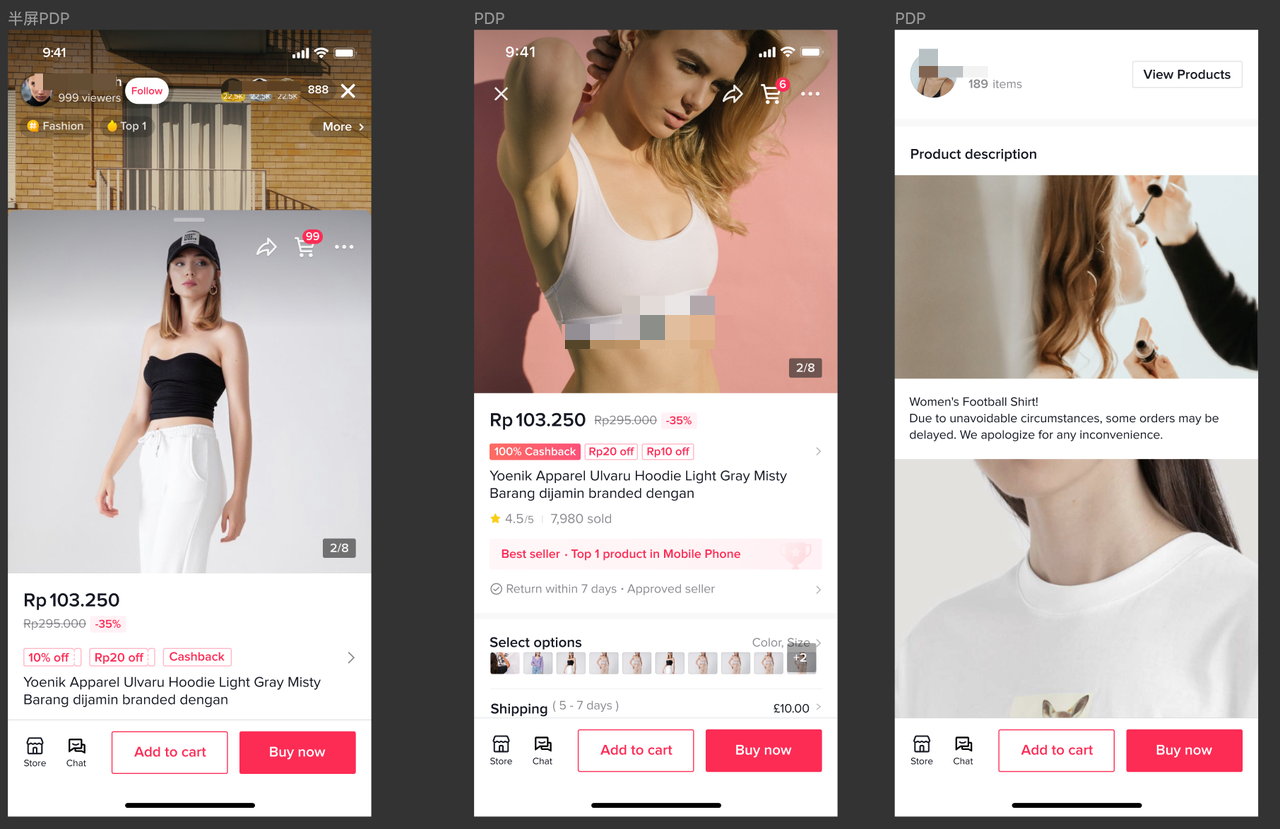
What is a store page?
After the merchant is bound to the official account, the official account generates content for the merchant's self-sold products, and sells e-commerce products through short videos and live broadcasts. At the same time, on the TikTok personal page, the products in the store are displayed in the form of [shop], so as to establish an official account for consumers to know the products in the store. Consumers build trust in the store. In the future, the store page will also become a traffic position for business brand marketing and event promotion.Entrance of store page
Entrance in the profile page
Conditions for exhibiting store entrances
After the consumer enters the account homepage, whether to display the store entrance, the following conditions must be met- Account identity: This account is bound as the official account of the merchant
- Store verification: The merchant has an active store in the background (and has passed the review)
- Address: The area where the consumer is located is the same as the area where the product can be sold
Display style
Merchants view their own profile | |
Experimental group 1 | Experimental group 2 |
The Store tab displays the products in the store, and slides down to display the store page entrance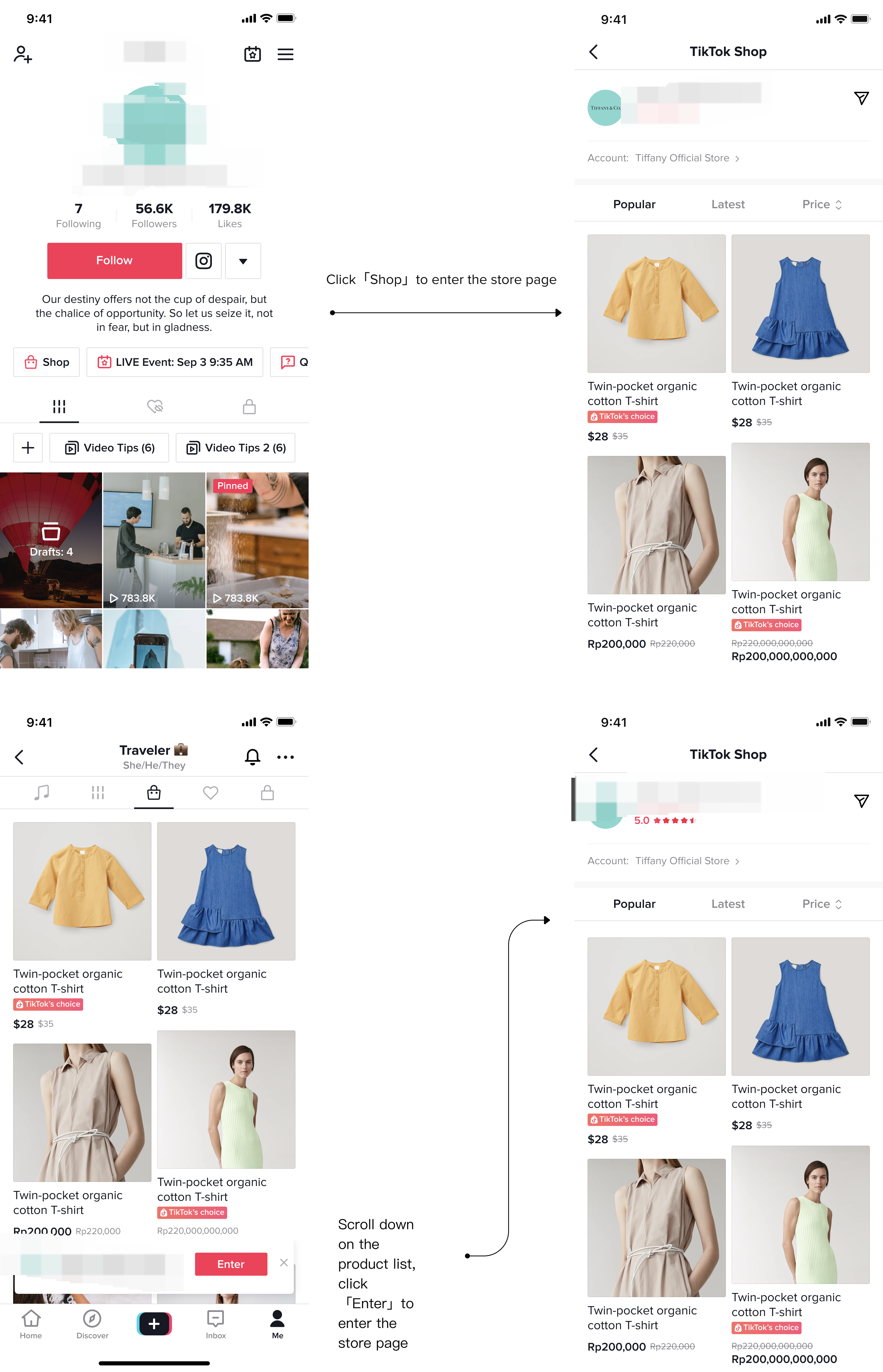 | The advanced functional area displays the store page entrance, click to enter the store page 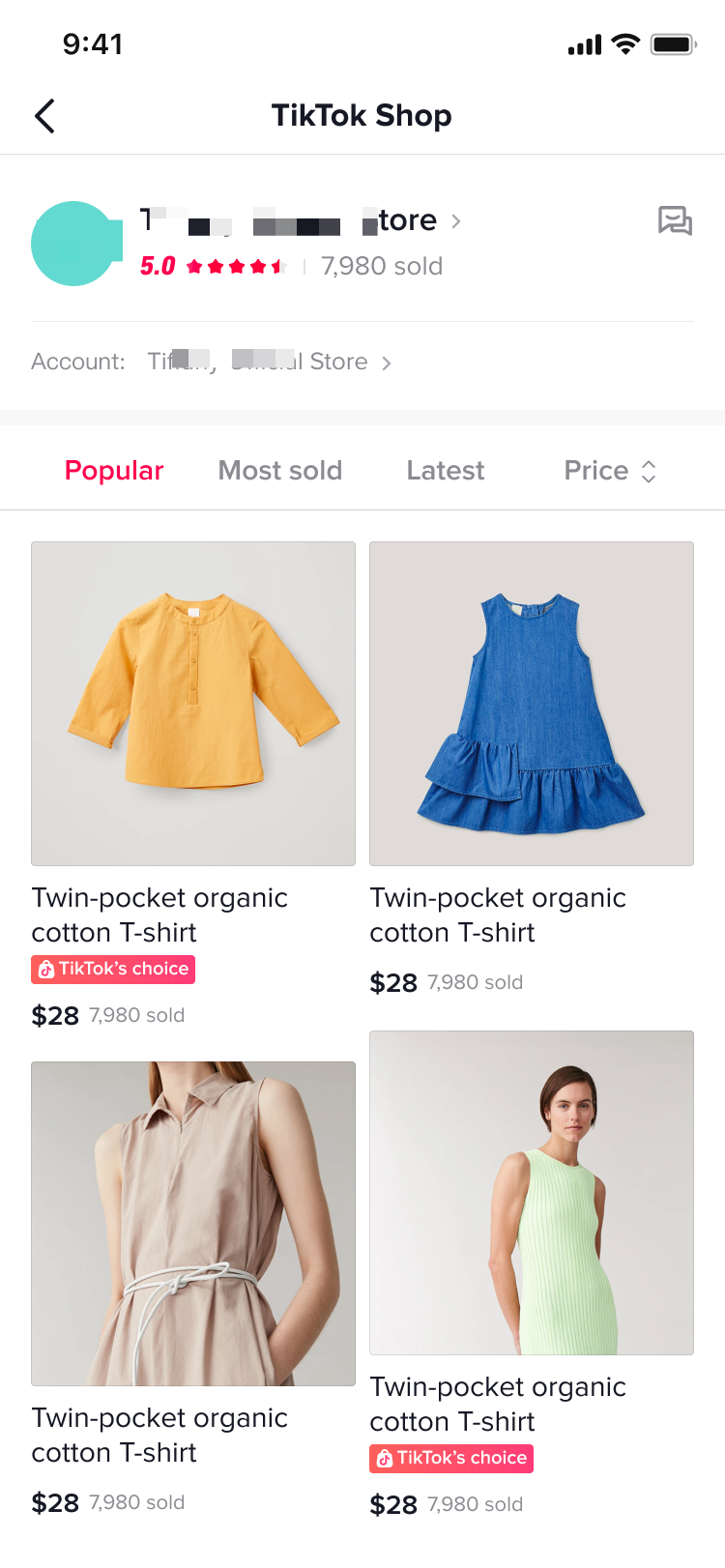 |
Consumers view a merchant's store | |
Experimental group 1 | Experimental group 2 |
| Display the products in the store in the tab, slide down to display the store page entrance, click to enter the store page | The advanced functional area displays the store page entrance, click to enter the store page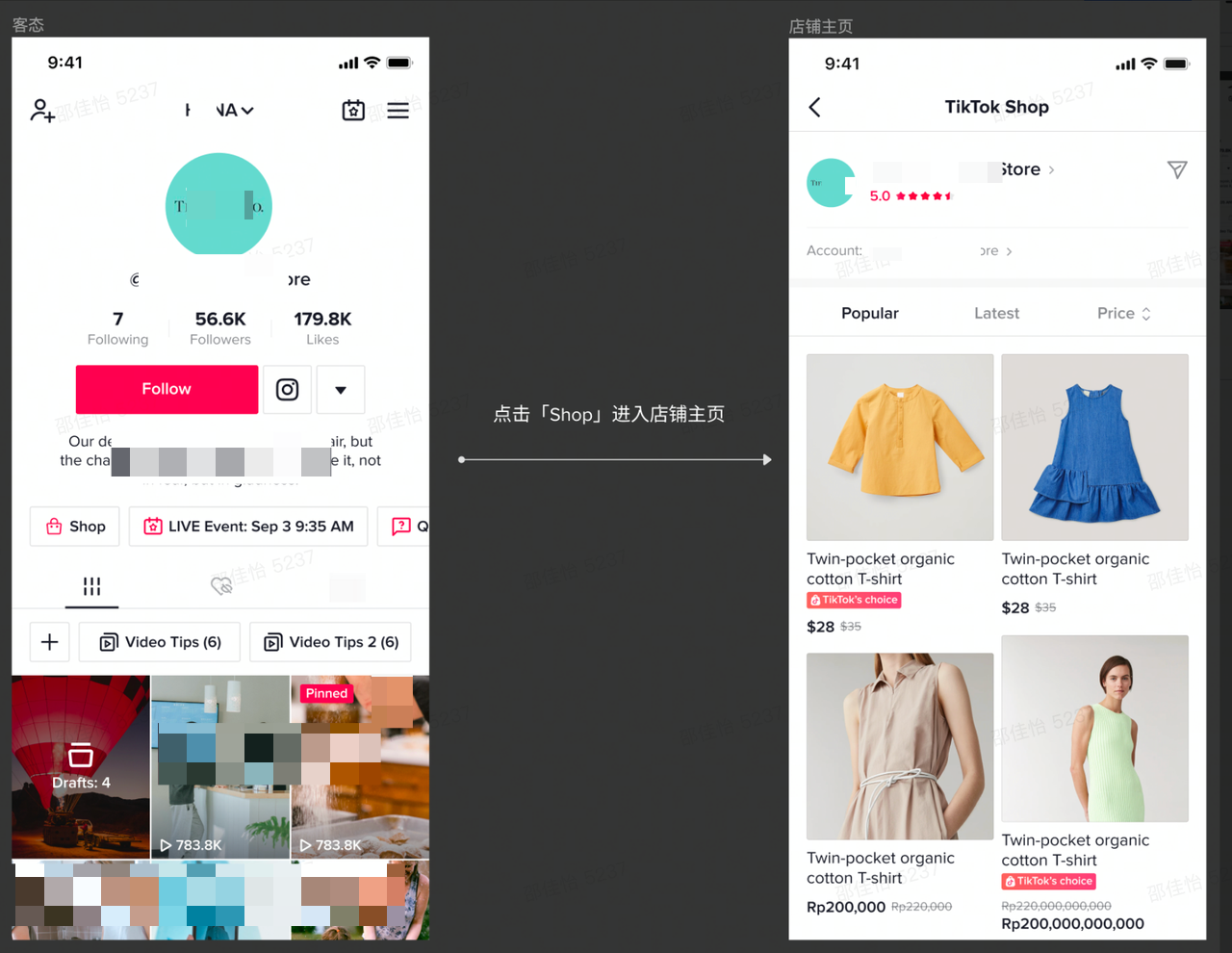 |
Entry in the transaction process
Conditions for exhibiting store entrances
Whether the merchant or product has a corresponding store, and if so, display the store entranceDisplay style
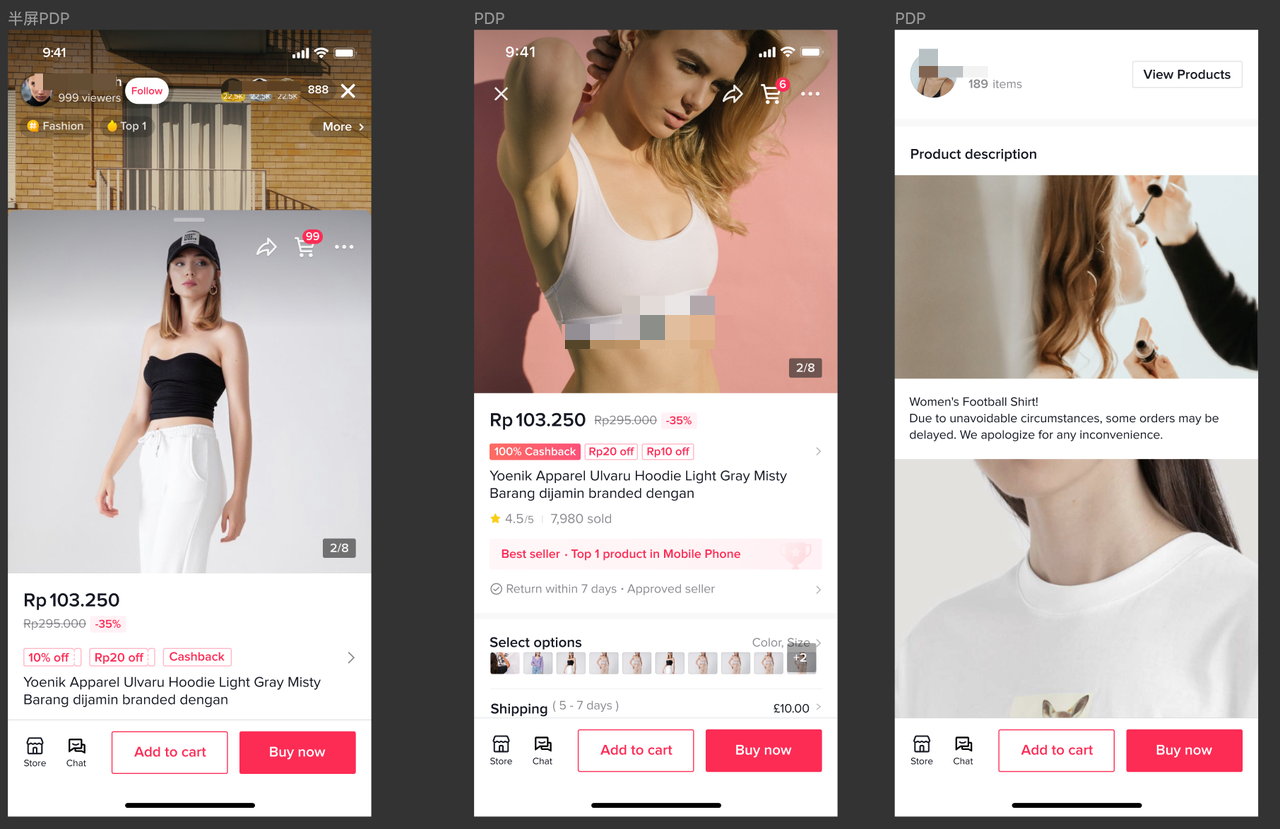
| Entrance | Function Description | Schematic |
| Live Room - Product bag |
| No online campaign|With online campaign|Store page retains live window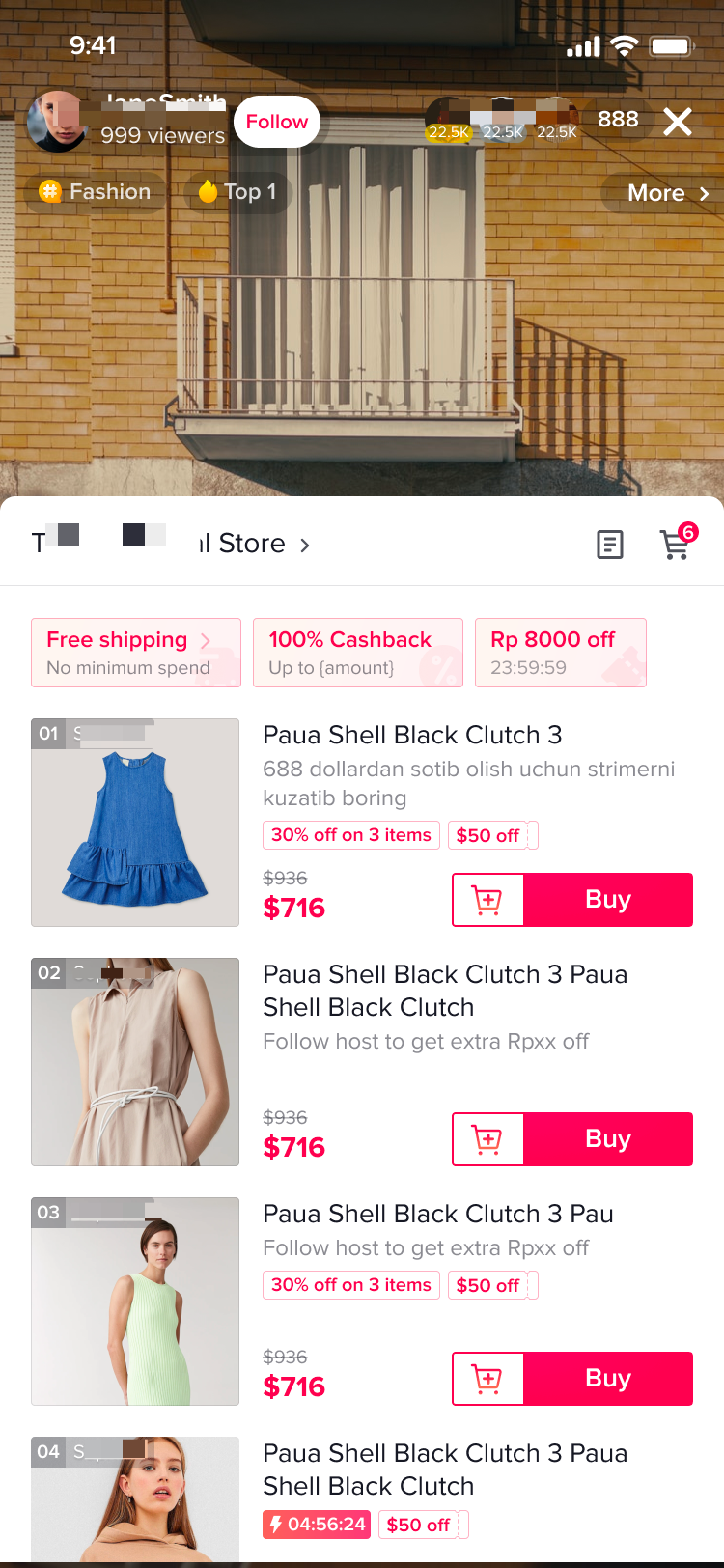 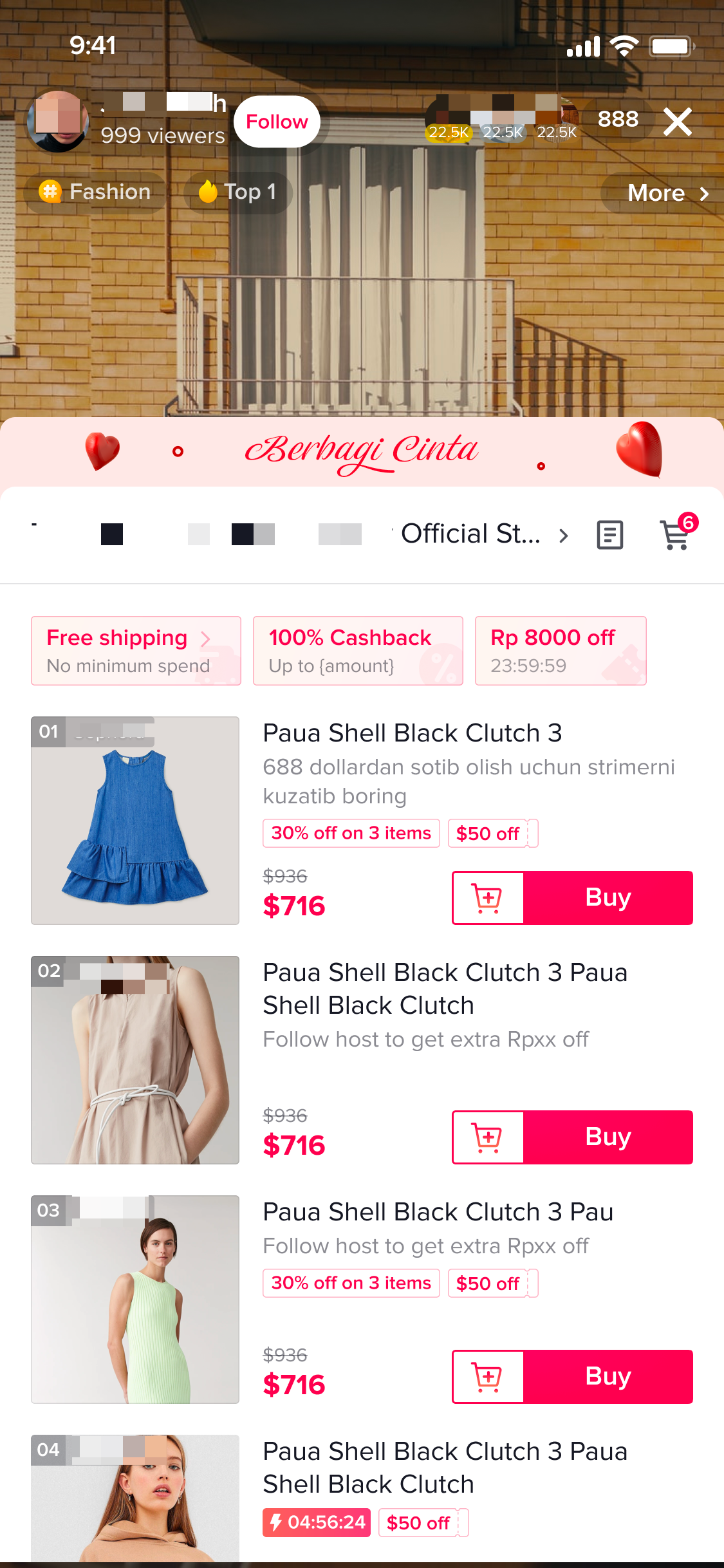 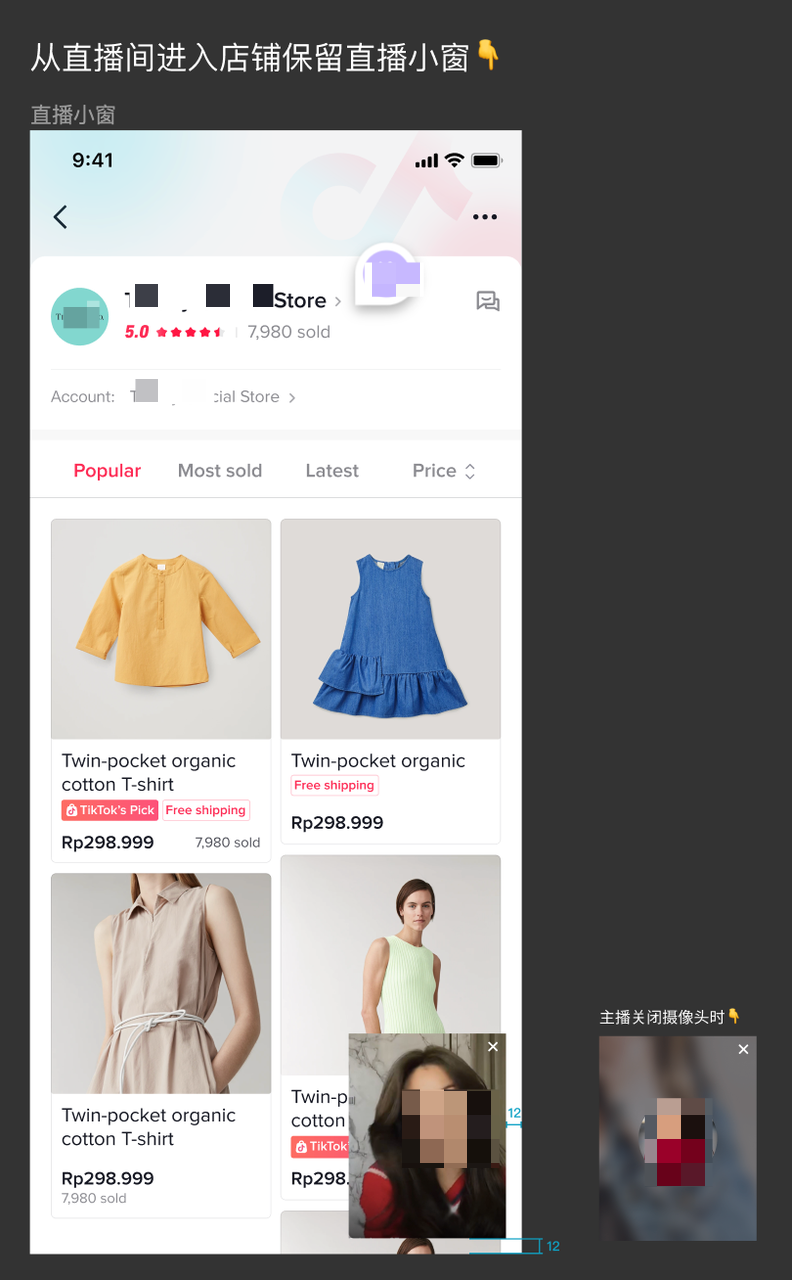 |
| Live room-profile | Click the 'Go Shop' button to enter the store page | 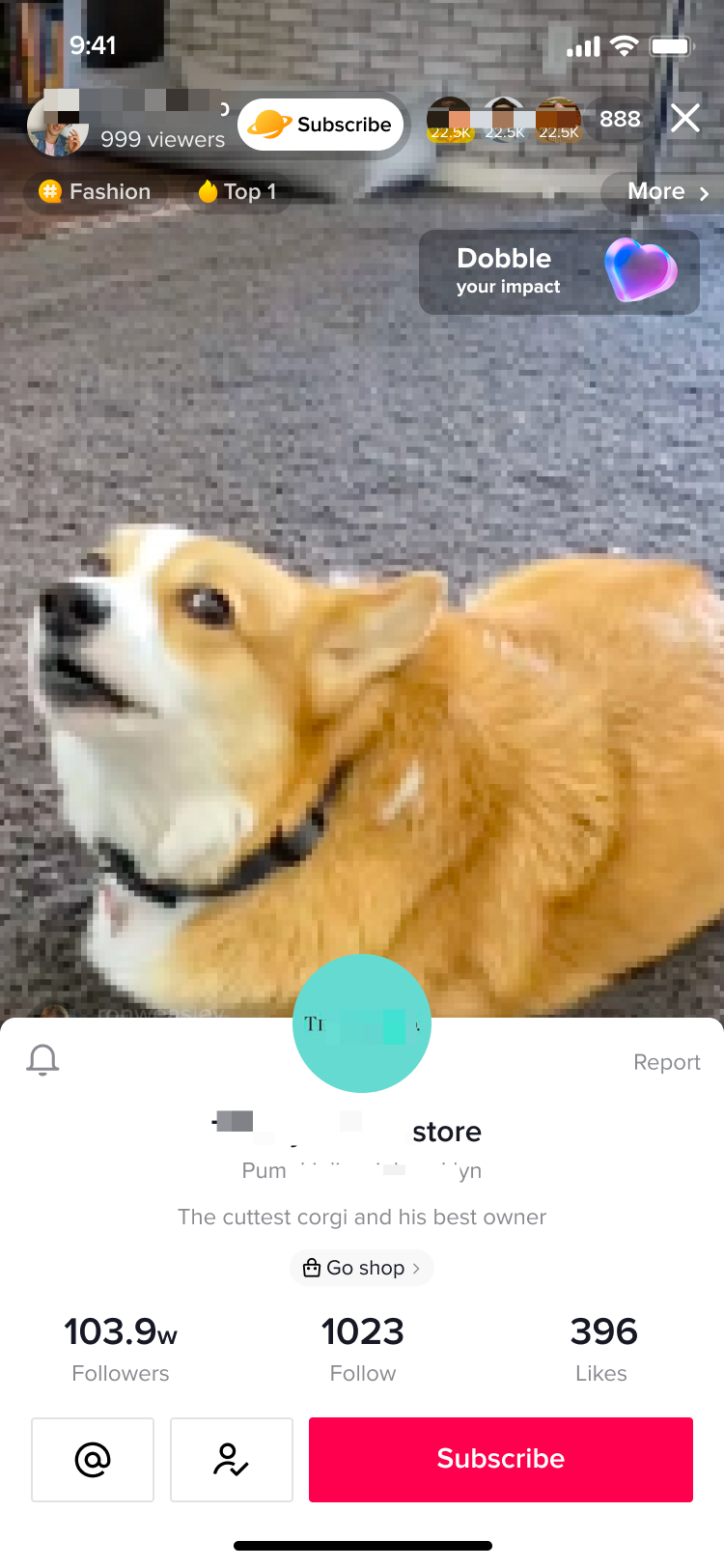 |
| PDP | Click the store button in the lower left corner of the product details page to jump to the store page |  |
| Shopping cart | Click the store name above the product to jump to the store page |  |
| Order List Page | Click on the store name to jump to the store page | 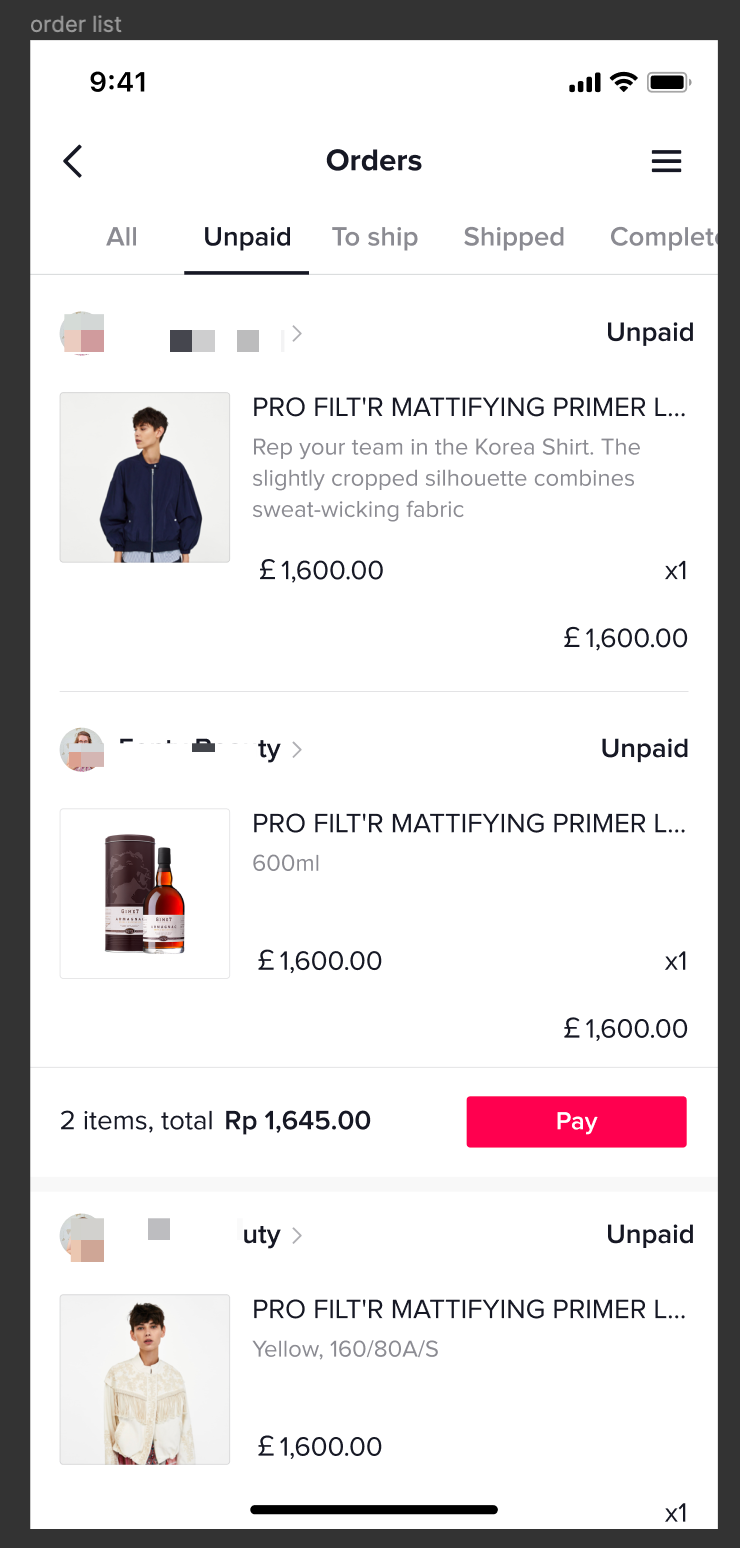 |
| Bill of Lading page | Display store avatar + name, but not support click | - |
| Order details page | Click on the store name to jump to the store page | 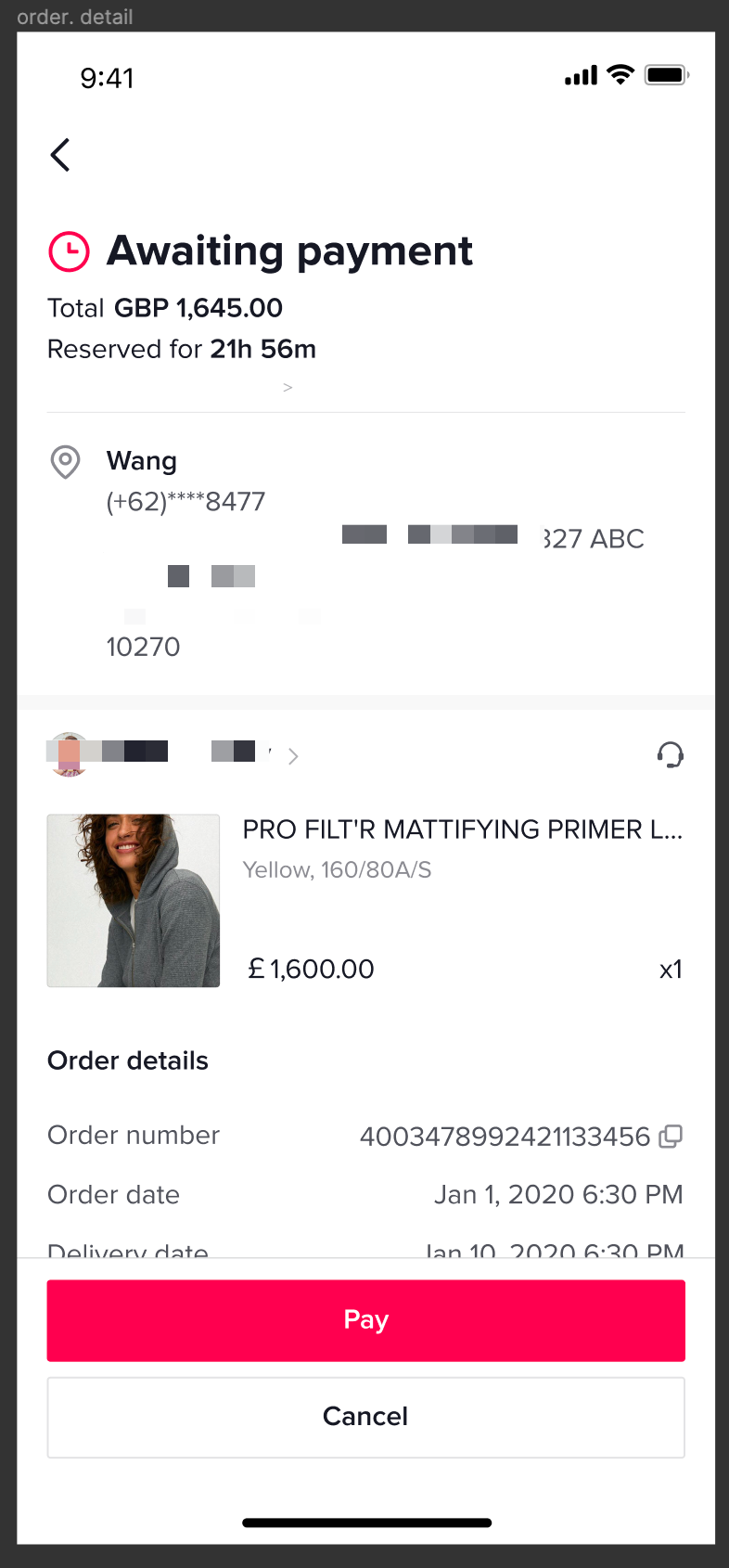 |
| Customer Service Session Page |
| 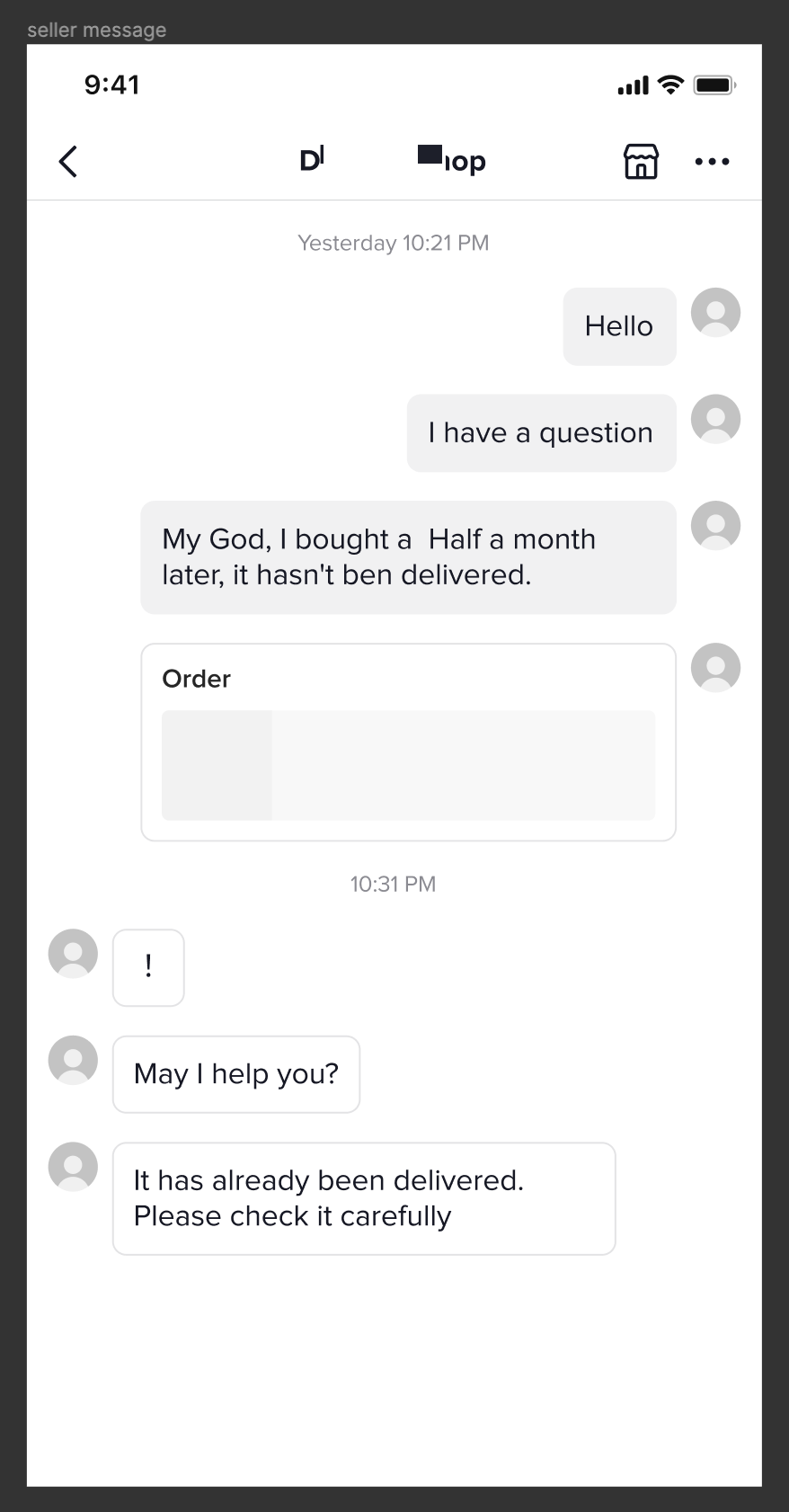 |
Store page display content
| demo | Module | Metrics | Description |
Store homepage  | Store info | shopname |
|
| Shop avatar | Display the logo of the store on the backend of the merchant; if the logo is not uploaded to the backend of the merchant, the default logo of the platform will be displayed | ||
| On live status |
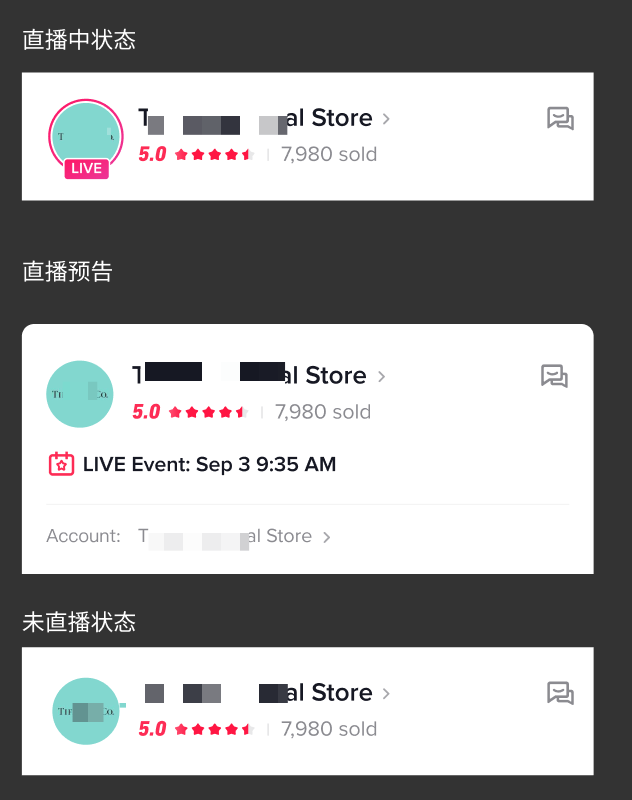 | ||
| Shop score | Take the average rating of all products in the store whose "product status" is active, seller deactive, sold out and have reviews:
| ||
| Shop sales | Sales data of all accumulated products in the store:
| ||
Relationship between shop and account | Display the official account linking to your shop |
| |
| Customer service | customer service button | The merchant customer service entry button is displayed on the store page, click to enter the customer service session page | |
Store Compliance Information 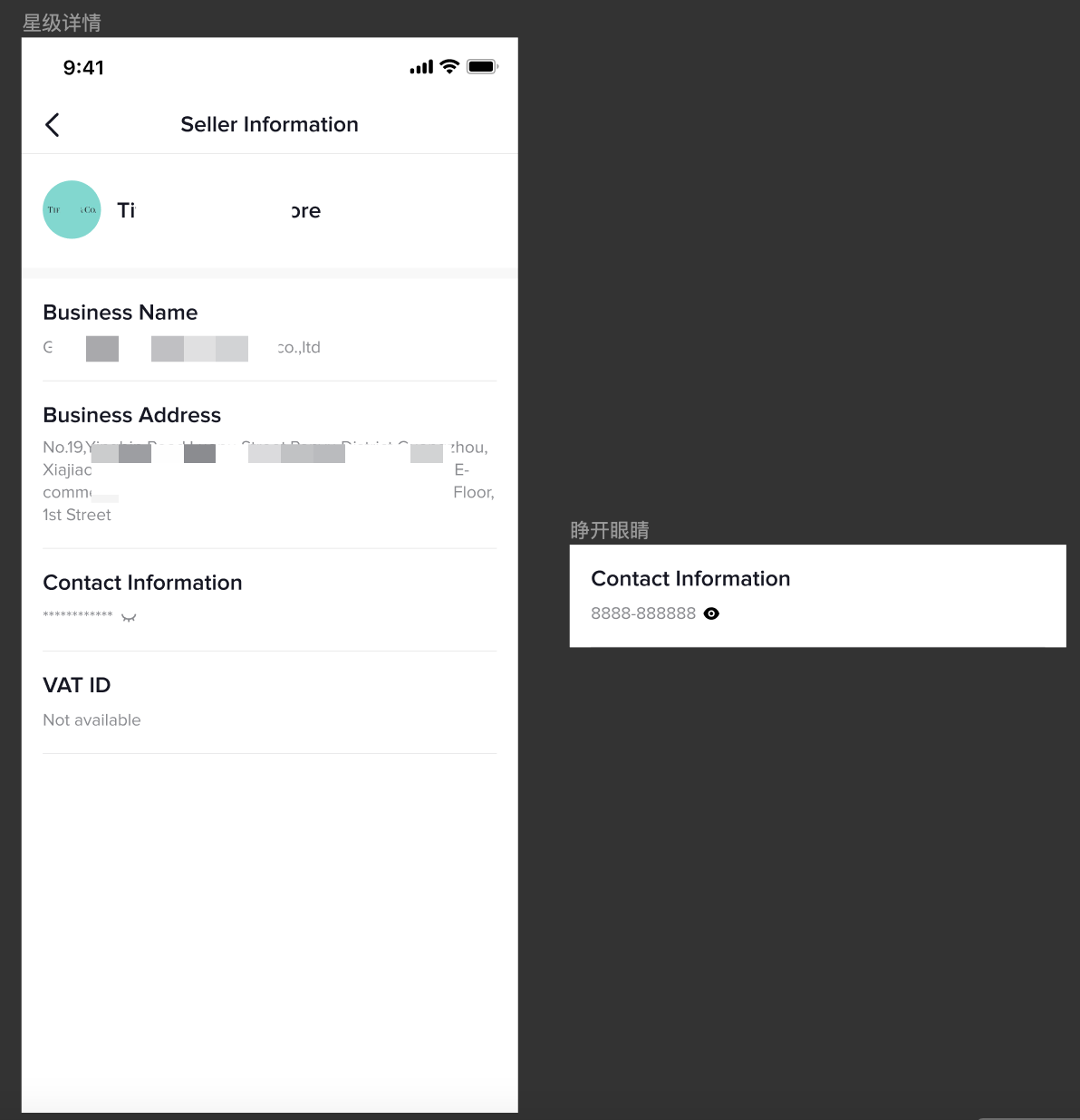 | Shop info | Shop name | Shop name |
| Shop sales | Display store sales, % (sold quantity) sold | ||
| Shop logo | Display the logo of the store on the backend of the merchant; if the logo is not uploaded to the backend of the merchant, the default logo of the platform will be displayed | ||
| Merchant qualification information | Enterprise merchants:
| ||
Home page and product display after sliding 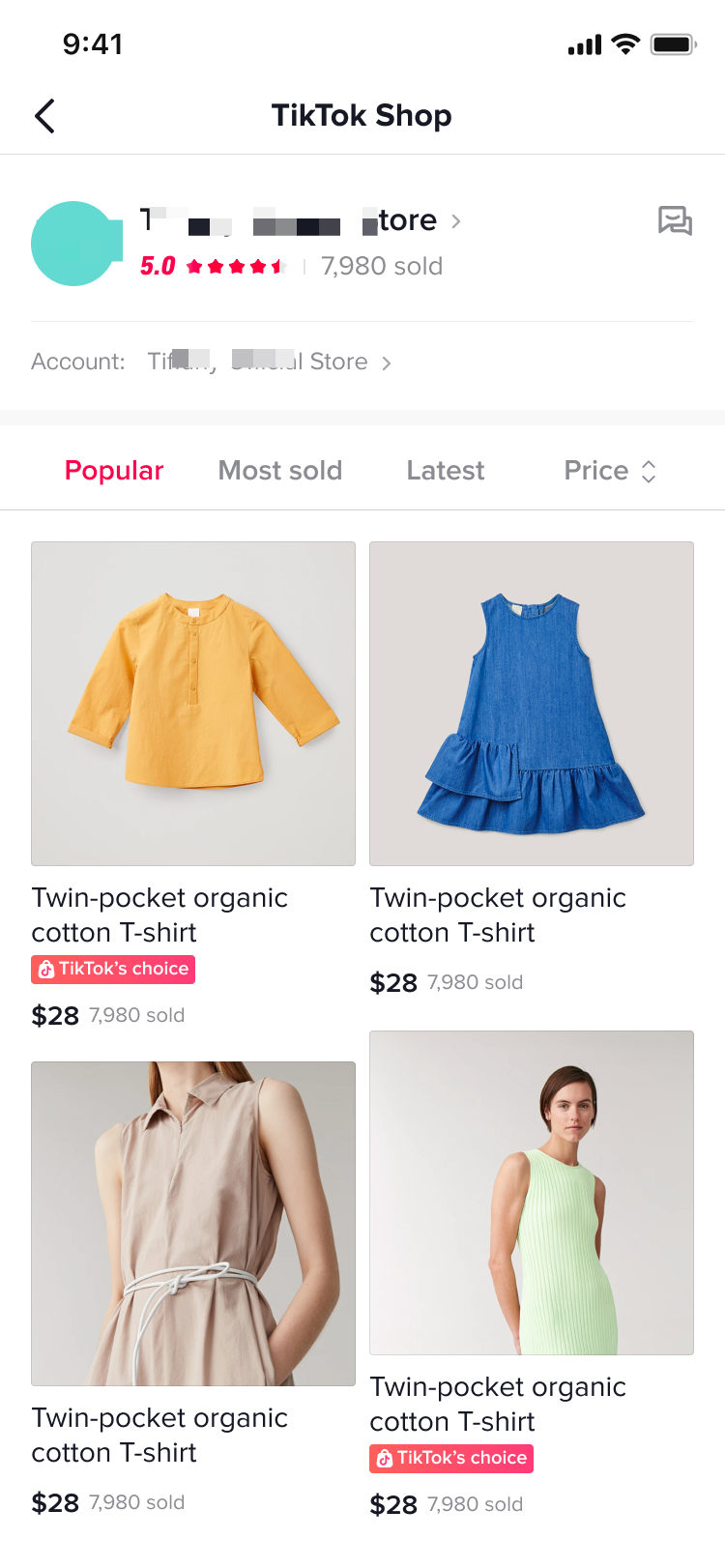 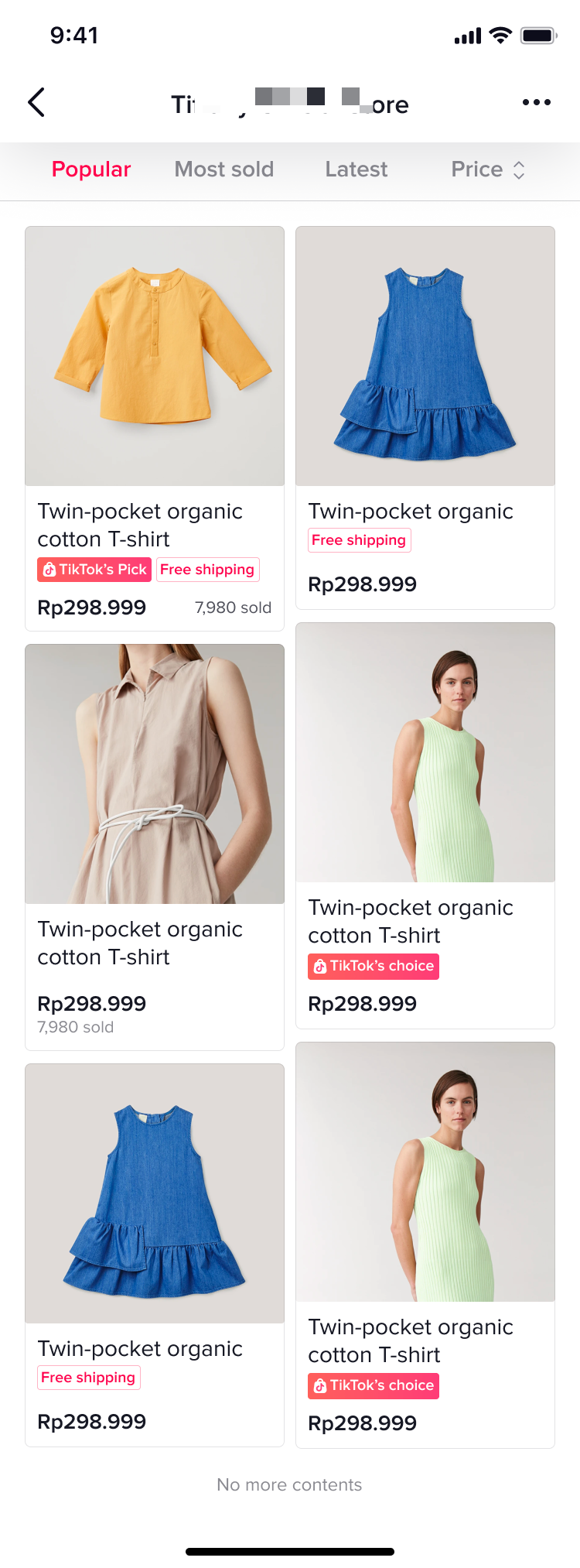 | Product tab | Display products in the store |
|
| Sort by |
| ||
| product card |
|
How to enter the TikTok shop center?
Test group 1 | Test group 2 | |
Official accounts | Official accounts | |
| Introduction& demo | Display the products in the store in the store tab:The TikTok Shop Center entrance is displayed at the top of the store tab, click to enter it | Enter the creator tools with the hamburger in the upper right corner and click TikTok shop to enter TikTok Shop Center 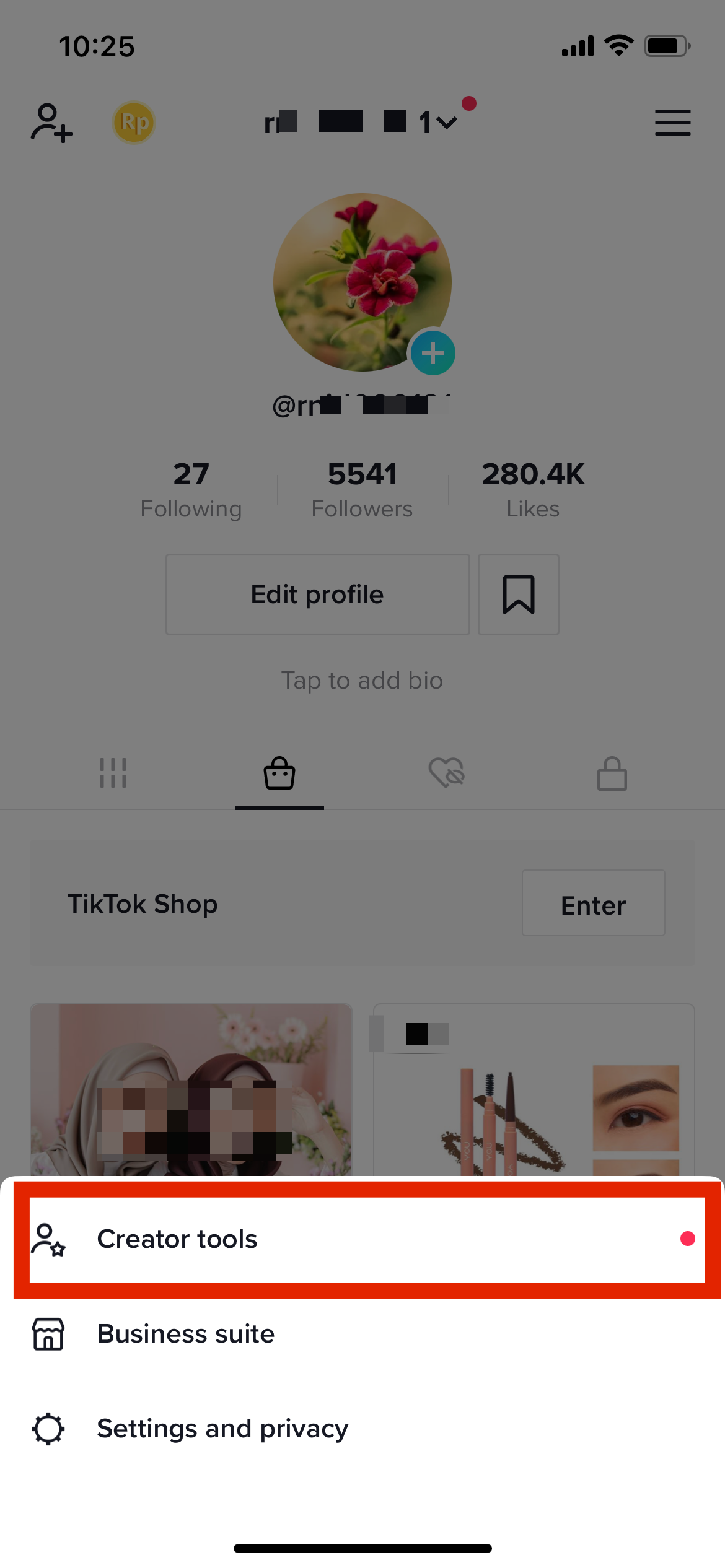 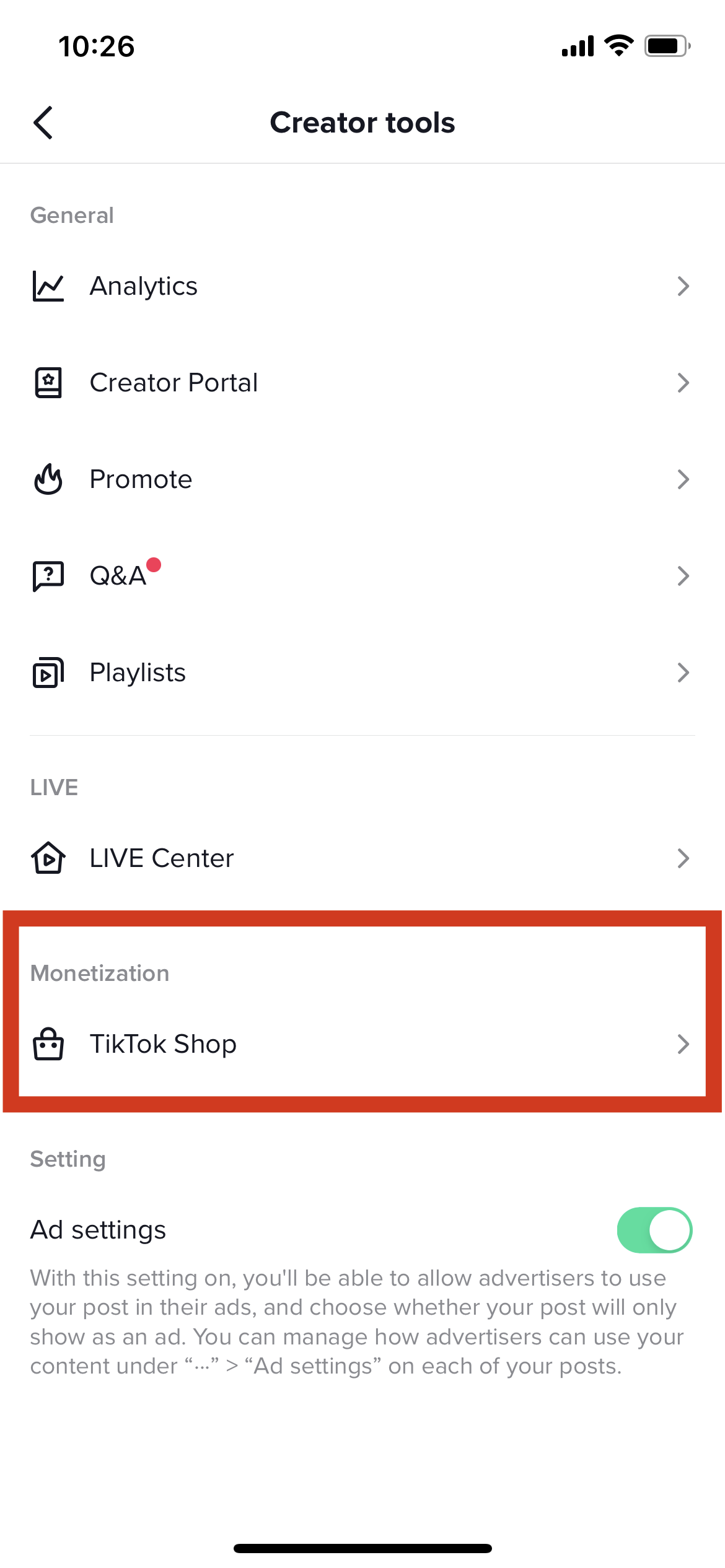 |
Affiliate creators | Affiliate creators | |
| Introduction& demo | Showcase tab displays Affiliate products, entrance of TikTok Shop Center display on the top of this tab, click to enter it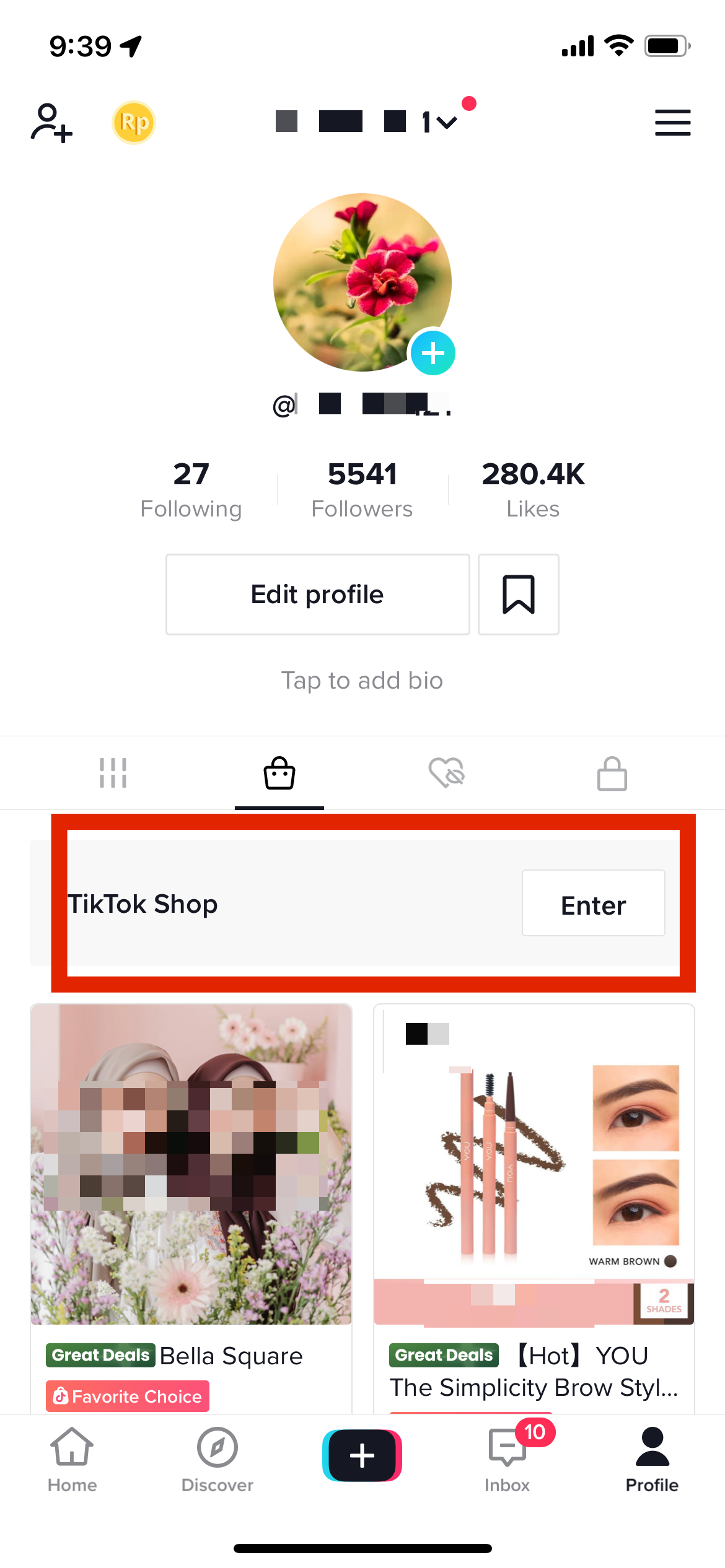  | Showcase tab displays Affiliate products, entrance of TikTok Shop Center display on the top of this tab, click to enter it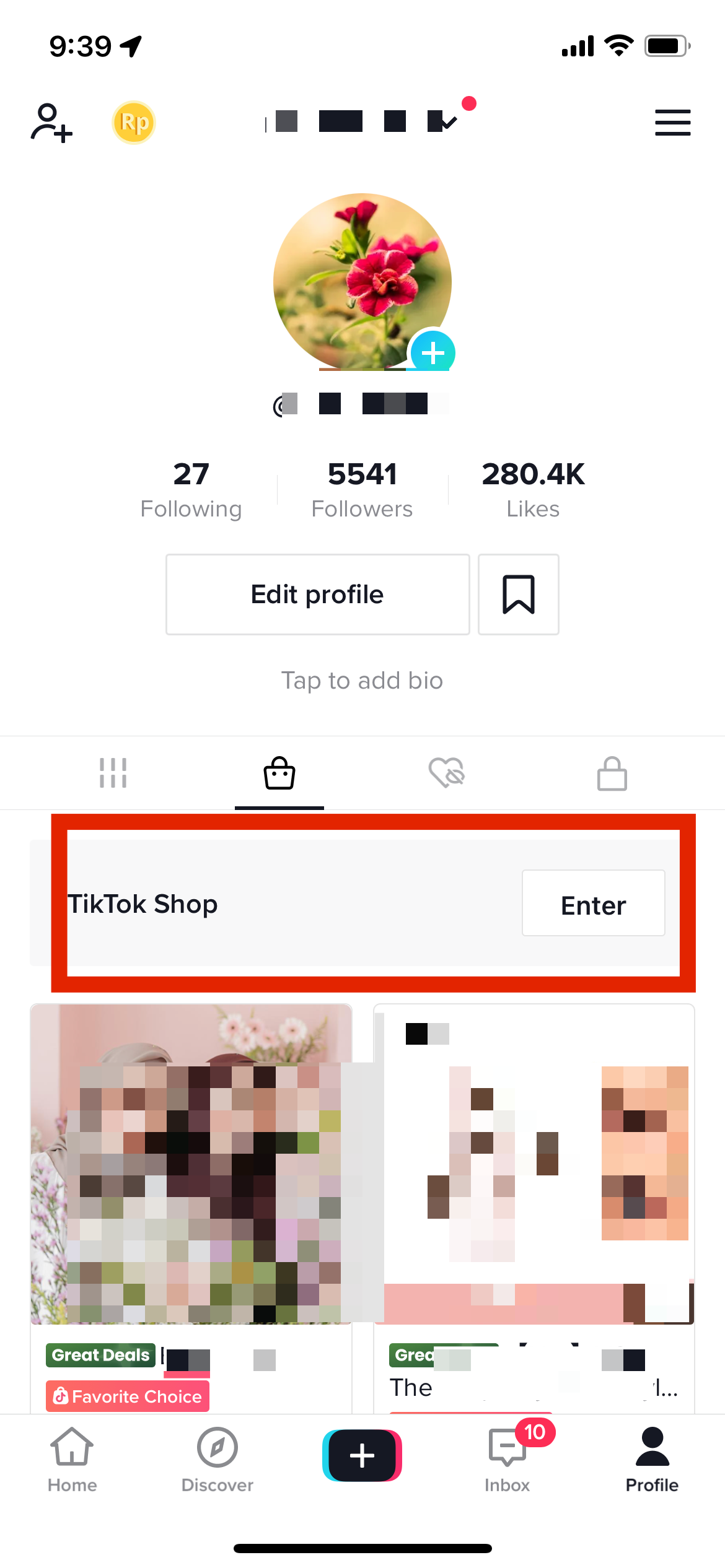  |