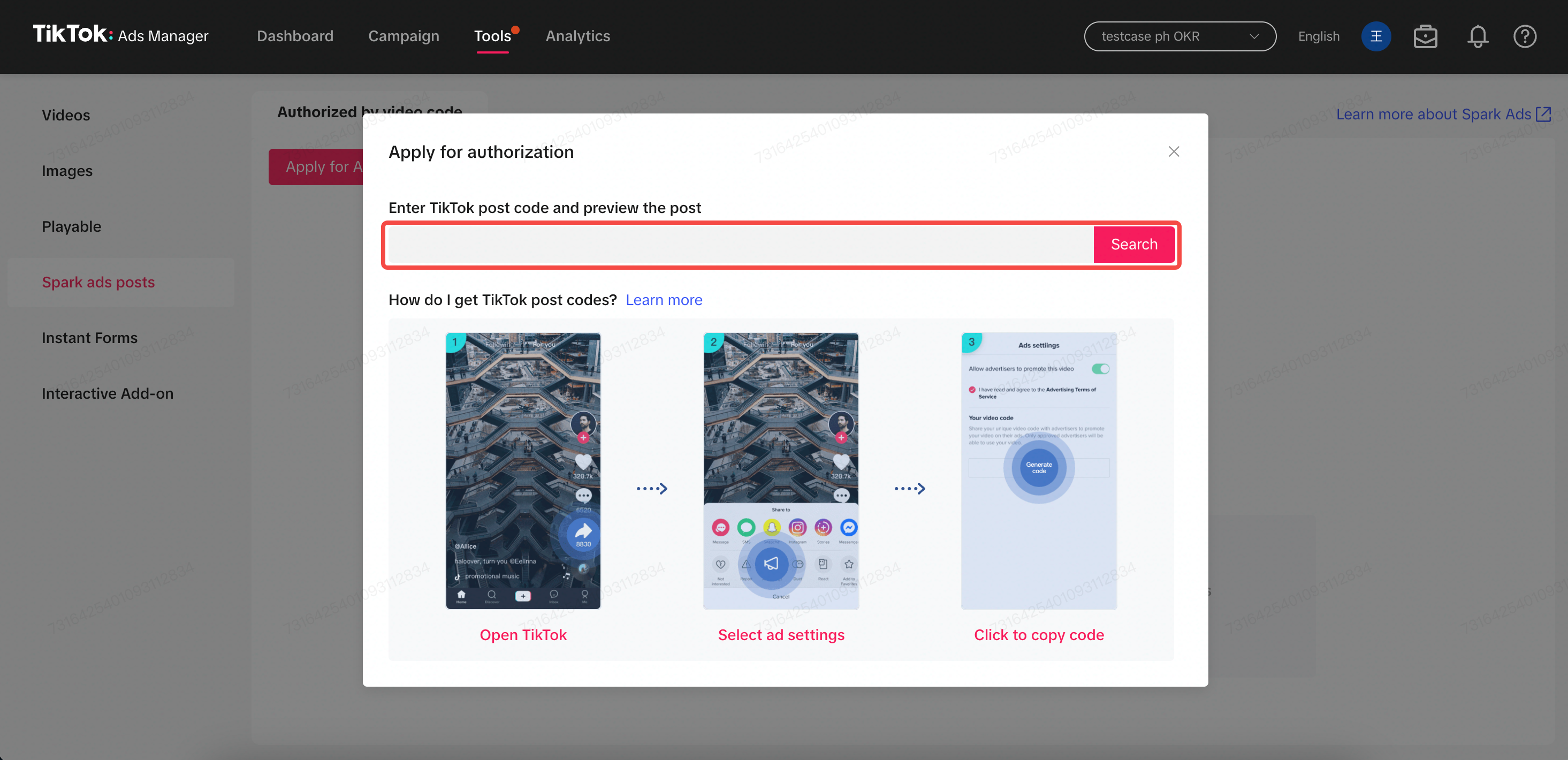Creative Instructions for Product GMV Max
16/07/2024
Introduction
Product GMV Max is our new TikTok Shop Advertising Automation solution that optimizes for a seller’s total channel ROI for TikTok Shop. GMV Max is a highly innovative, first of its kind solution that primarily differentiates itself via two unique features:- Product GMV Max leverages all available creatives automatically and deploys them in form of a "super campaign", which does not require any operational inputs from the client
- Product GMV Max optimizes organic delivery in addition to paid ad traffic, providing advertisers with incremental GMV that would not otherwise be attainable without Product GMV max.

Creative Pool of Product GMV Max
Any video with product anchor links (one or multiple) can be used by your GMV Max campaigns, but only videos that have been authorized to be used in ads can actually be used as ad creatives for Product GMV Max campaigns. But please note that videos with multiple product anchor links from different shops will not be eligible for Product GMV Max ads.Product GMV Max automatically fetches organic videos which have a corresponding product anchor link and uses them as ads for the selected products in the campaign, as long as these videos are authorized to be used in ads. The authorized sources from where videos can be fetched are:- Videos from TikTok Official Account of the shop
- Videos from TikTok Business Account of the shop
- Videos from Available TikTok Accounts in the shop's Seller Center (which are exactly Authorized TikTok Accounts in the shop's TikTok Business Center)
- Spark ads posts (authorized code videos) in the TTAM Creative Library from the ad account which has been selected to run Product GMV Max (spark ads posts in other ad accounts cannot be used)
Creative Source | Eligible for GMV Max ads? | If No, how to make eligible |
| Videos from TikTok Official Account of the shop | Yes | |
| Videos from TikTok Business Account of the shop | Yes | |
| Videos from Available TikTok Accounts in the shop's Seller Center (which are exactly Authorized TikTok Accounts in the shop's TikTok Business Center) | Yes | |
| Videos from Marketing TikTok Accounts of the shop | No | Link the marketing accounts to your Shop in Seller Center |
| Spark ads posts (authorized code videos) in the TTAM Creative Library from the ad account which has been selected to run Product GMV Max (primary GMV Max ad account) | Yes | |
| Spark ads posts (authorized code videos) for Product from non-primary GMV Max ad account | No | Upload spark codes to primary GMV Max ad account |
| Affiliate Creative Authorization Beta | No | Collect the spark codes from Creators manually and upload them to Creative Library in TTAM |
| Posts with multiple product links from different shops | No | |
| Previously run VSA ads that were sparked from Official TikTok Account that don't have a product link | No | Reupload posts with one single product link if sellers don't mind having identical videos with different product links |

Check ad permission for TikTok Accounts in the Seller Center
- Log into the Seller Center of the shop, click on the Shop Ads tab on the left
- Click on Manage account to the right of the ad account name
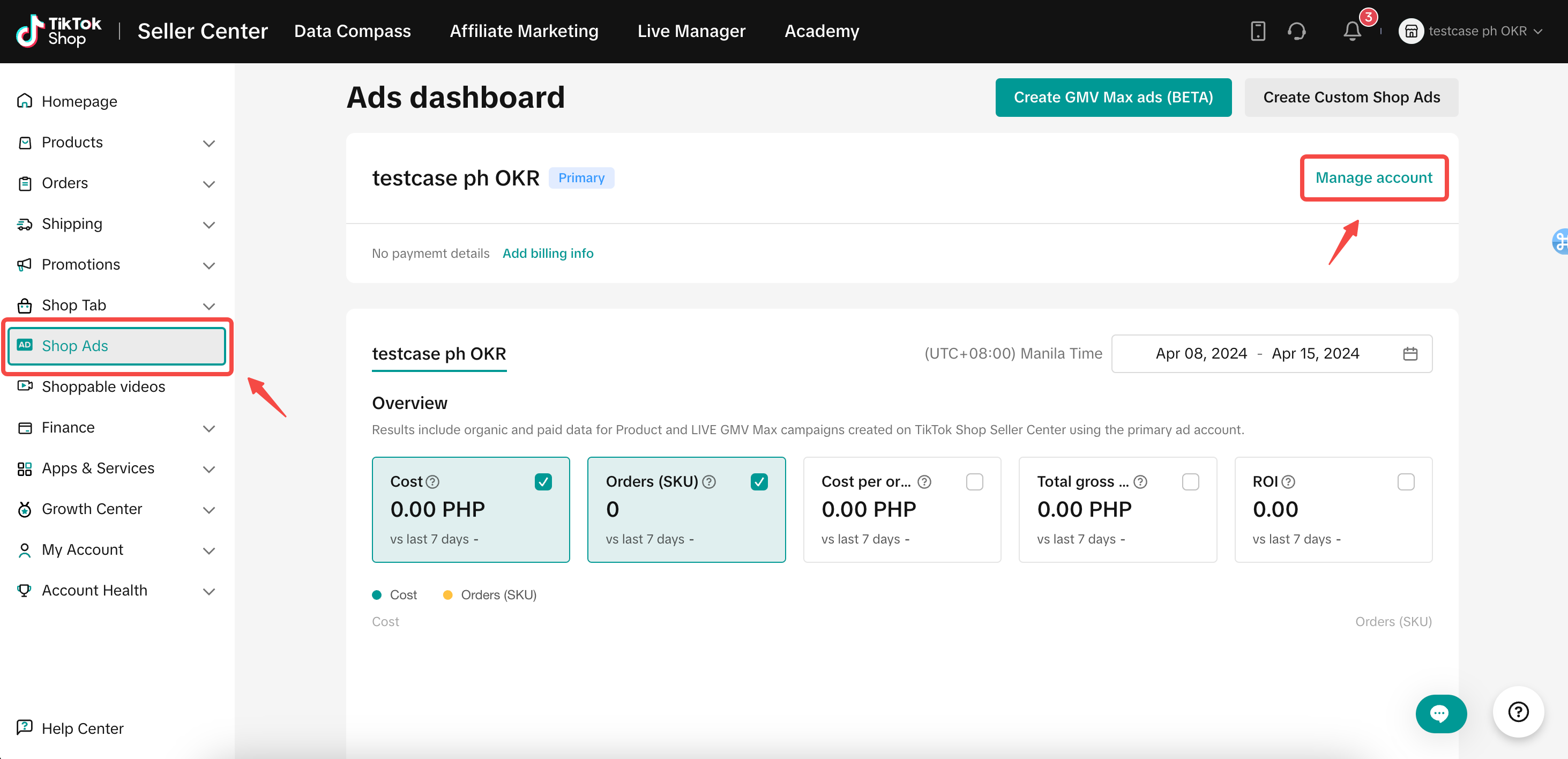
- At the bottom of the page, in the Available TikTok accounts section, sellers can see all authorized TikTok Accounts in Business Center
- If there is an Authorize now button, it means the official account doesn't give full ad permissions to the shop, just click the button and get the full ad permissions
- If there is an Edit Access button, it means non-official accounts don't give full ad permissions to the shop, just click the button and get the full ad permissions
- If there is a Get Permission button, it means these accounts have given full ad permissions to the shop, but the user logs in doesn't get the full ad permission, just click the button and get the full ad permissions
- If there is no button, it means the permission is set correctly. Sellers are good to go!
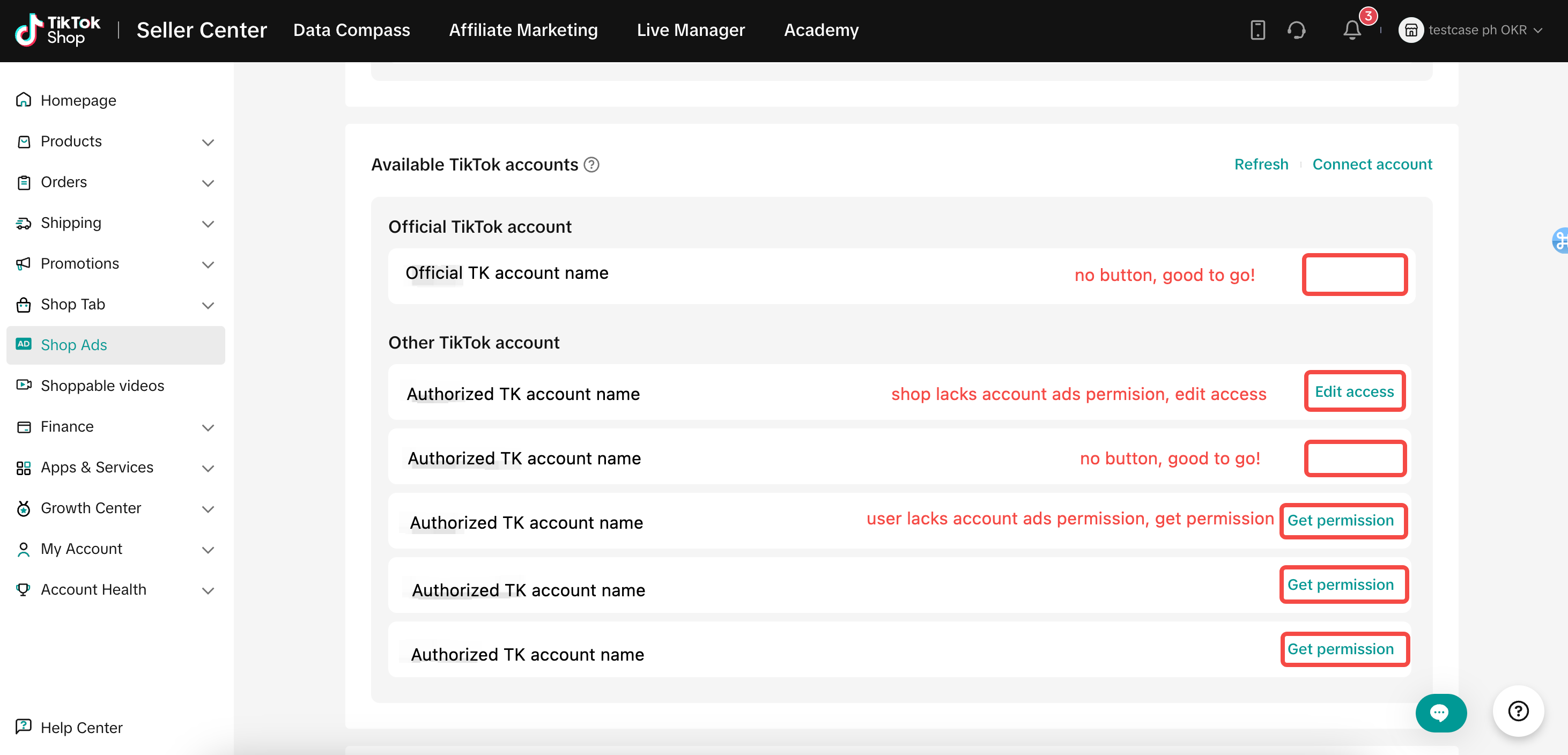

Check the TikTok Accounts which have been used in campaign
- In the Ad creative section during campaign creation, sellers can see how many TikTok Accounts have been used as creative source. And click xx TikTok accounts, sellers can see the full list of TikTok accounts
- If some TikTok accounts with available creatives are missing from the list, please check whether these TikTok accounts have been linked to the shop and have given ad permission to the shop
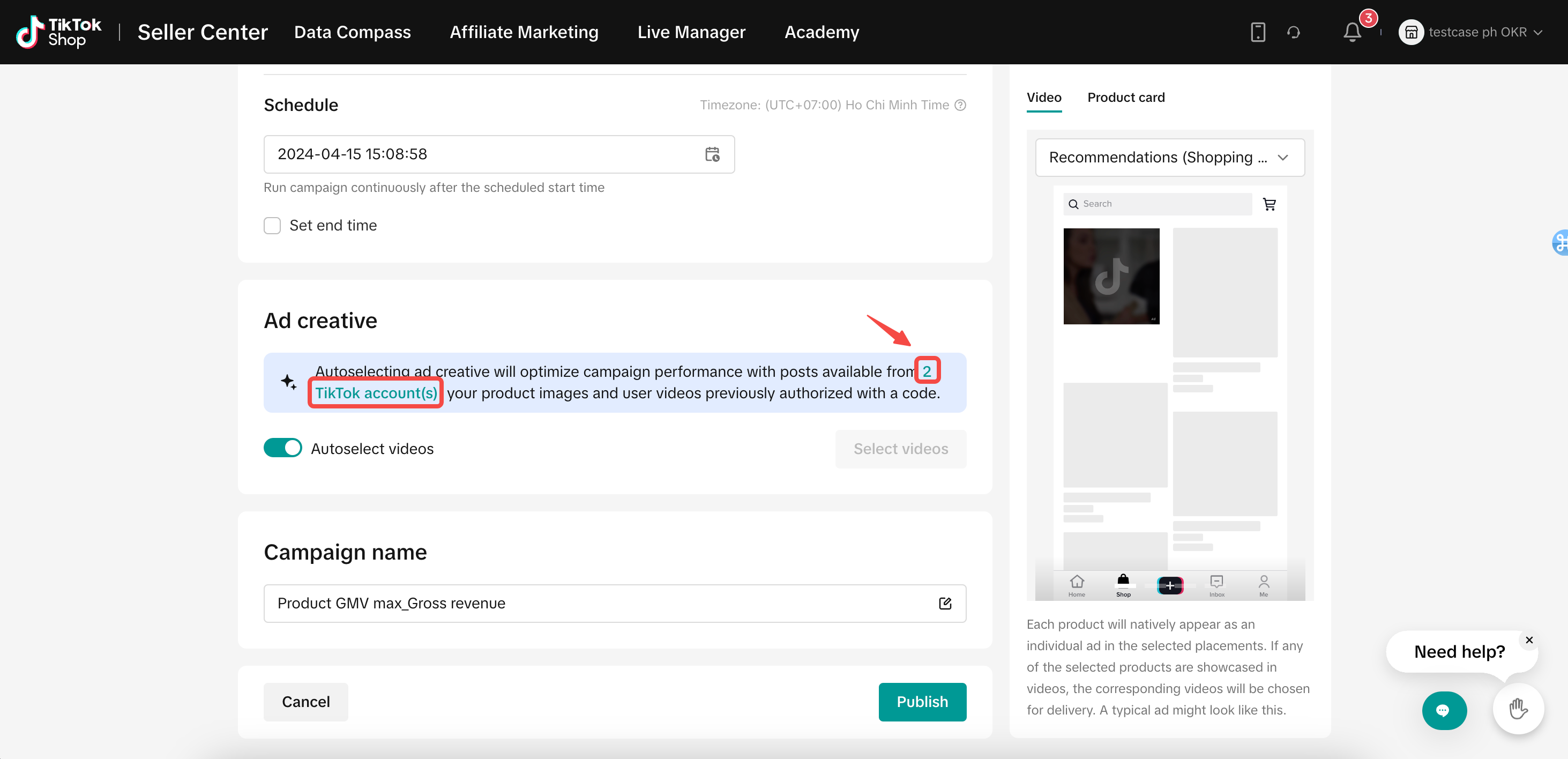
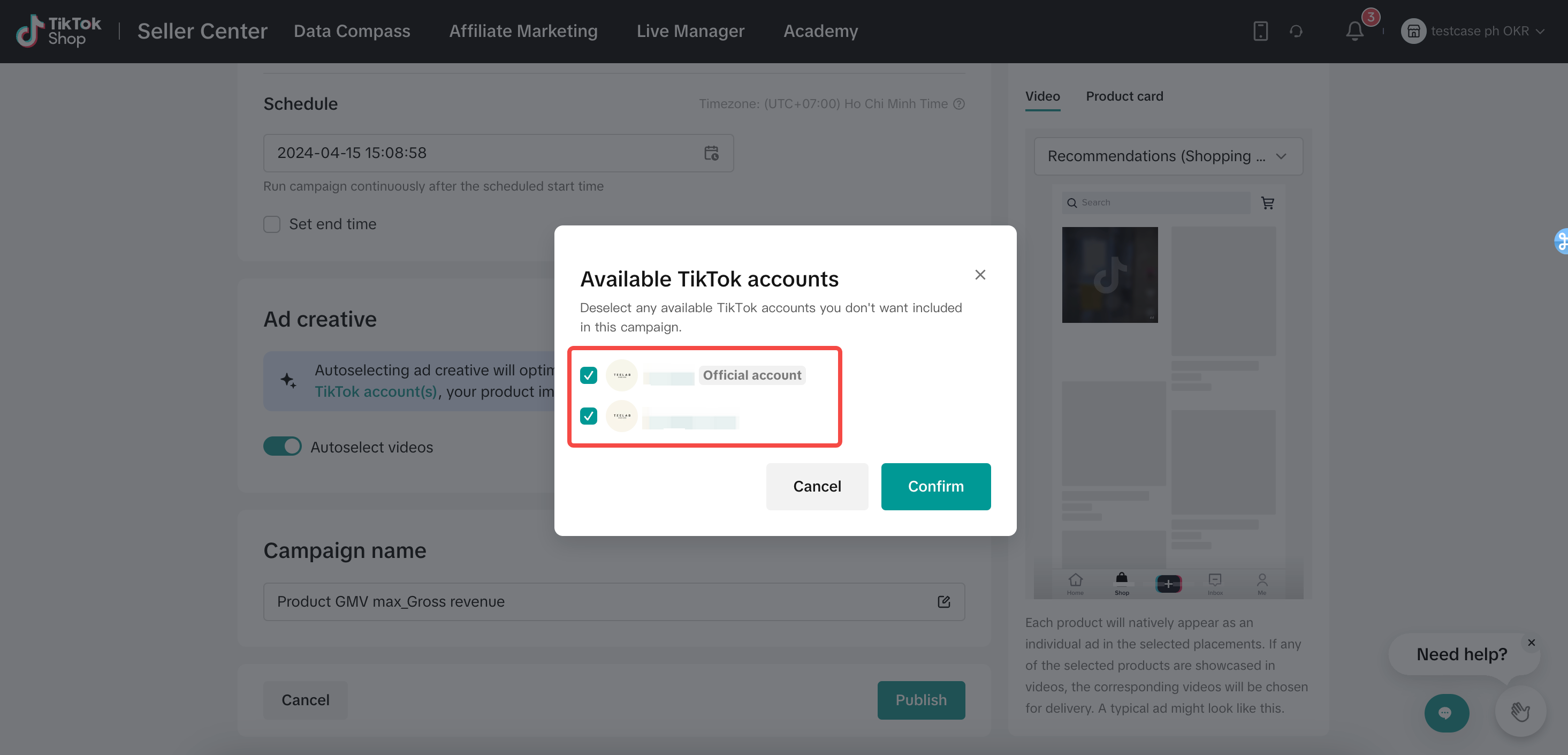

How to add more creatives into the pool
- Post videos with one single product anchor link in Tiktok Official Account, TikTok Business Accounts or Available TikTok Accounts in the Shop's Seller Center
- Add more TikTok accounts with videos that have one single product anchor link into the shop's Seller Center (e.g. Influences' TikTok Accounts, Shop Marketing TikTok Accounts)
- Add more Spark ads posts with one single product anchor link into the Creative Library on TTAM of the selected ad account that is running Product GMV Max (e.g. Influencers' TikTok Posts)
a) Steps to add more TikTok Accounts into the Seller Center
- Log into the Seller Center of the shop, click the Shop Ads tab
- Click on Manage account to the right of the ad account name
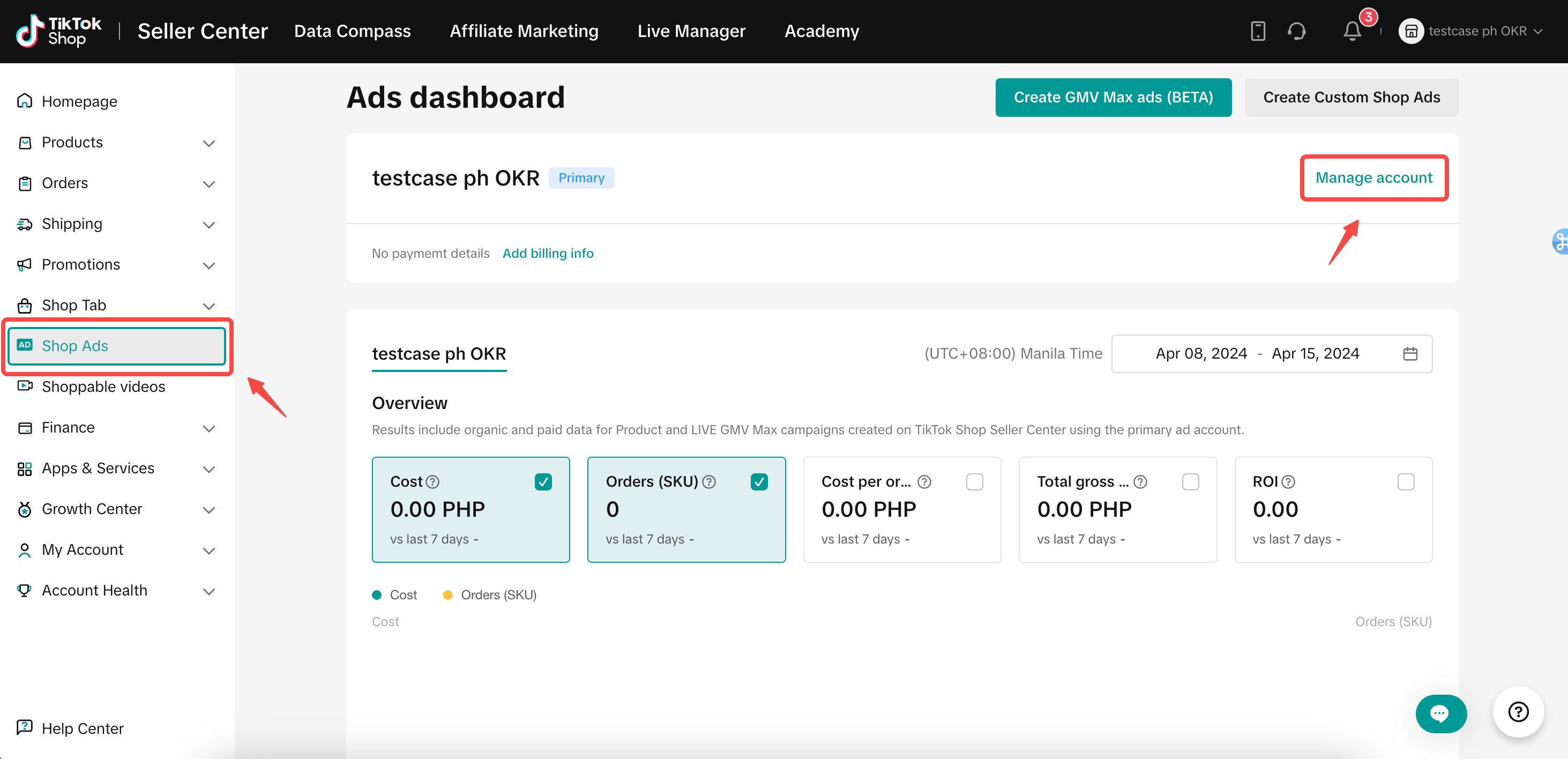
- At the bottom of the page, in the Available TikTok accounts section, sellers can see all authorized TikTok Accounts in Business Center
- Click Connect account. You can add more TikTok accounts here and these accounts will be added in Business Center too
- Use the TikTok App scan the QR code to give ad permission to the Business Center.
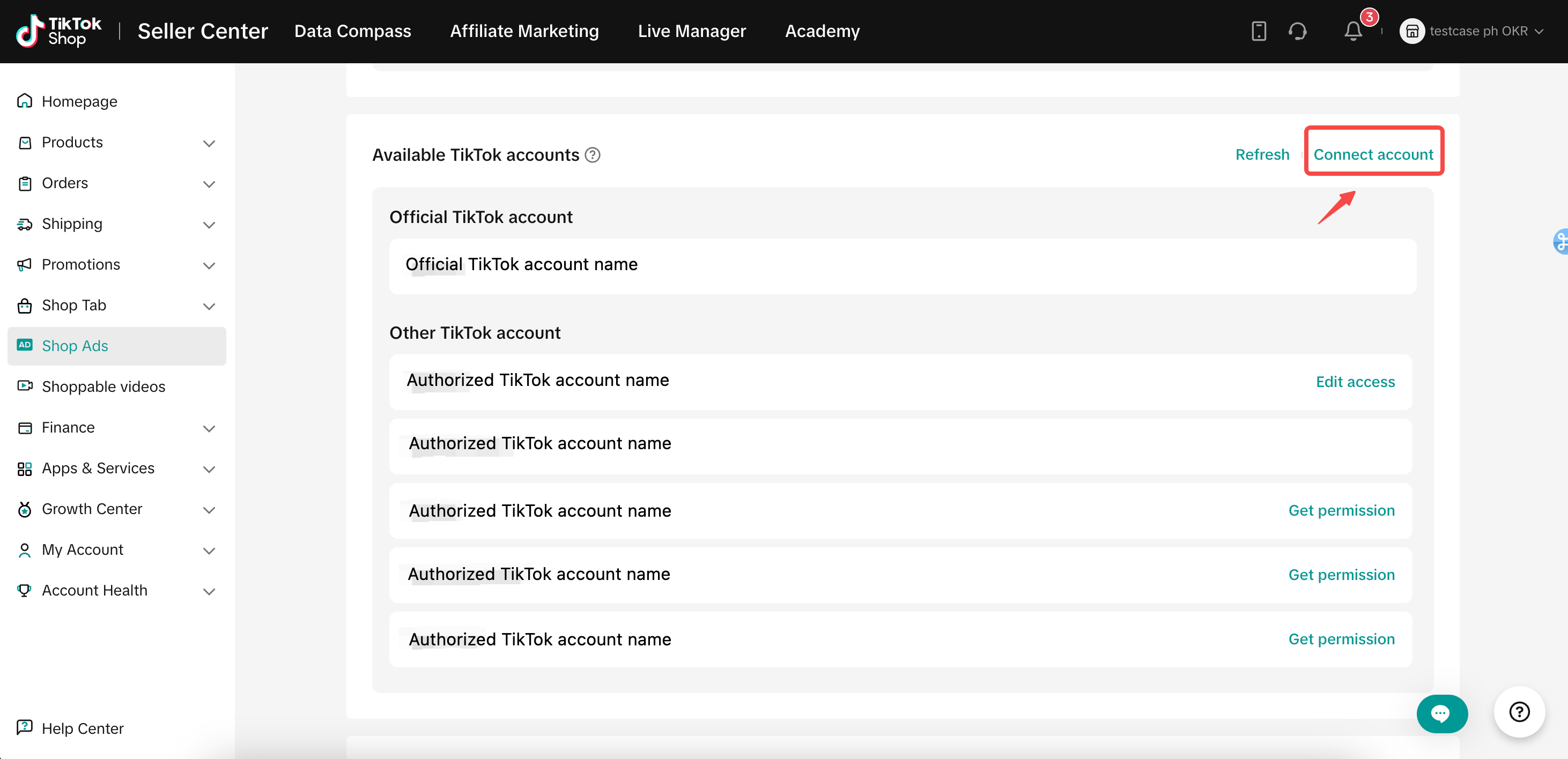
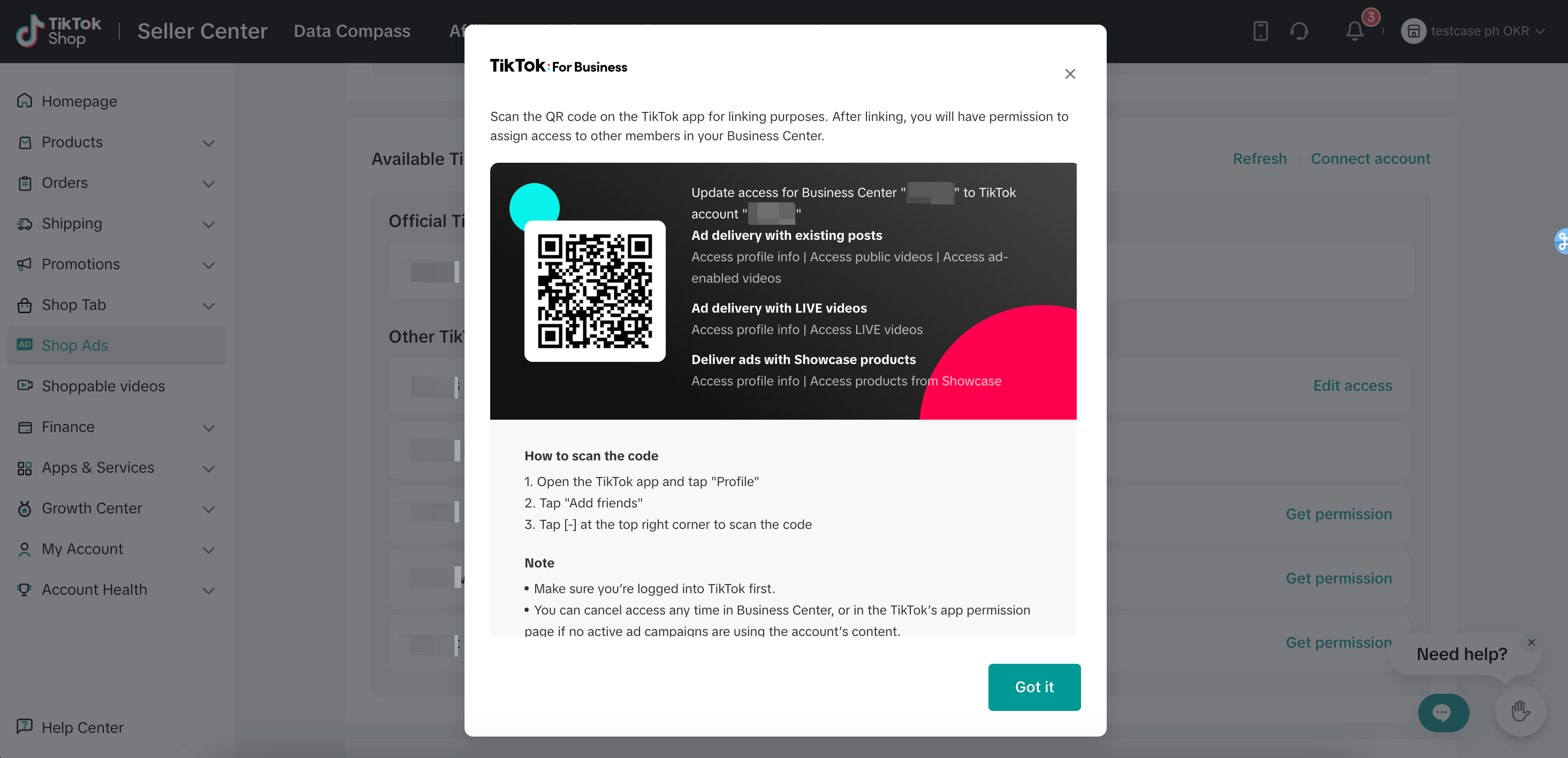
b) Steps to add more Spark ads posts into the Creative Library
- Log into the TTAM of the selected ad account, go to the Sparks ads posts tab in the Creative library
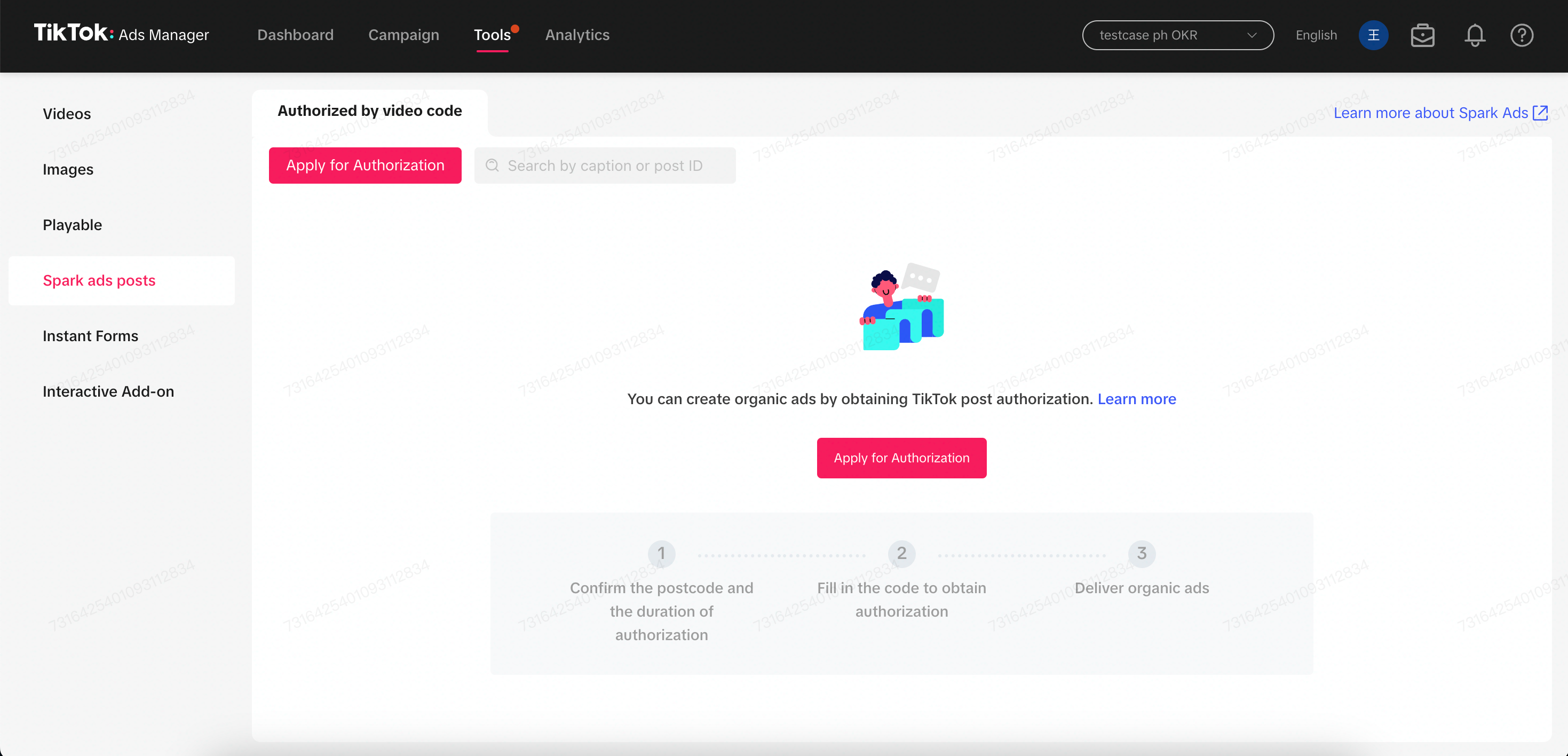
- Click Apply for Authorization, fill in the code to search for the post and get authorization