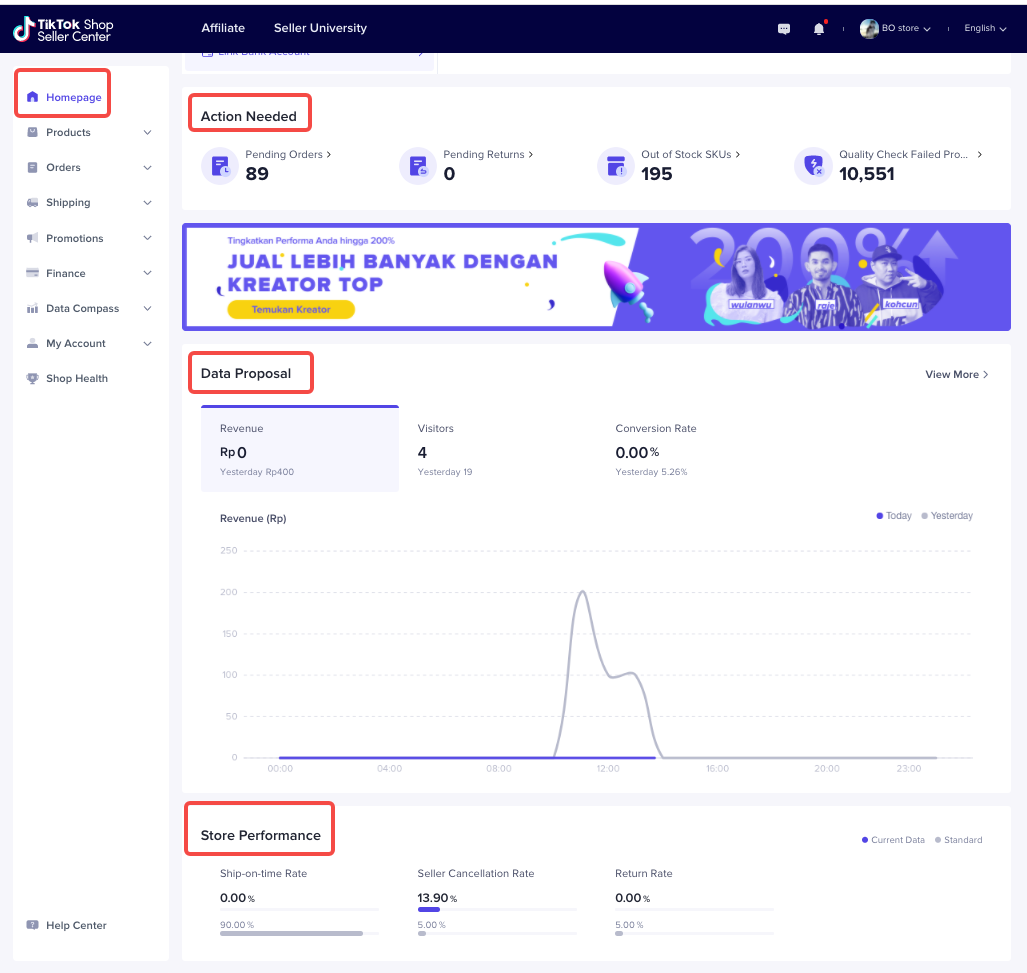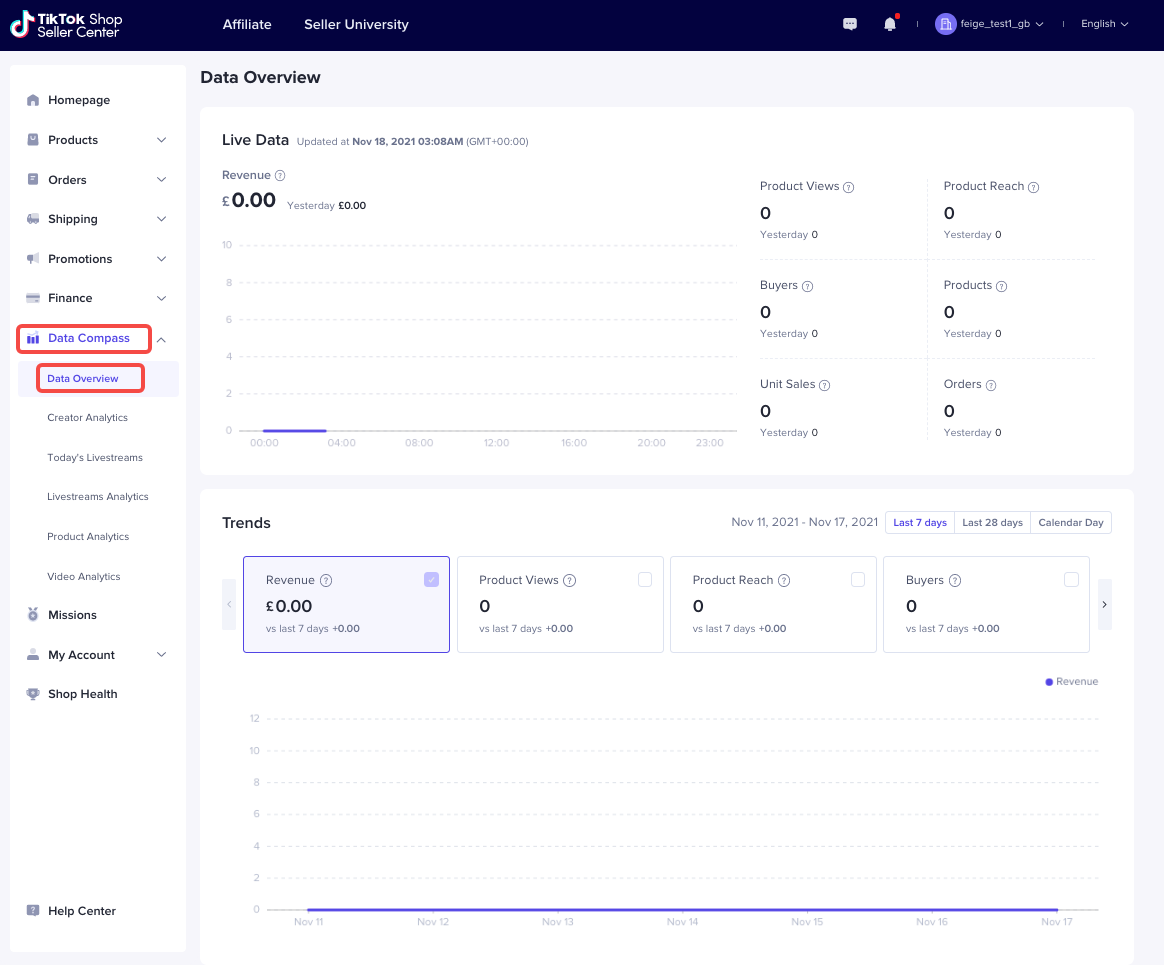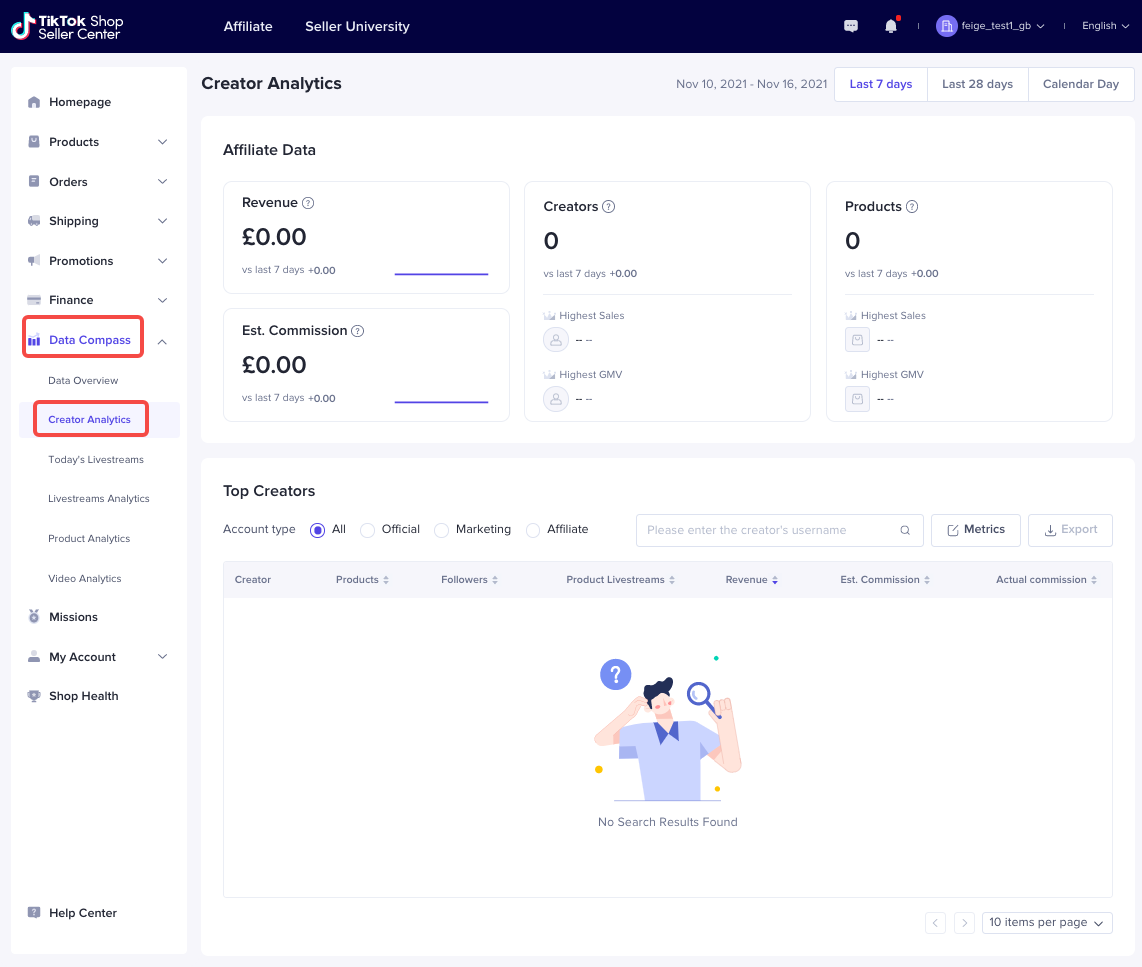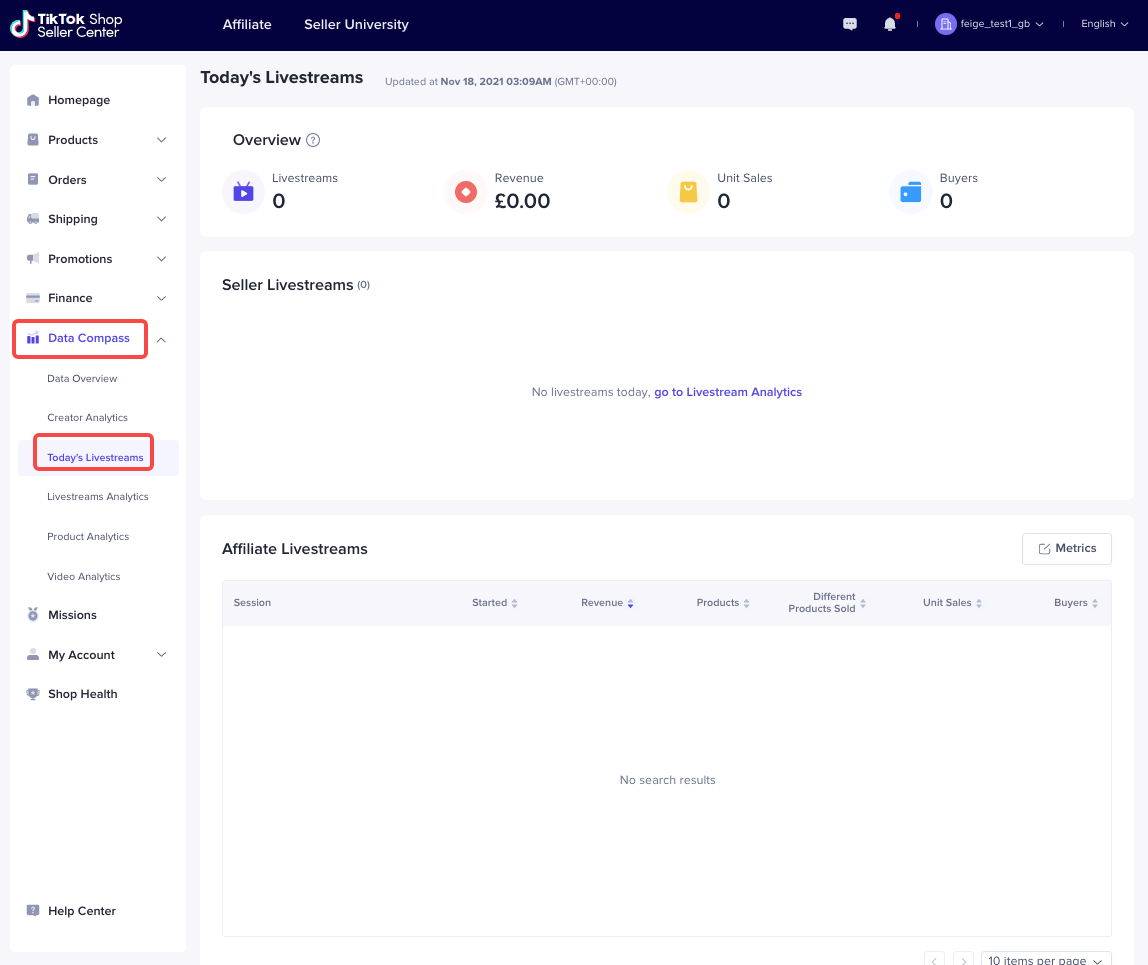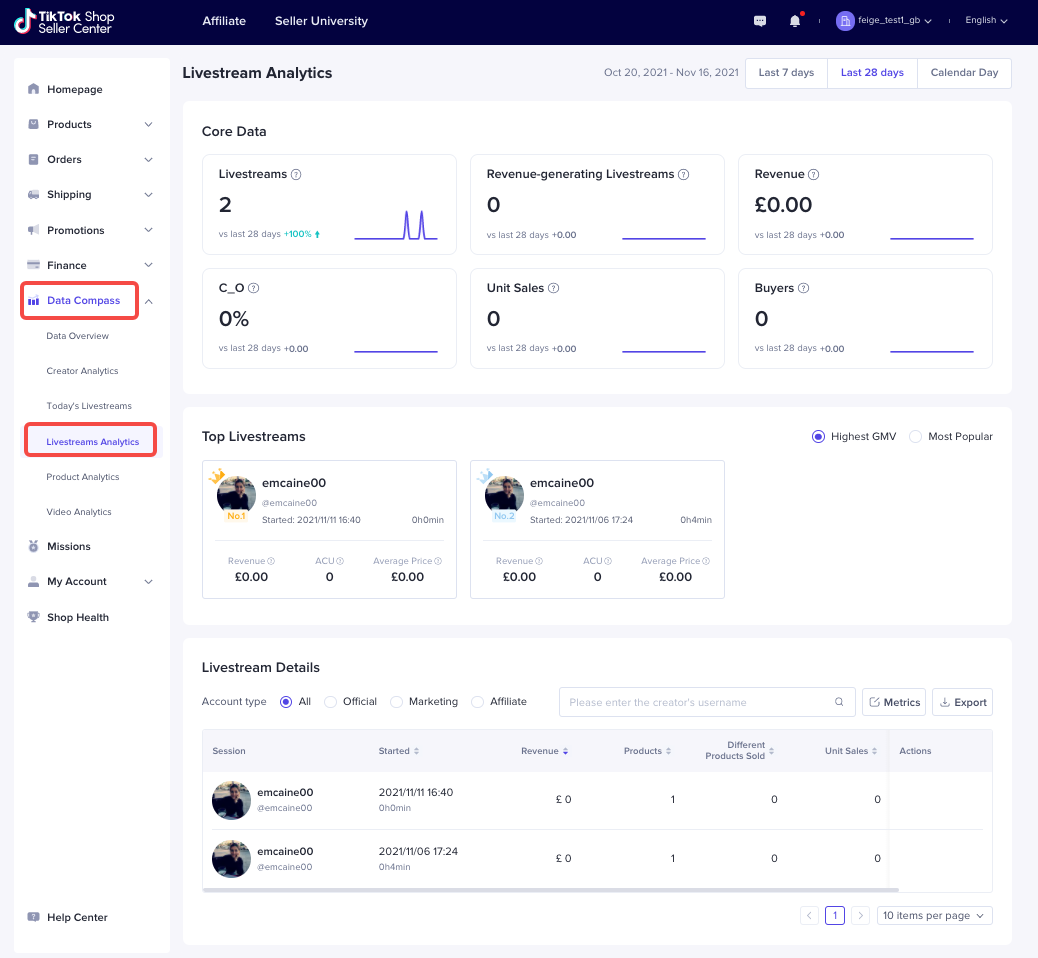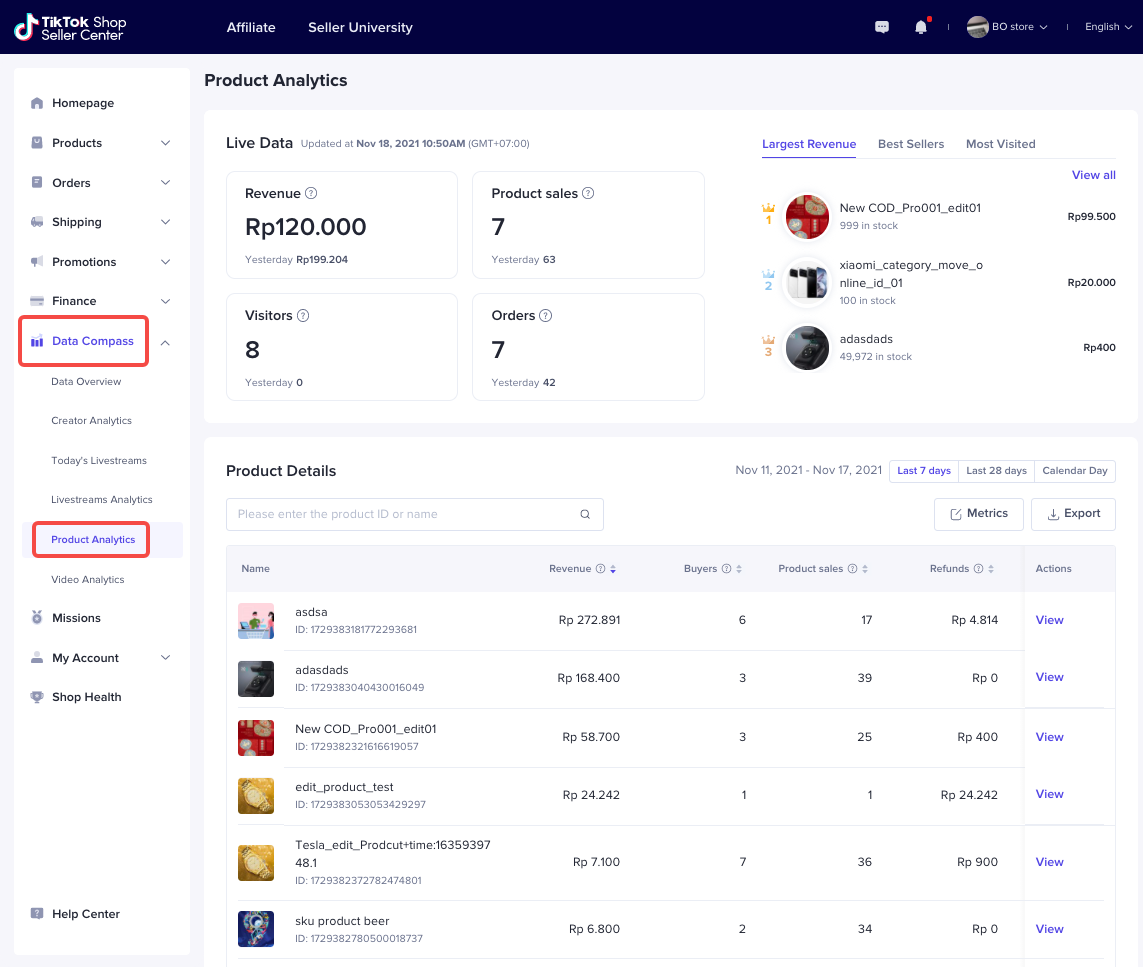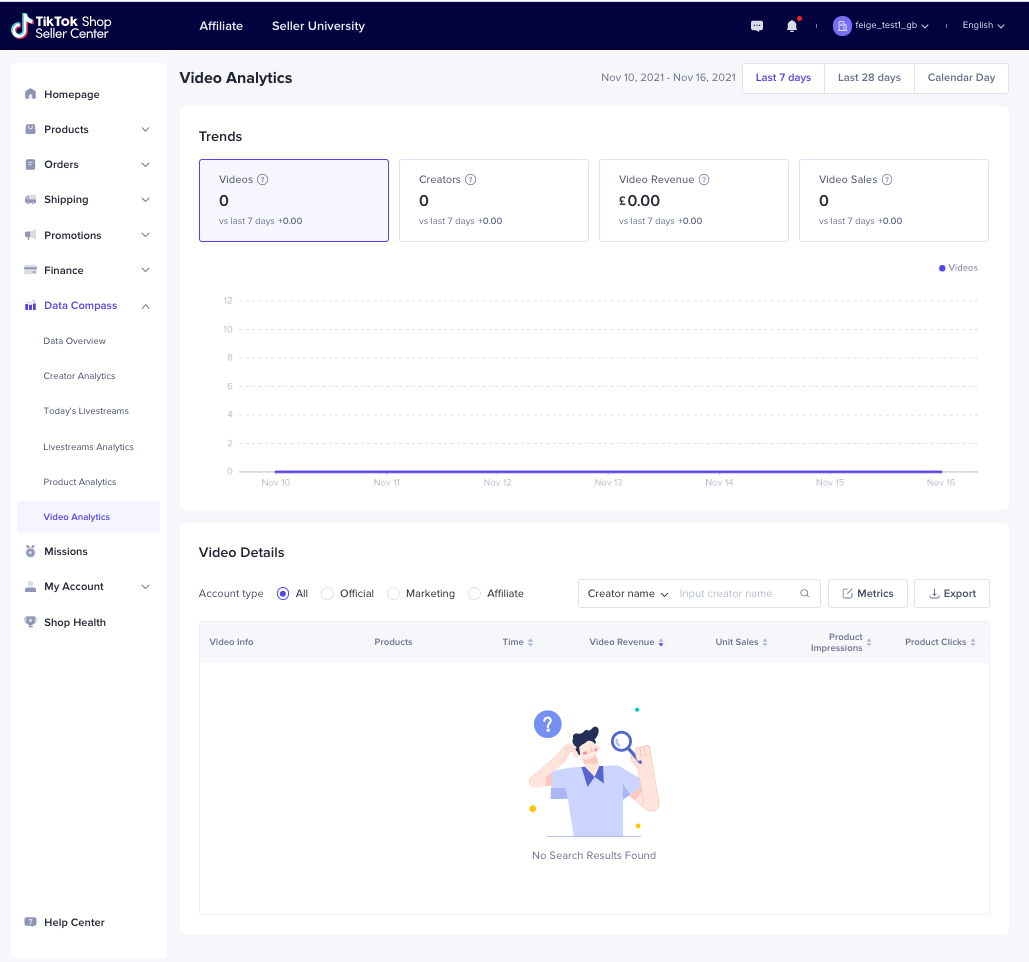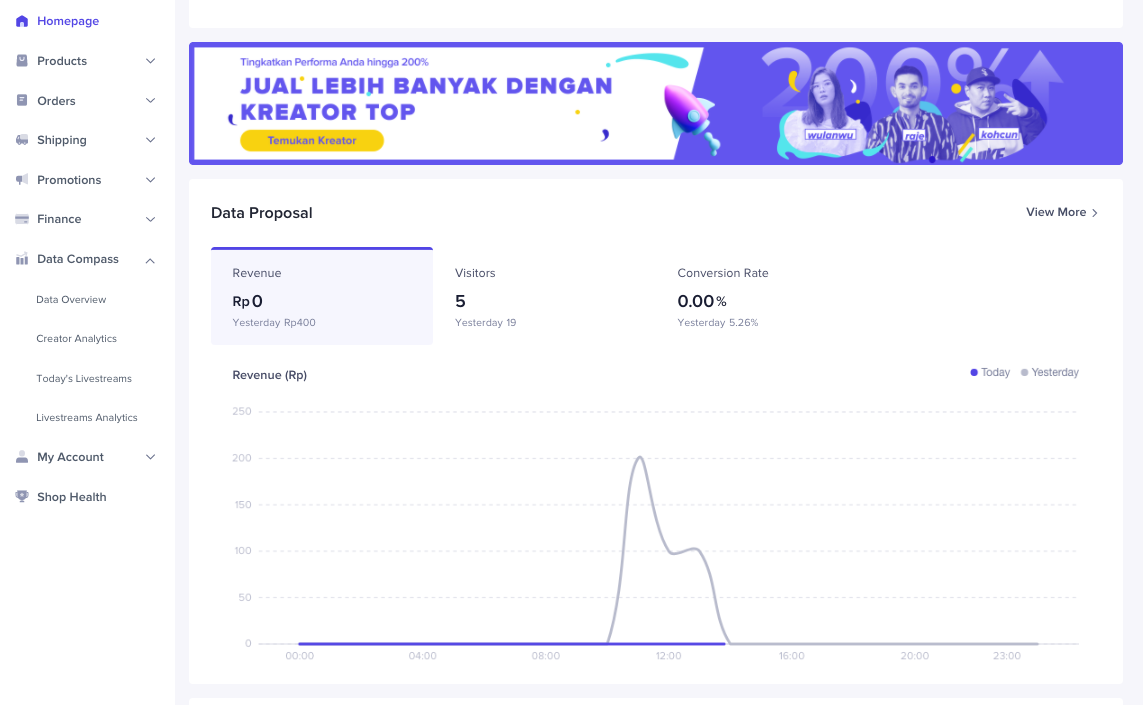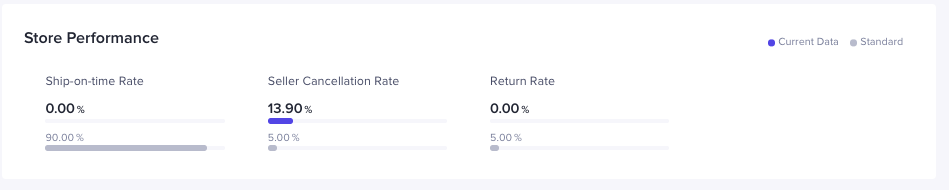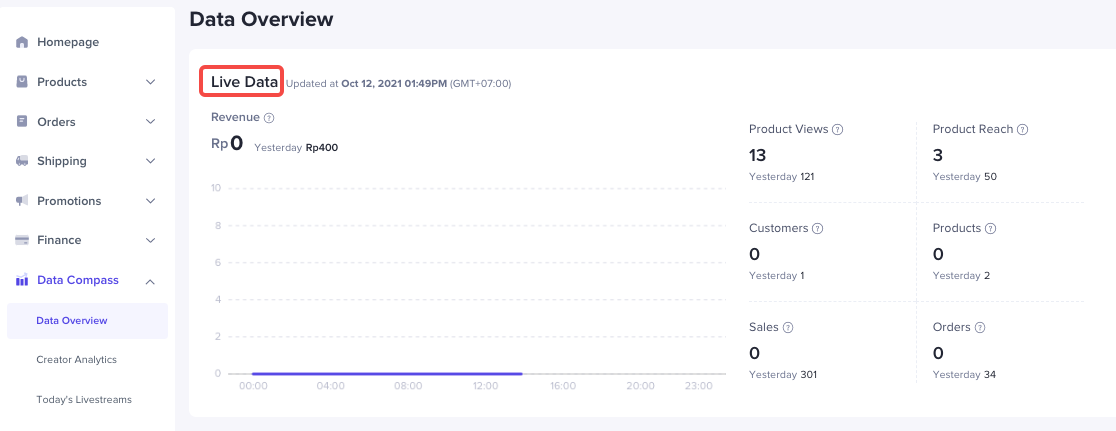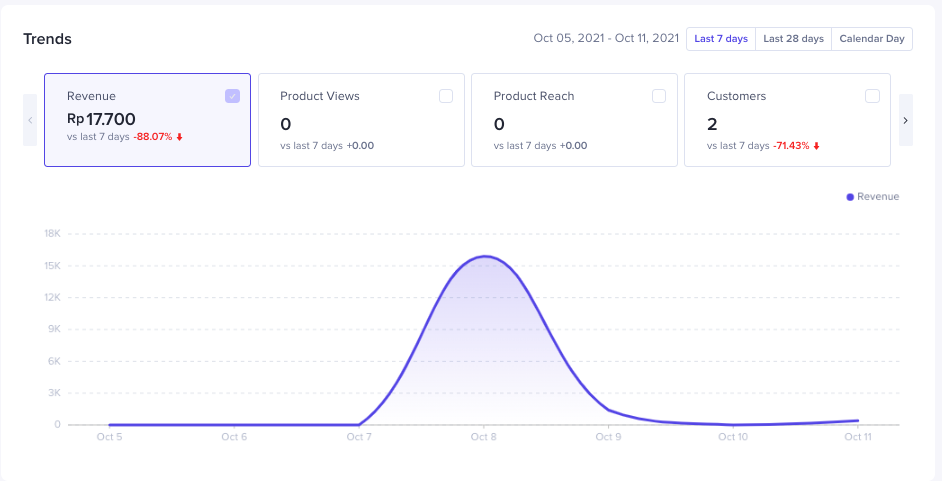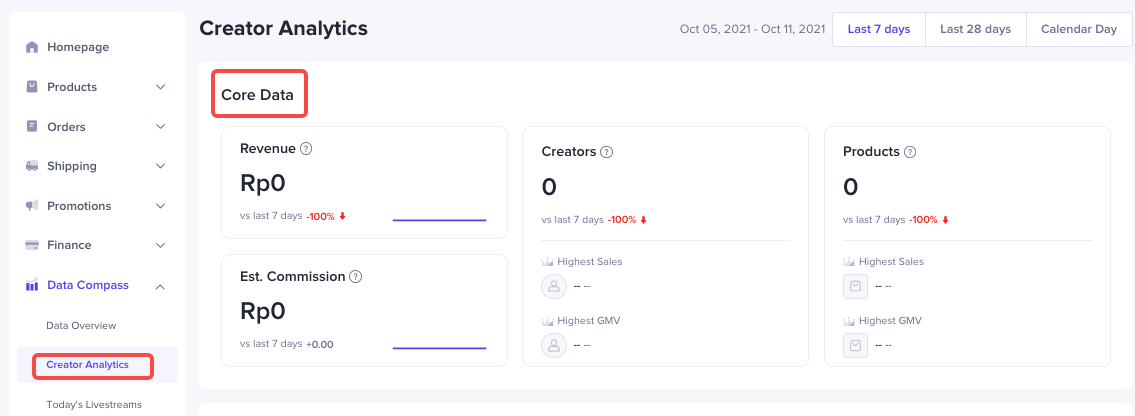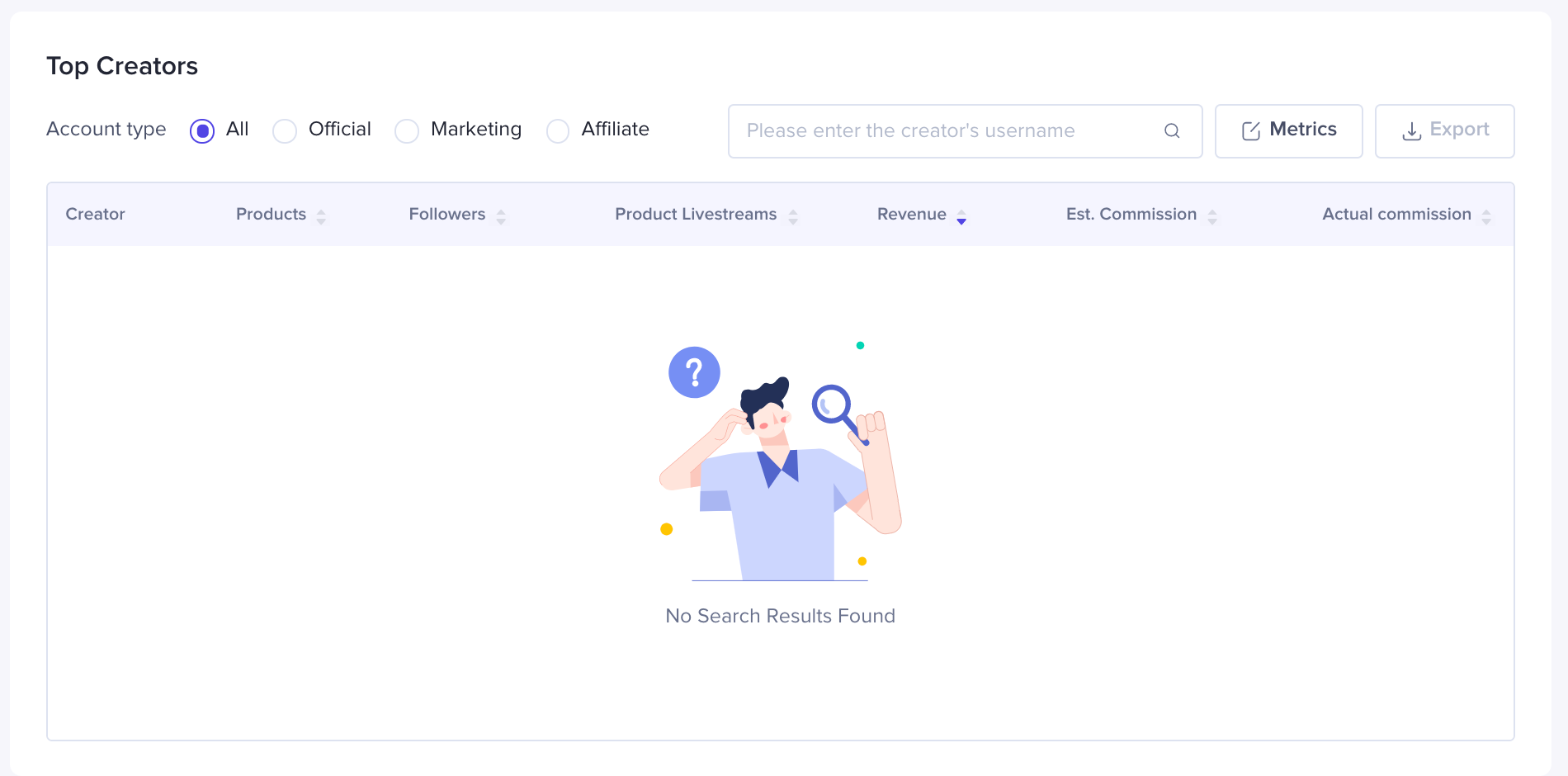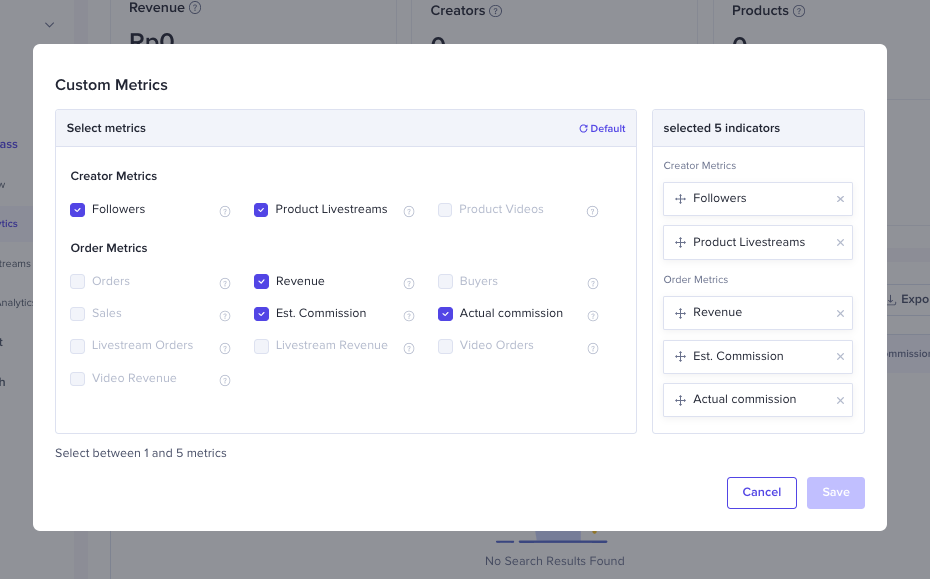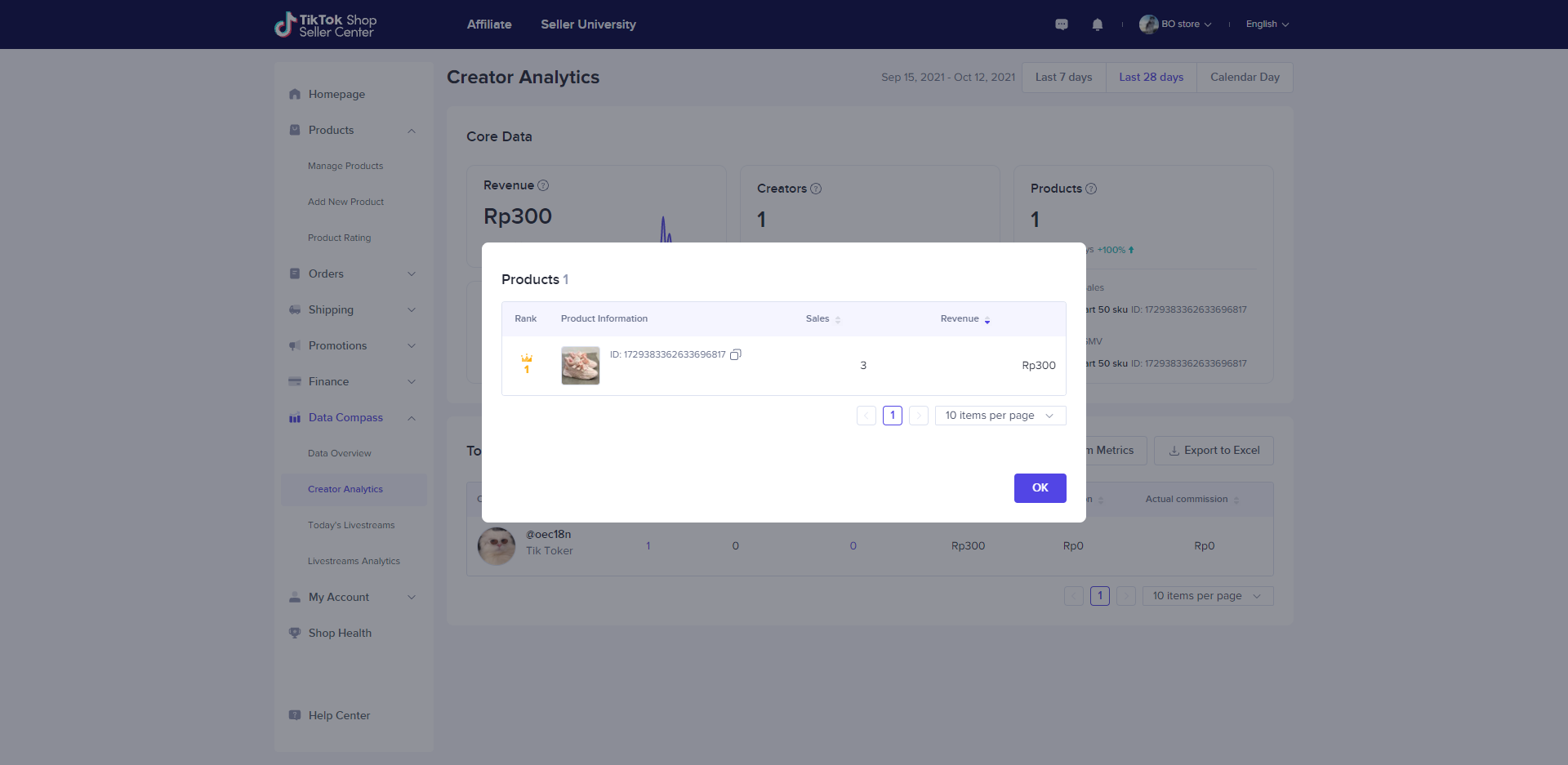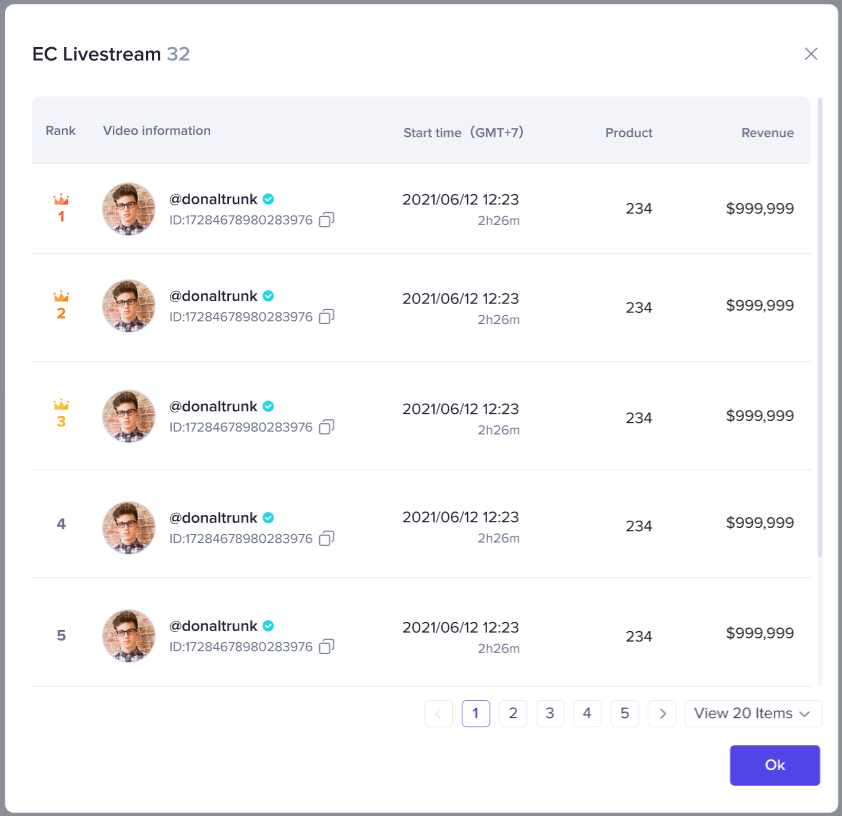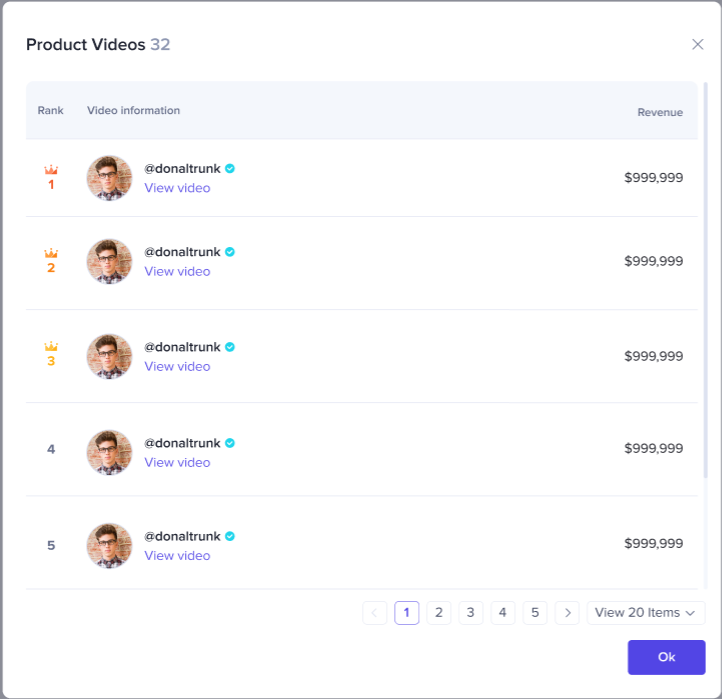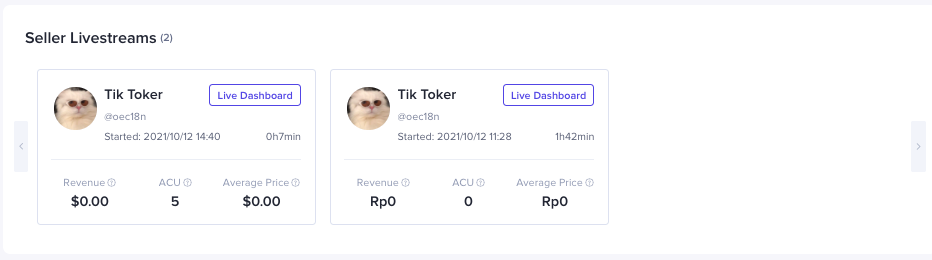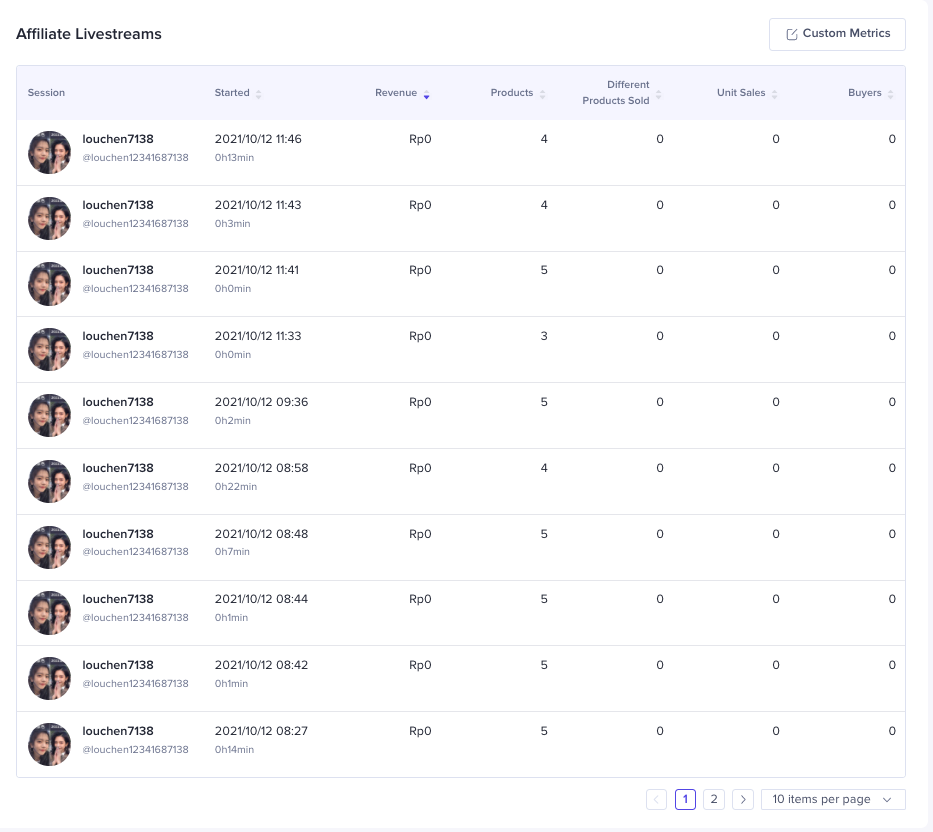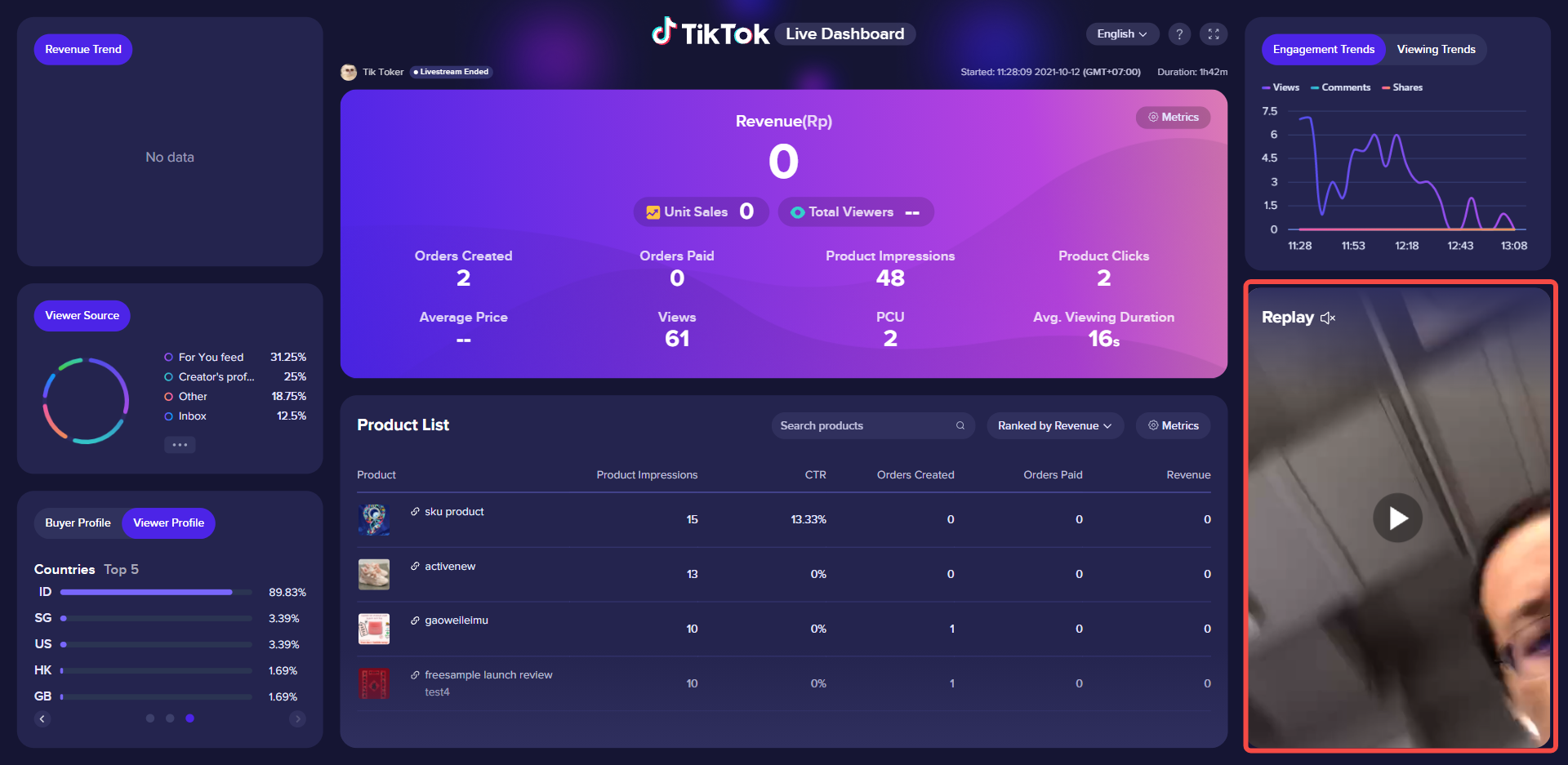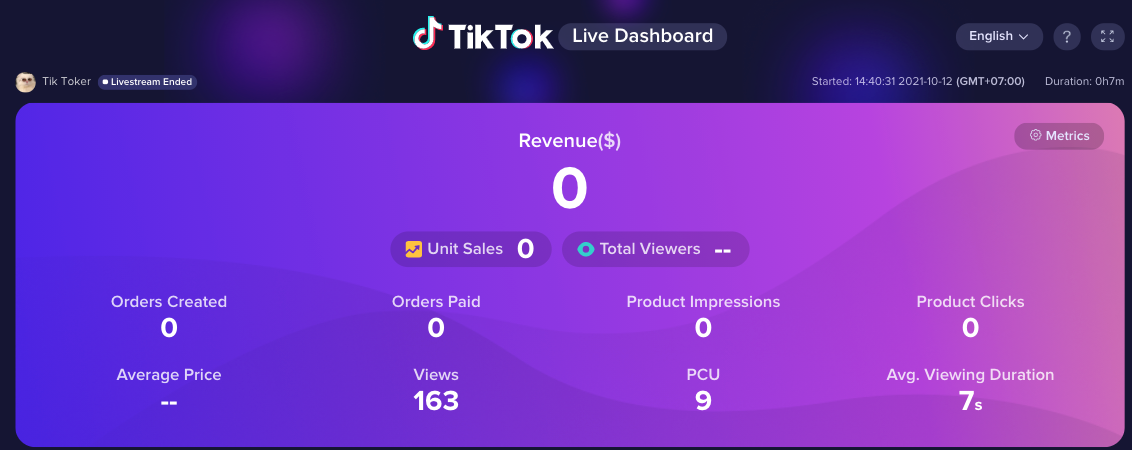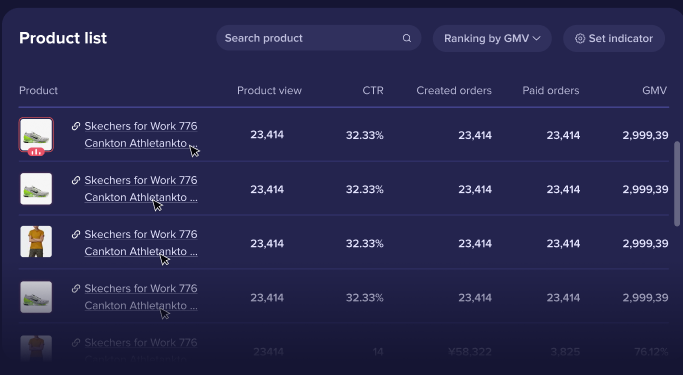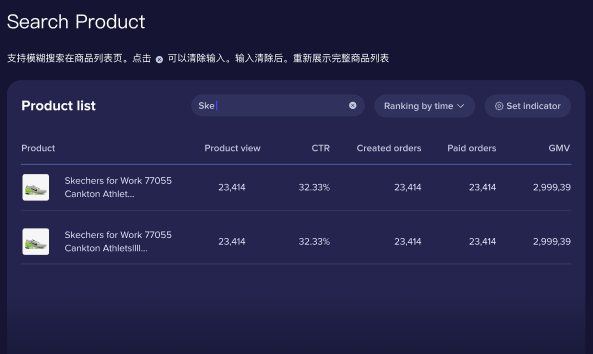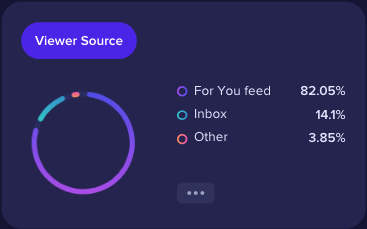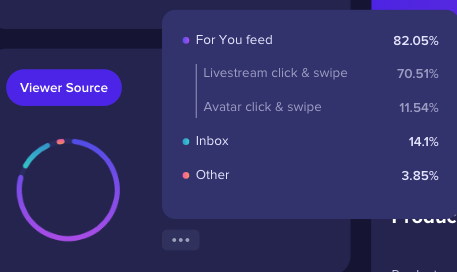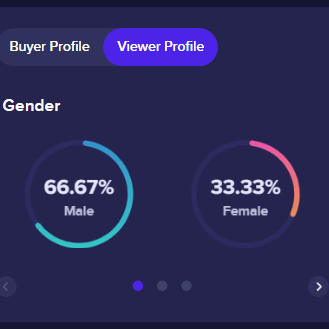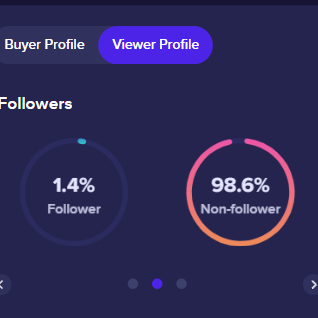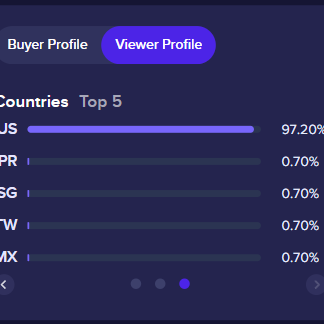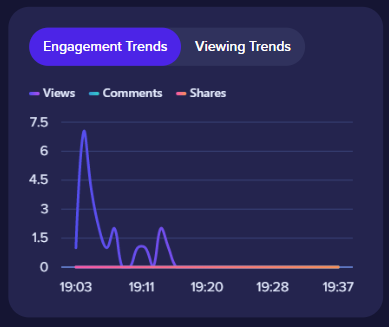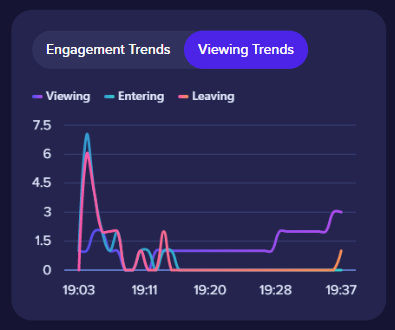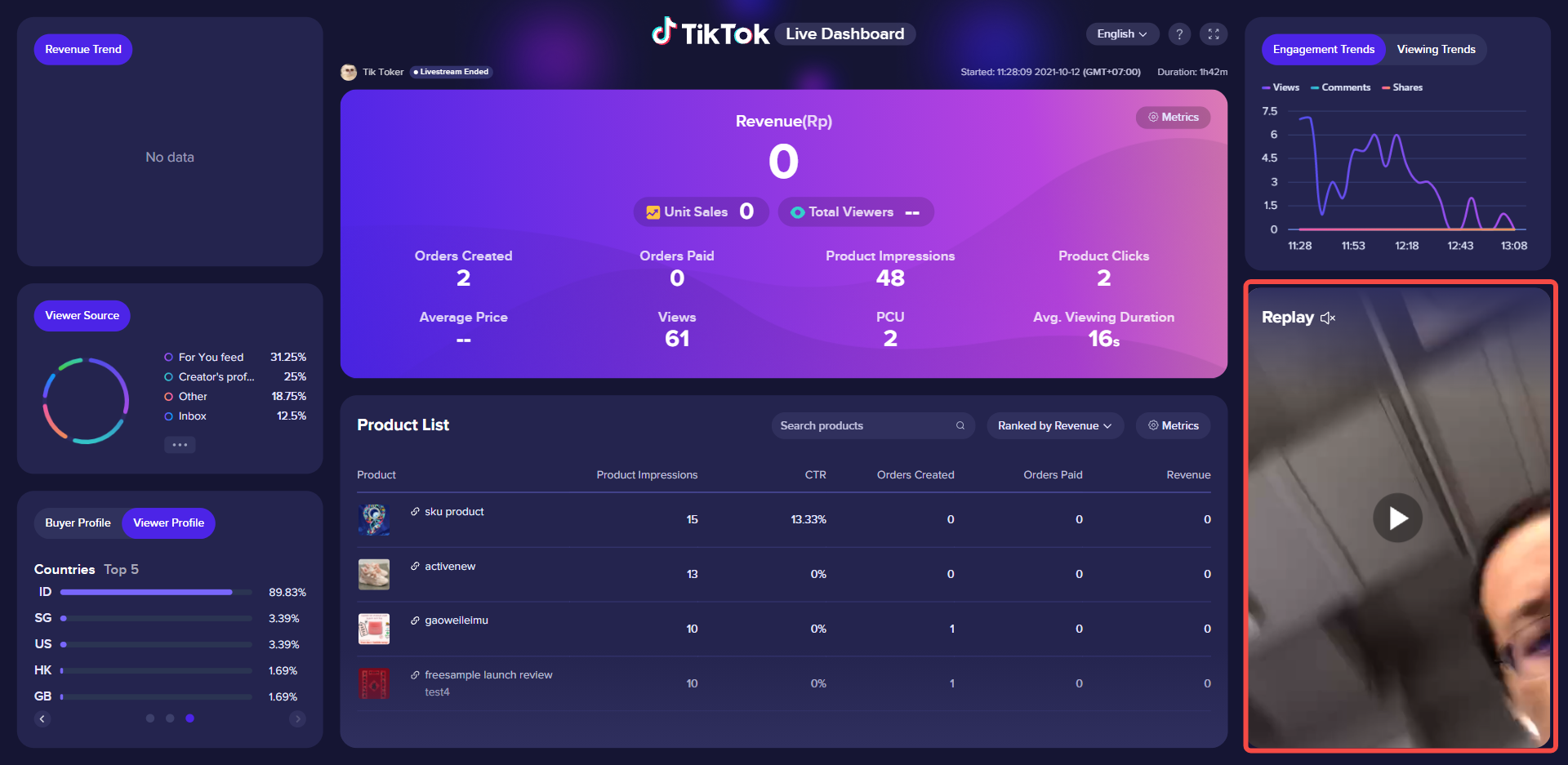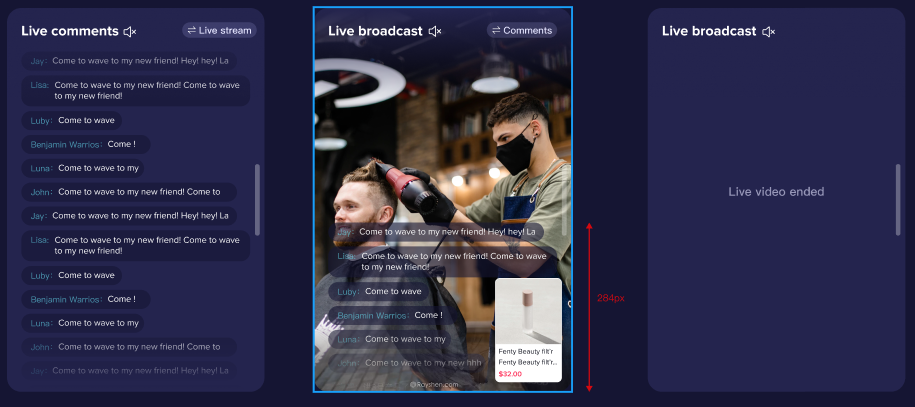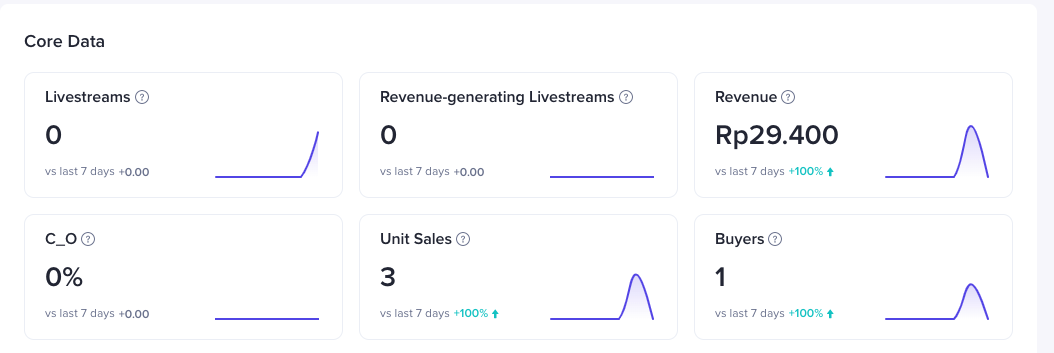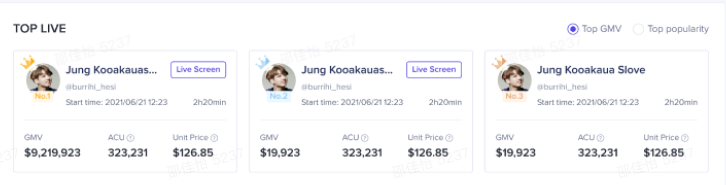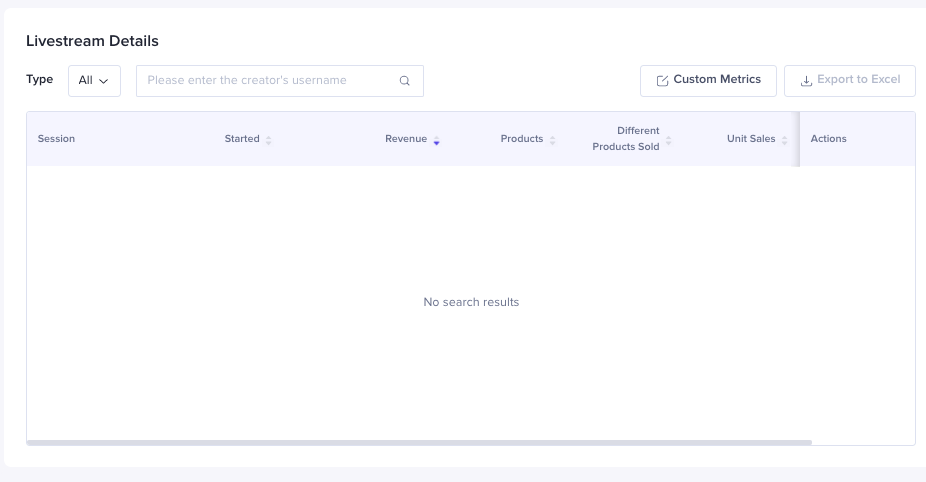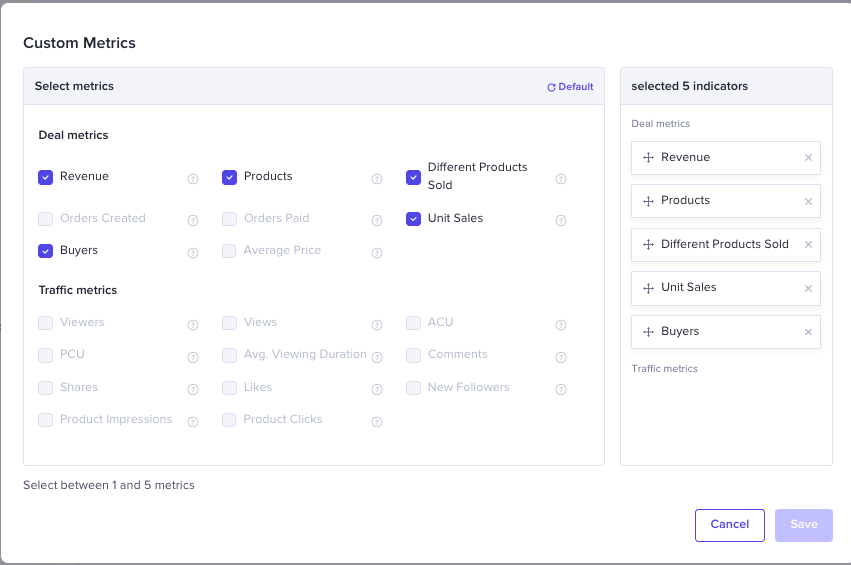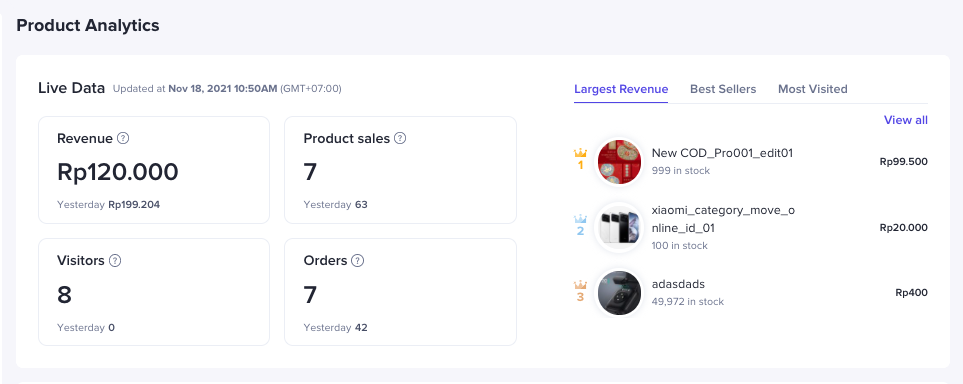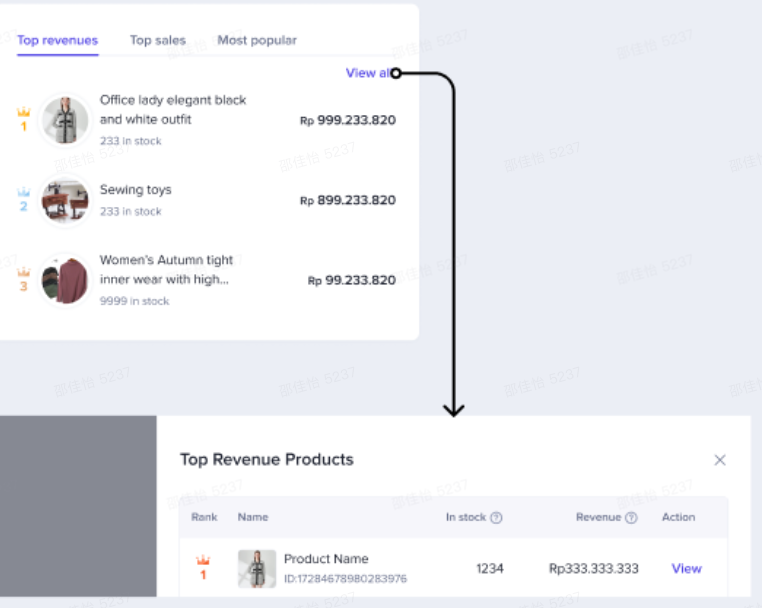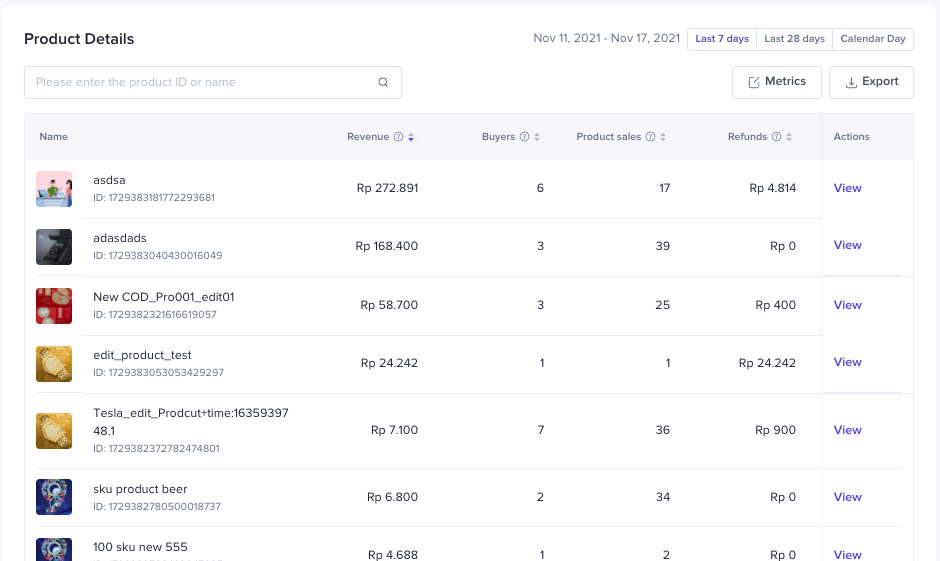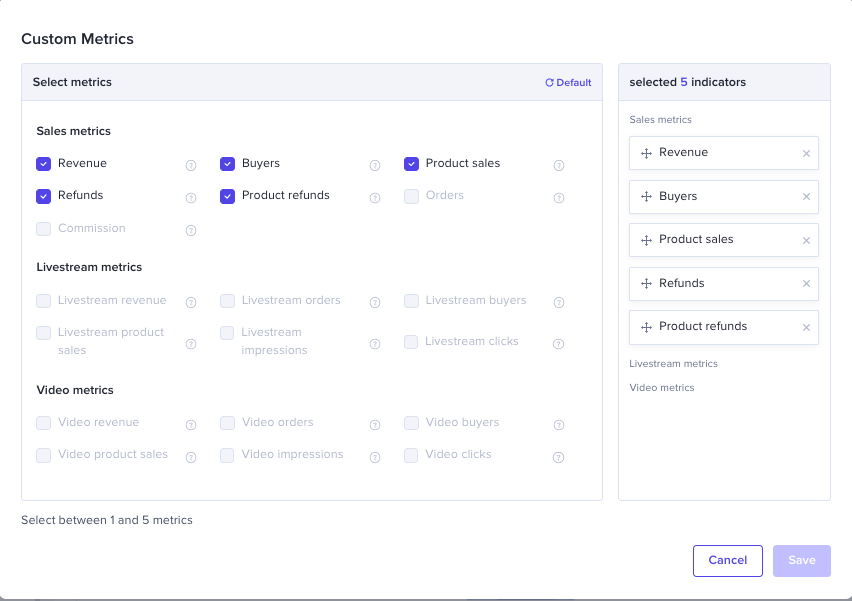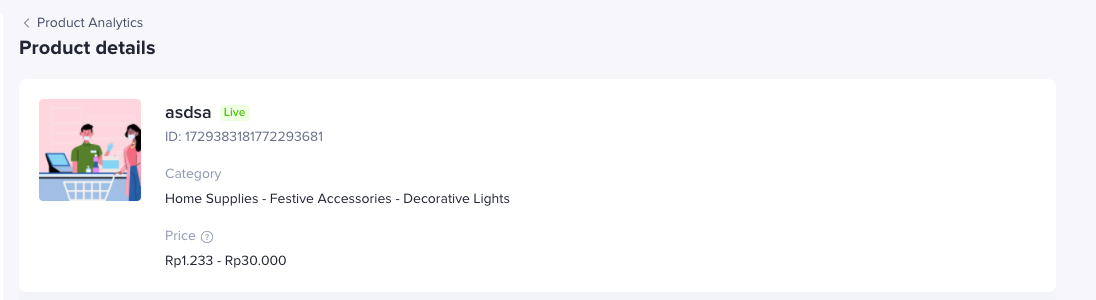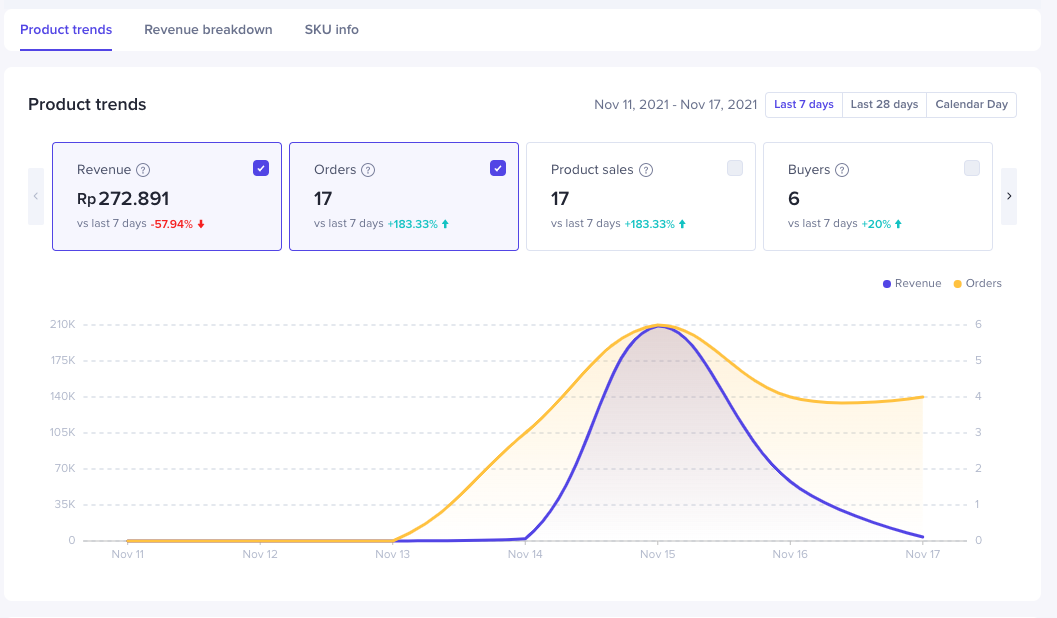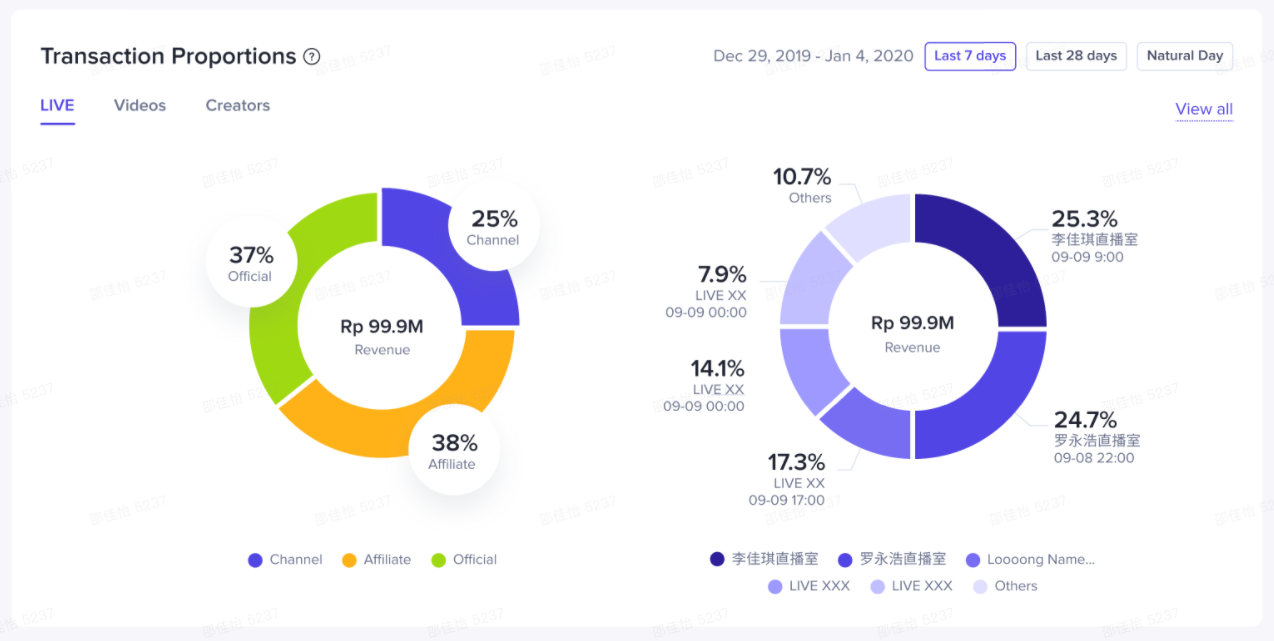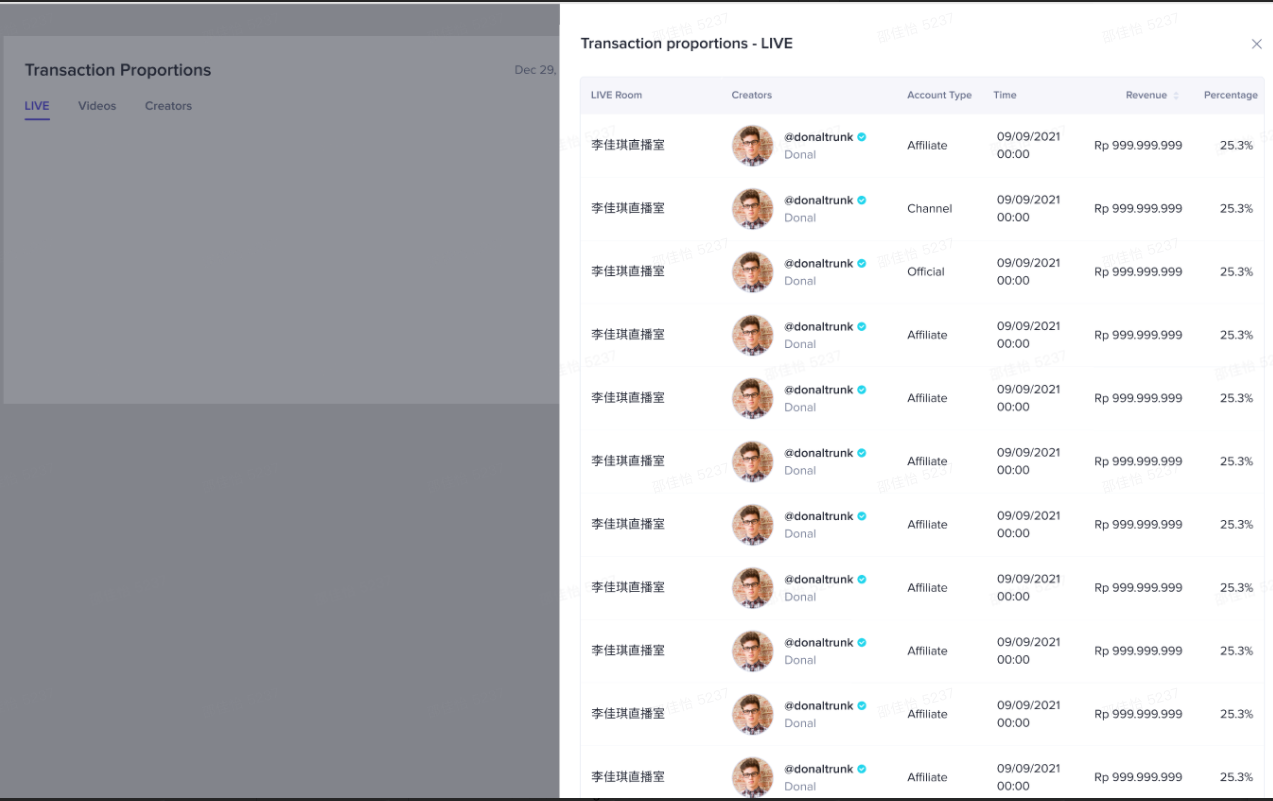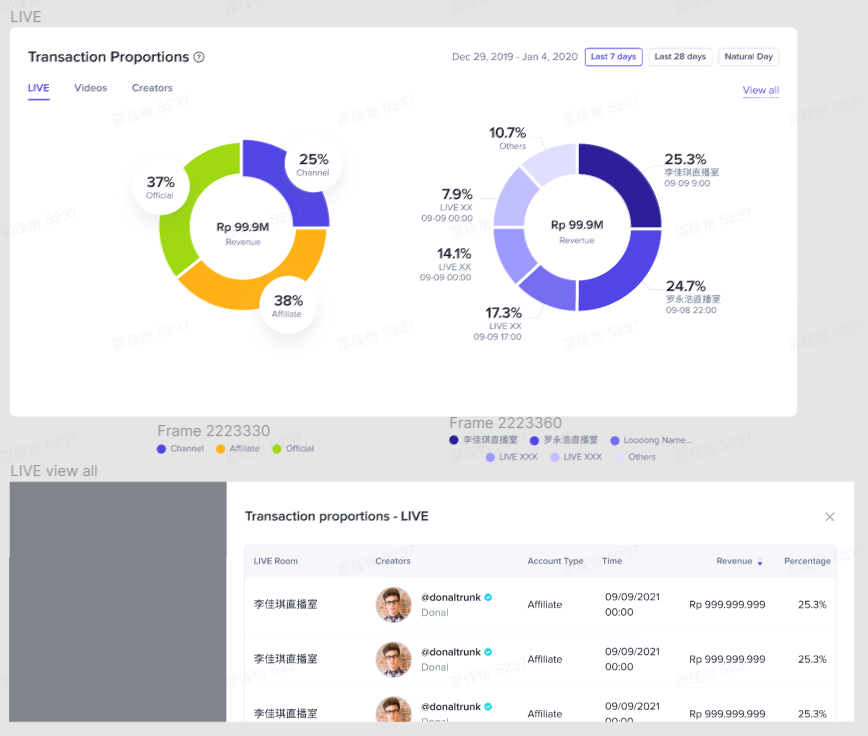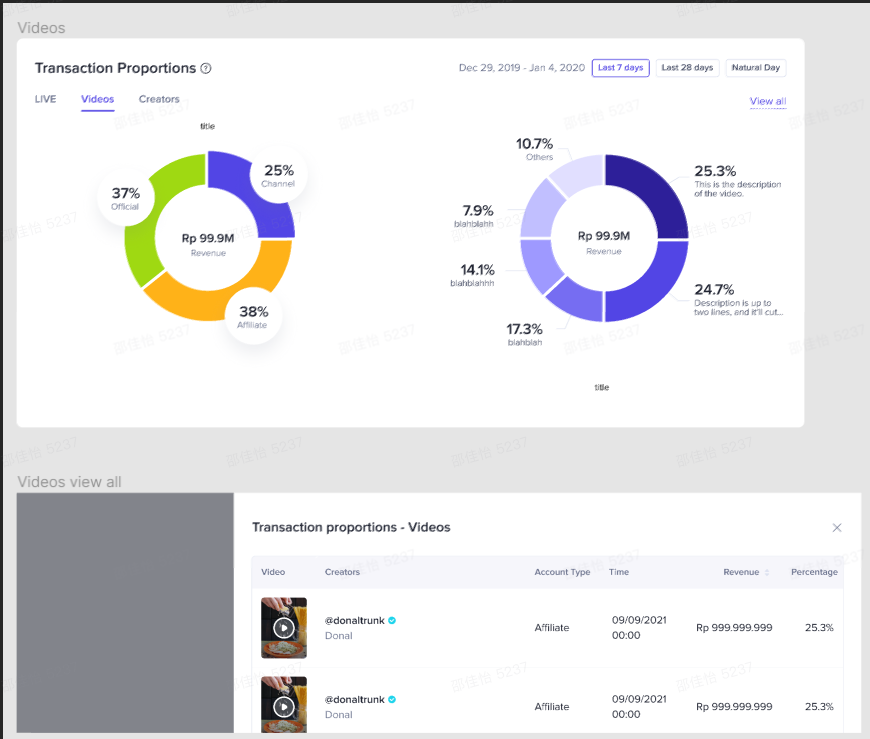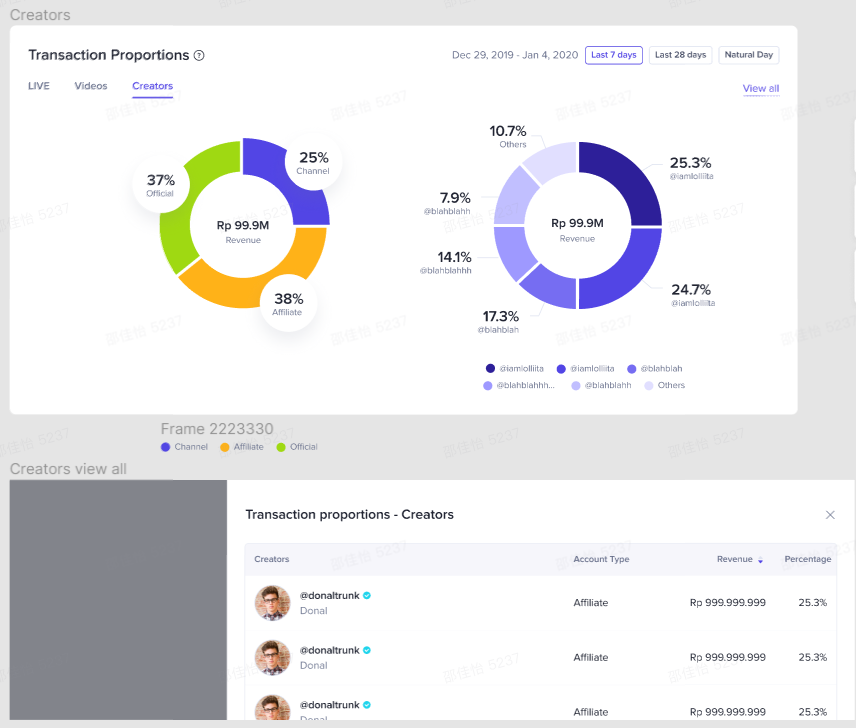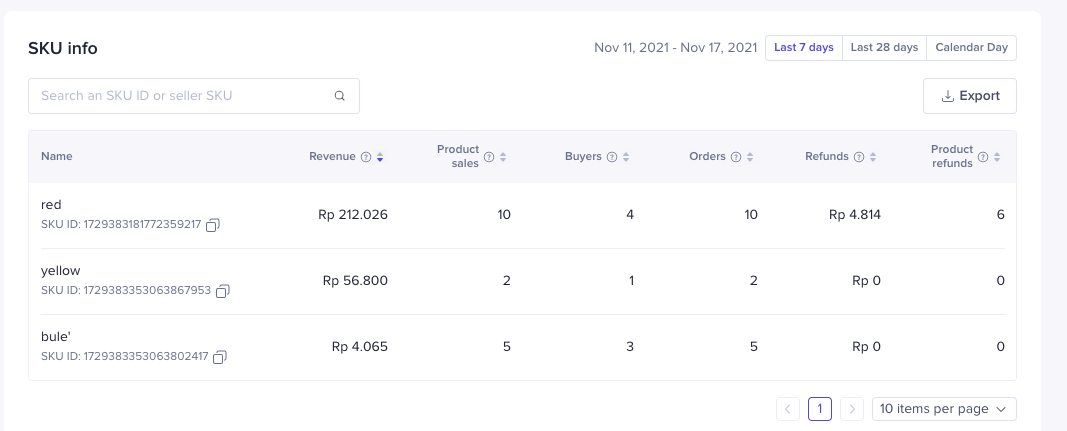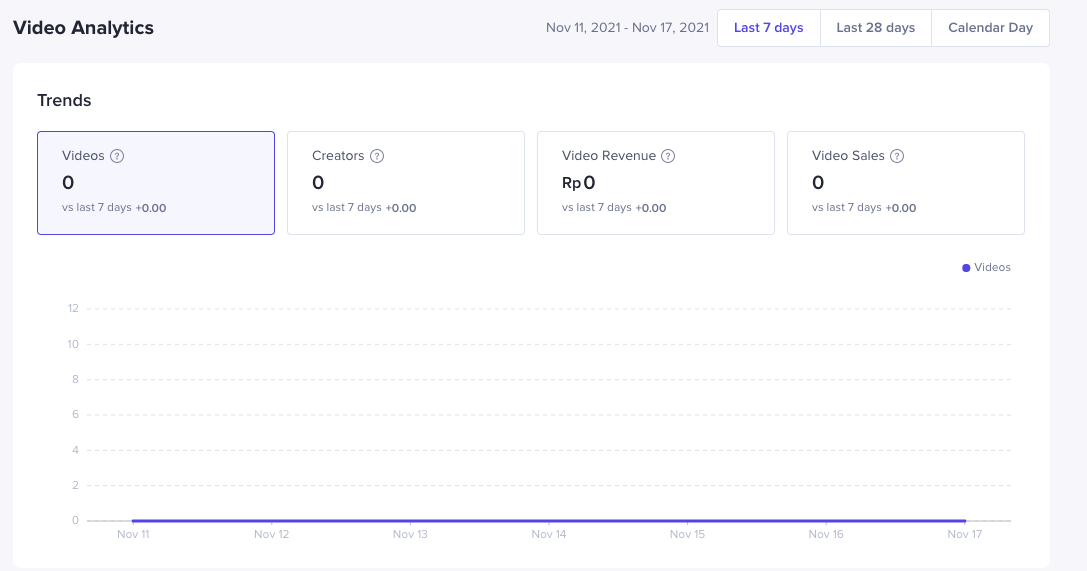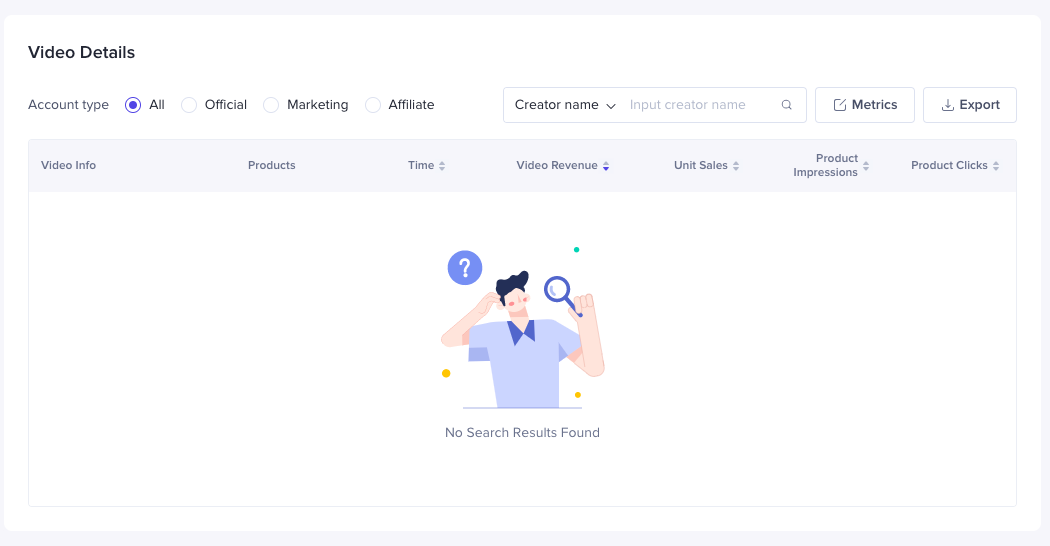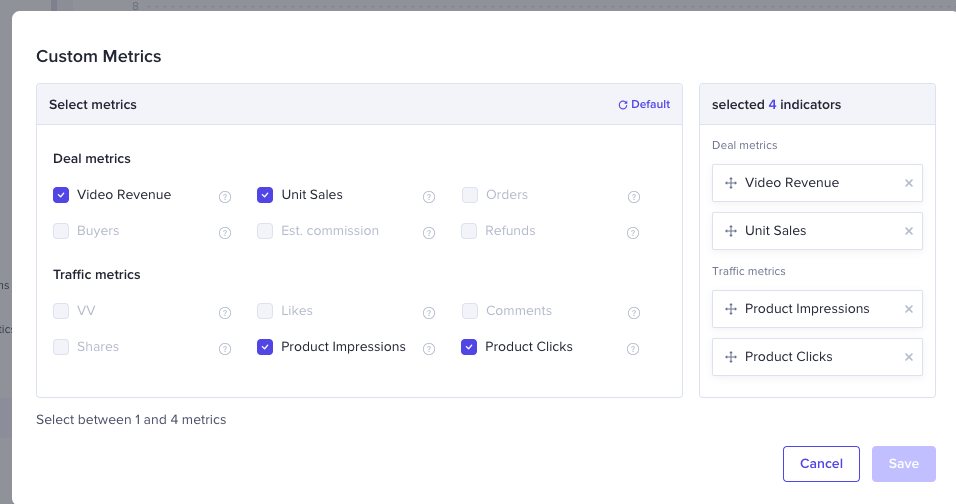Module | Function | Schematic diagram |
Live Data | - Indicators:
- Revenue: The accumulated transaction amount of all the products today, does not exclude the reverse order for applying for a refund of the goods. COD orders will be counted as soon as it is initiated.
- Product Sales: The cumulative number of transactions for all products of the merchant today, does not exclude the reverse order for applying for a refund of the goods. COD orders will be counted as soon as it is initiated.
- Visitors: De-duplicate number of visitors to the PDP of all the products.
- Orders:The cumulative number of sku orders for all products today, does not exclude the reverse order for applying for a refund of the goods. COD orders will be counted as soon as it is initiated.
- Data Comparison: Compared to yesterday's data
- Live Transaction Chart:
- Display product thumbnail, product name, GMV that does not exclude reverse orders, and the saleable stock of the product of SPU;
- Click "View All" in the upper right corner to enter the pop-up window to view the complete product chart;
- Largest Revenue: Sorted by the GMV of the products from high to low, and only display products with GMV>0;
- Best Sellers: Sort the products from high to low by the number of sales, and only display the products with sales> 0;
- Most Visited: Sort by the number of visitors to the product detail page from high to low, and only display the products with salse> 0;
| 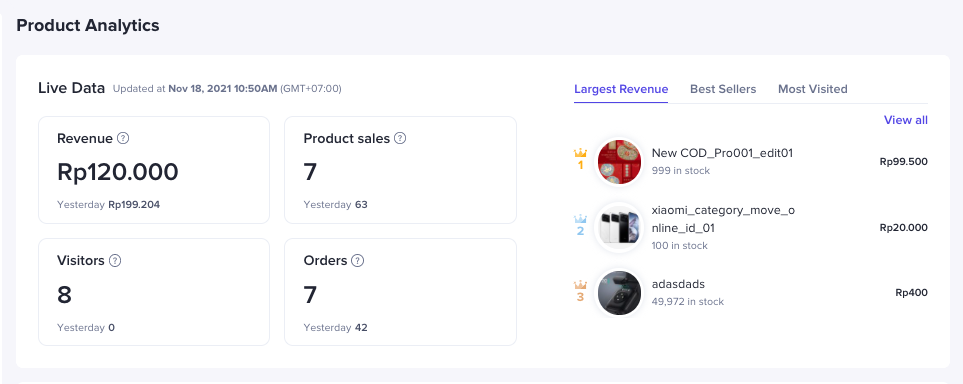 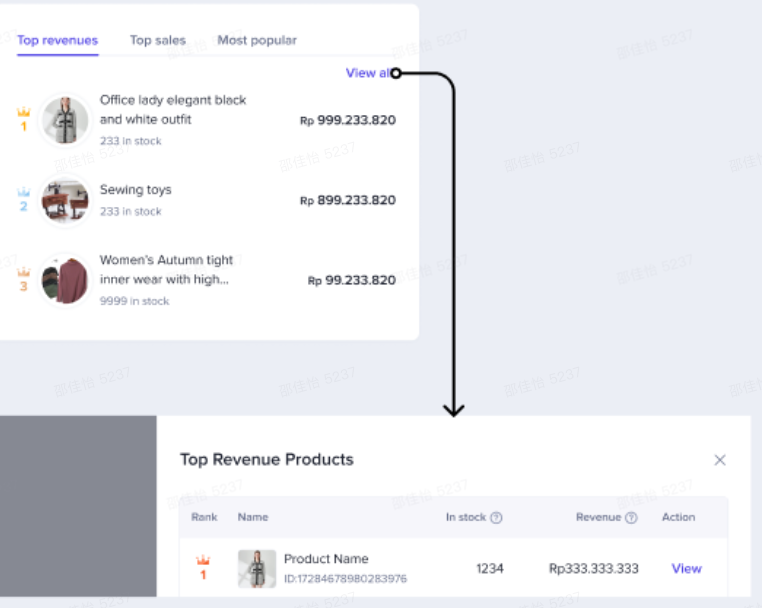 |
Product Details | - Filter:
- You can select any day within 7/28 days of today or one day in the past 90 days
- Search products by product name or product ID.
- Custom Metrics:
- Click the 'Metrics' button to pop up the Custom Mertics window;
- At most 5 metrics and at least 1
- Drag the metrics to change the display order
- Hover on '?' to see the details of metrics meaning
- Seller metrics: Revenue, Buyers, Product sales, Refunds, Product refunds, Orders, Commission
- Livestream metrics: Livestream revenue, Livestream orders, Livestream buyers, Livestream product sales, Livestream impressions,Livestream clicks
- Video metrics: Video revenue, Video orders, Video buyers, Video product sales, Video impressions, Video clicks
- Data Sheet:
- Product name and ID are displayed fixedly, and other data metrics can be configured
- Sorted by Revenue from high to low by default
- Except for product names and IDs that do not support sorting, all other metrics support sorting
- Export data: Click the 'Export' button to export all the metrics. Only export the search results when the product search is completed
| 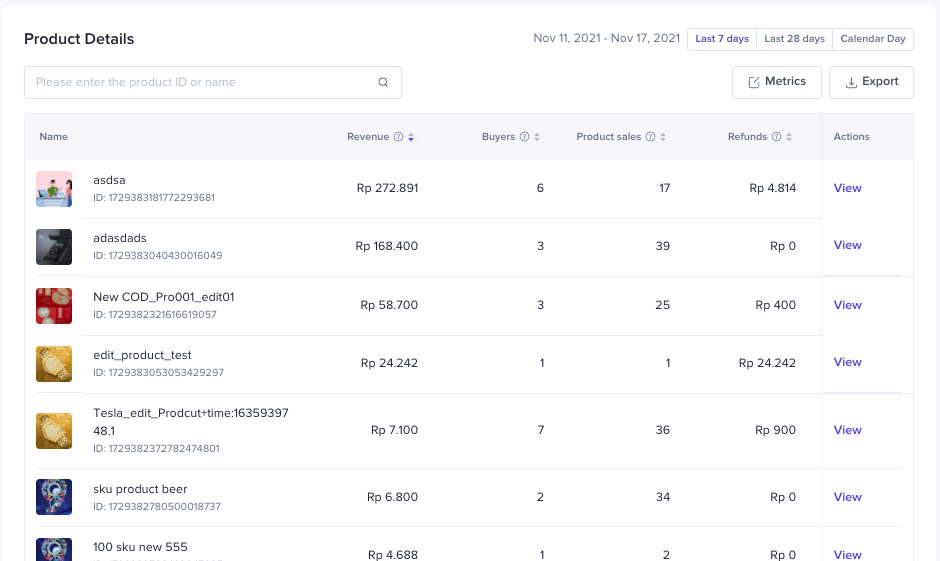 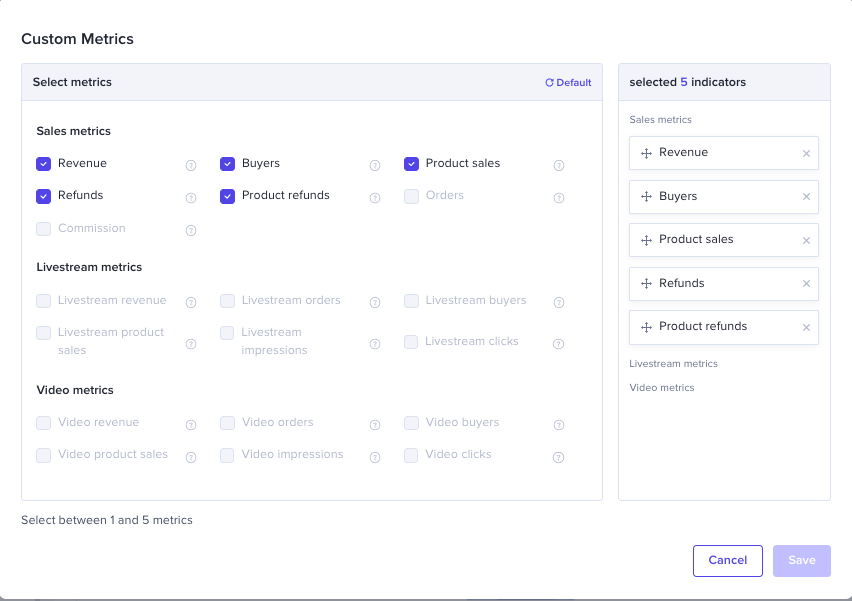 |
Product Details | Product Details | Basic product information: - Product name
- Product thumbnail
- Product ID
- Product salable status
- Catagory:third level catagogy
- Price:Display price range when the product has multiple sku
| 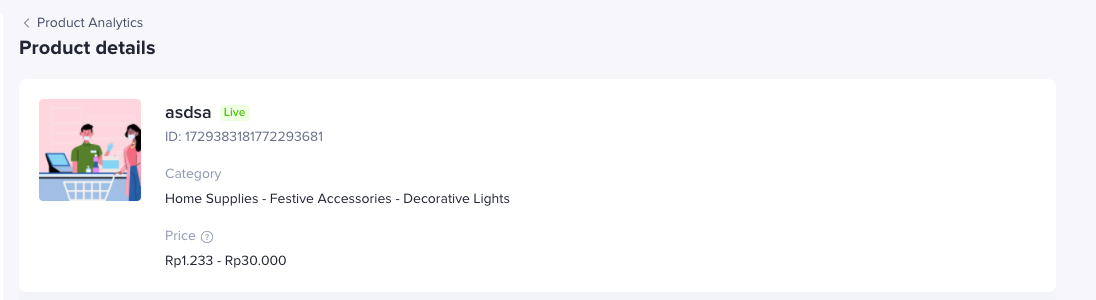 |
Product trends | - Filter:
- You can select any day within 7/28 days of today or one day in the past 90 days
- Metrics
- Transaction metrics: Revenue,Orders, Product sales, Buyers, Refunds, Product refunds, Commission
- Livestream metrics: Livestream revenue, Livestream orders, Livestream buyers, Livestream product sales, Livestream impressions,Livestream clicks
- Video metrics: Video revenue, Video orders, Video buyers, Video product sales, Video impressions, Video clicks
- Data Comparison:
- Last 7 Days: Show the percentage going up or down over the last 7 days
- Last 28 Days: Show the percentage going up or down over the last 28 days
- Natural Day: Show the percentage going up or down over the previous day
- Trend:
- Display the indicators trend corresponding to the selected metrics. Support selecting at most 2 indicators at the same time
- Hover on the data point to check details.
- Last 7 days:Display the data trend of the last 7 days, one data point per day
- Last 28 days: Display the data trend of the last 28 days, one data point per day
- Natural day: Display a histogram of data for each hour of the day
| 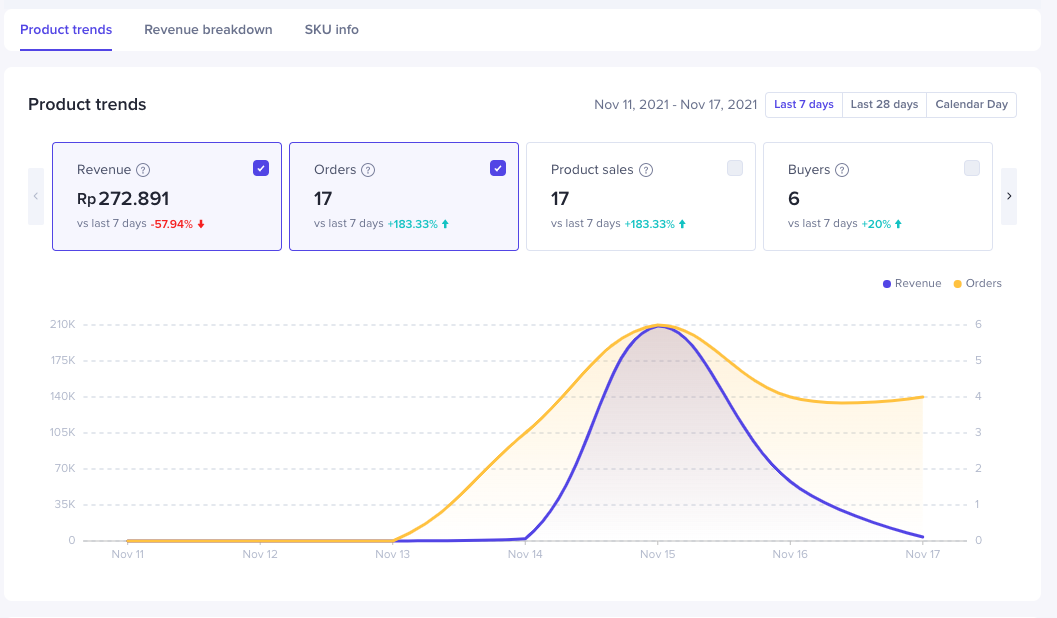 |
Revenue breakdown | - Filter:
- You can select any day within 7/28 days of today or one day in the past 90 days
- Livestream breakdown:
- By account type:
- Official live room
- Channel live room(created by marketing accounts)
- Affiliate live room(created by Affiliate accounts)
- By livestream:Display TOP5 transaction live rooms, the rest are classified as others
- Click "View All" to enter the pop-up window then display the product's transaction details in each live room. By default, it is ranked by revenue, and also include livestream info, Creator, Account type, LS Time, LS Revenue and Percentage
- Video breakdown
- By account type:
- Official video
- Channel video(created by marketing accounts)
- Affiliate video(created by Affiliate accounts)
- By videos:Display TOP5 transaction videos, the rest are classified as others
- Click "View All" to enter the pop-up window then display the product's transaction details in each video. By default, it is ranked by revenue, and also include video info, Creator, Account type, video published Time, video Revenue and Percentage
- Creator breakdown
- By account type:
- Official account
- Channel account(marketing account)
- Affiliate account
- By creators:Display TOP5 transaction creators, the rest are classified as others
- Click "View All" to enter the pop-up window then display the product's transaction details by each creator. By default, it is ranked by revenue, and also include Creator info, Account type, Revenue and Percentage
| 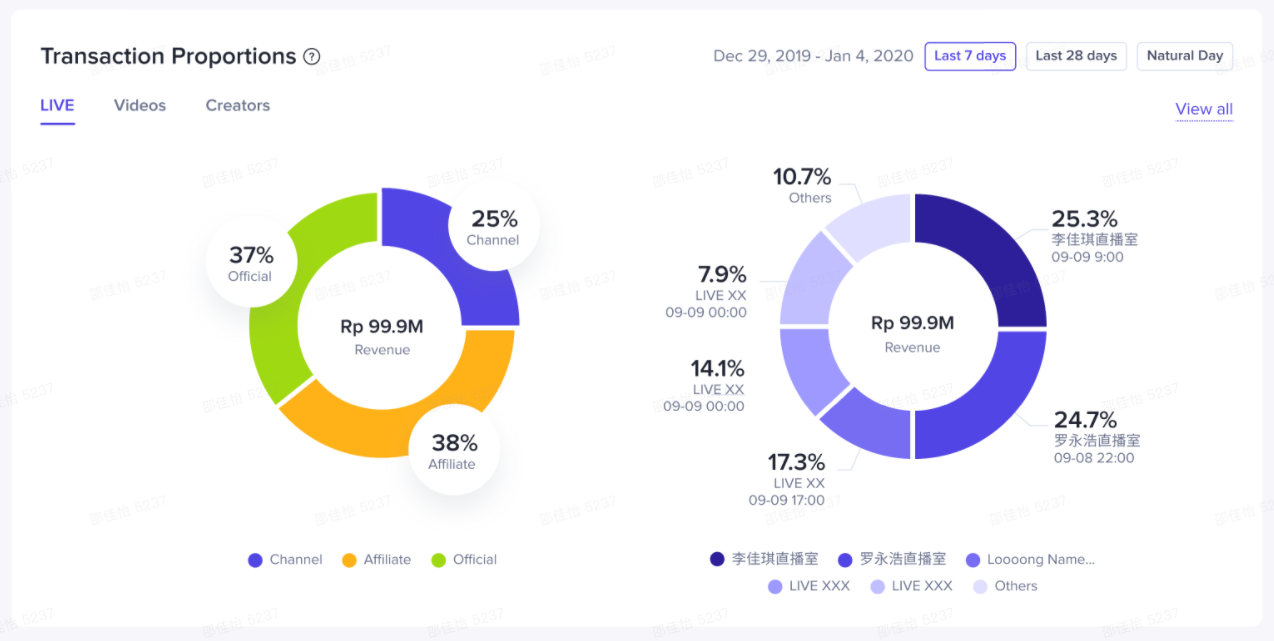 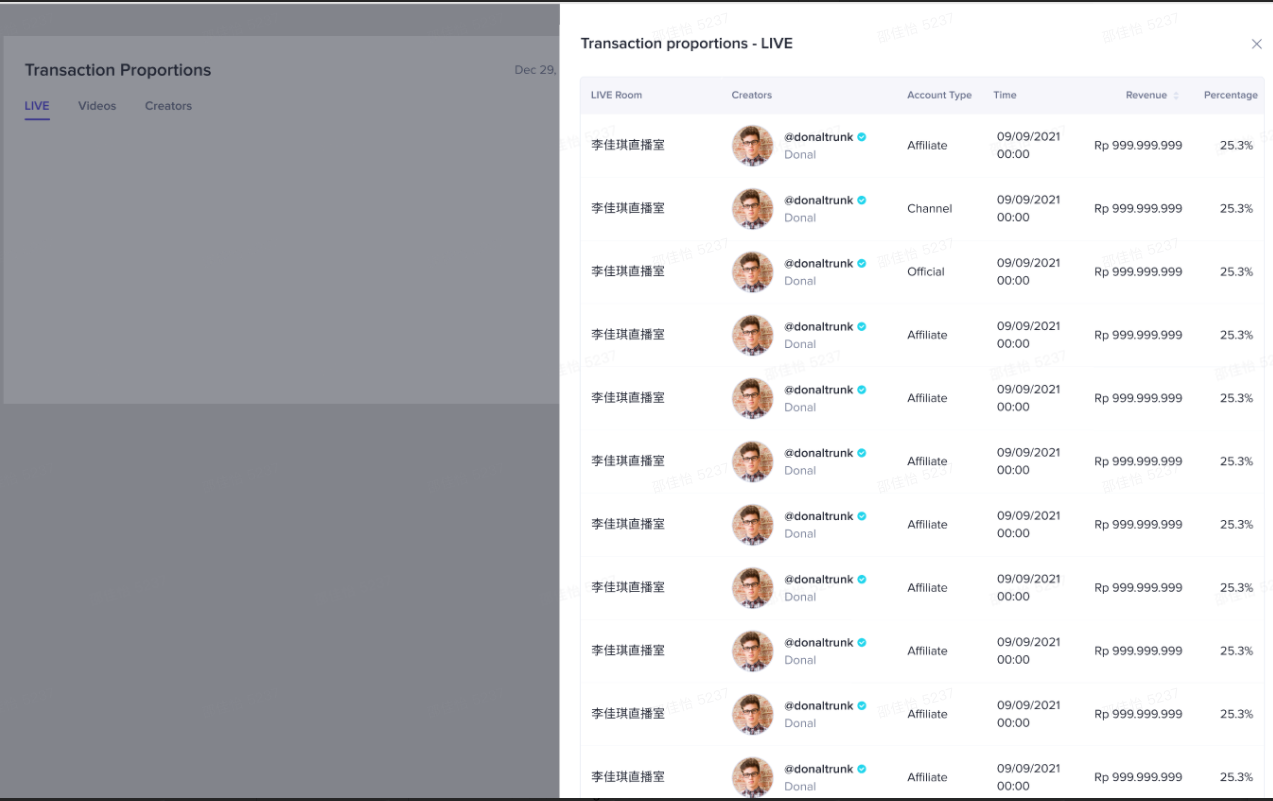 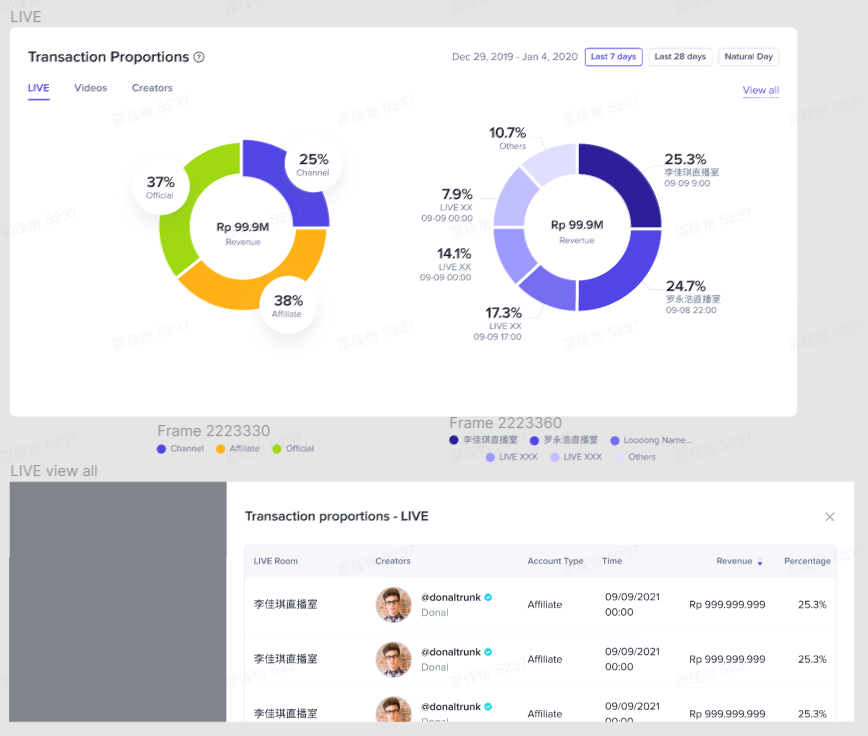 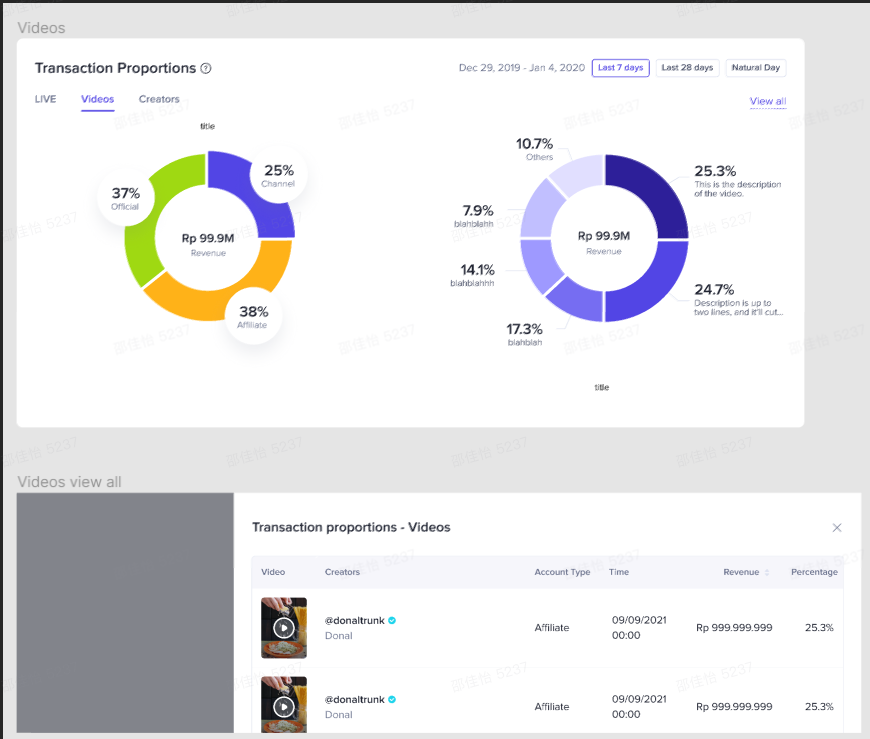 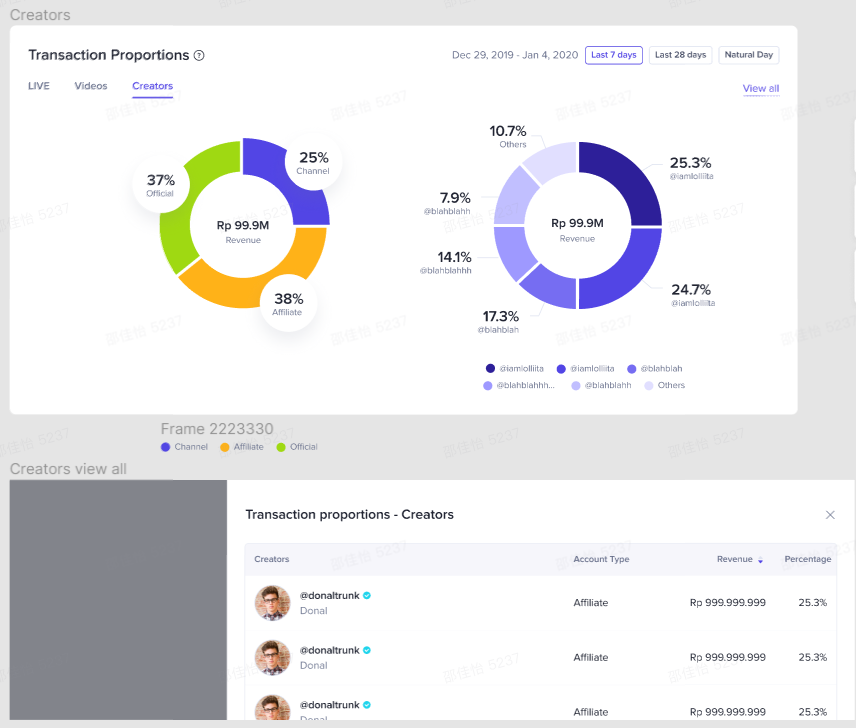 |
SKU info | - Filter:
- You can select any day within 7/28 days of today or one day in the past 90 days
- Search products by sku ID or seller sku.
- Metrics:
- Sku info(name and ID)
- Revenue: The revenue earned from sales of the SKU
- Product sales: The quantity of the SKU sold
- Buyers: The number of unique users who ordered the SKU
- Orders: The number of SKU orders for the SKU
- Refunds: The amount successfully refunded for the SKU
- Product refunds: The quantity of the SKU successfully refunded
- Data export: Click'Export' to export all metrics. If the searching has been completed, export the searching results
| 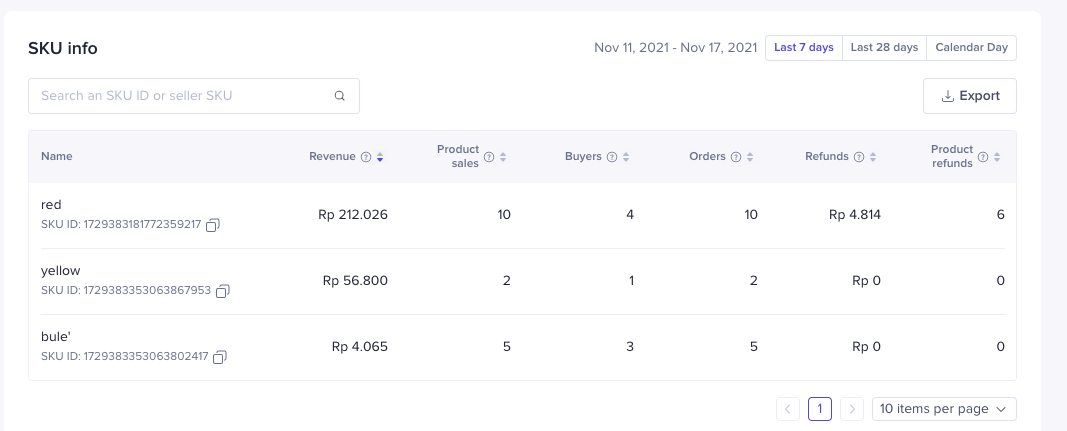 |