Drive More Viewers to Your LIVE with Free Tools
08/13/2025
This article explains TikTok Shop features that help you automatically create short videos by repurposing best-performing moments from your LIVE session. These features are LIVE Highlights, LIVE Recordings and Teaser, and are available for all sellers or creators.

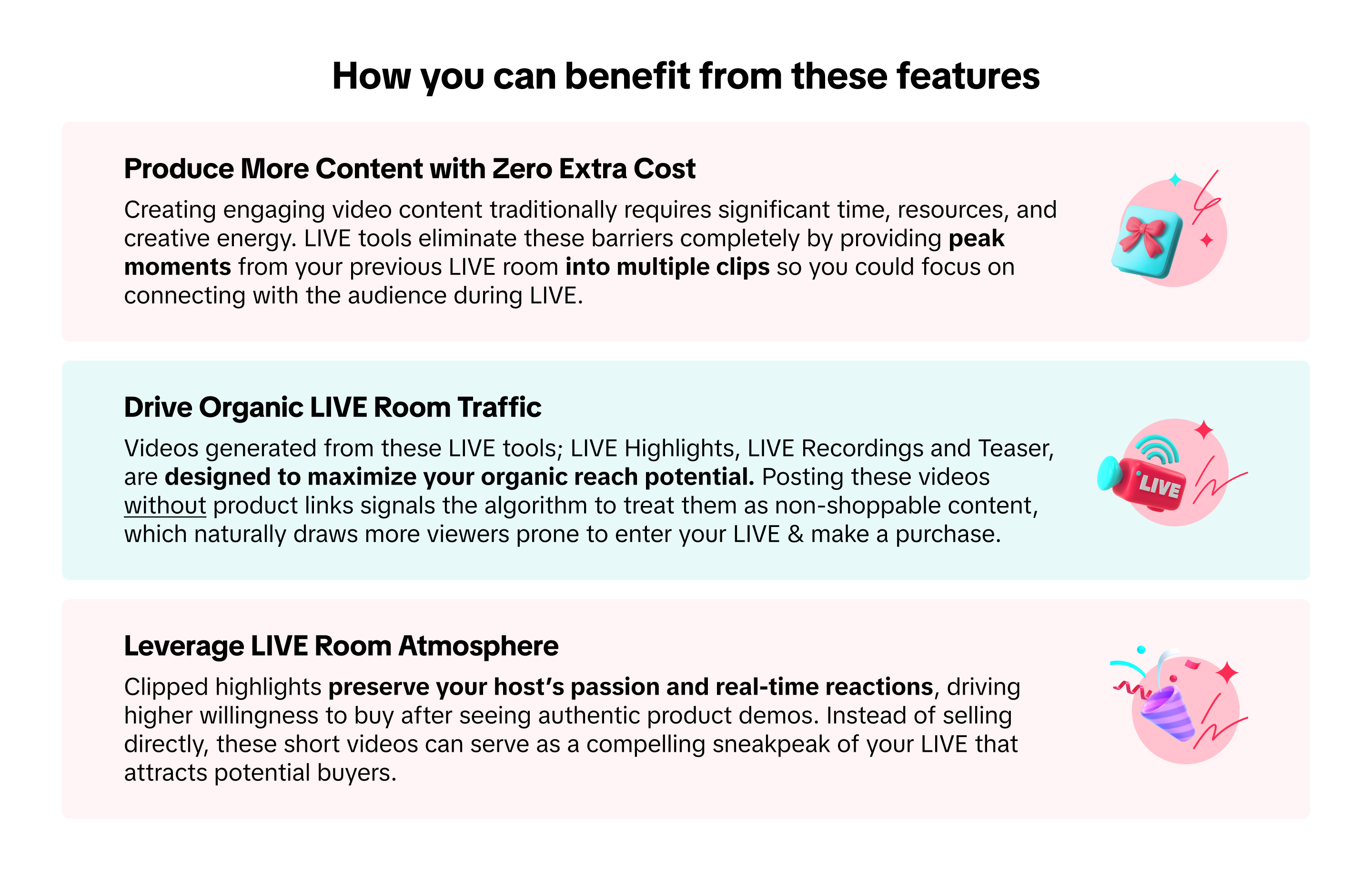 Use the platform-provided clips as extra touchpoints to help new audiences discover your LIVE sessions today!
Use the platform-provided clips as extra touchpoints to help new audiences discover your LIVE sessions today!

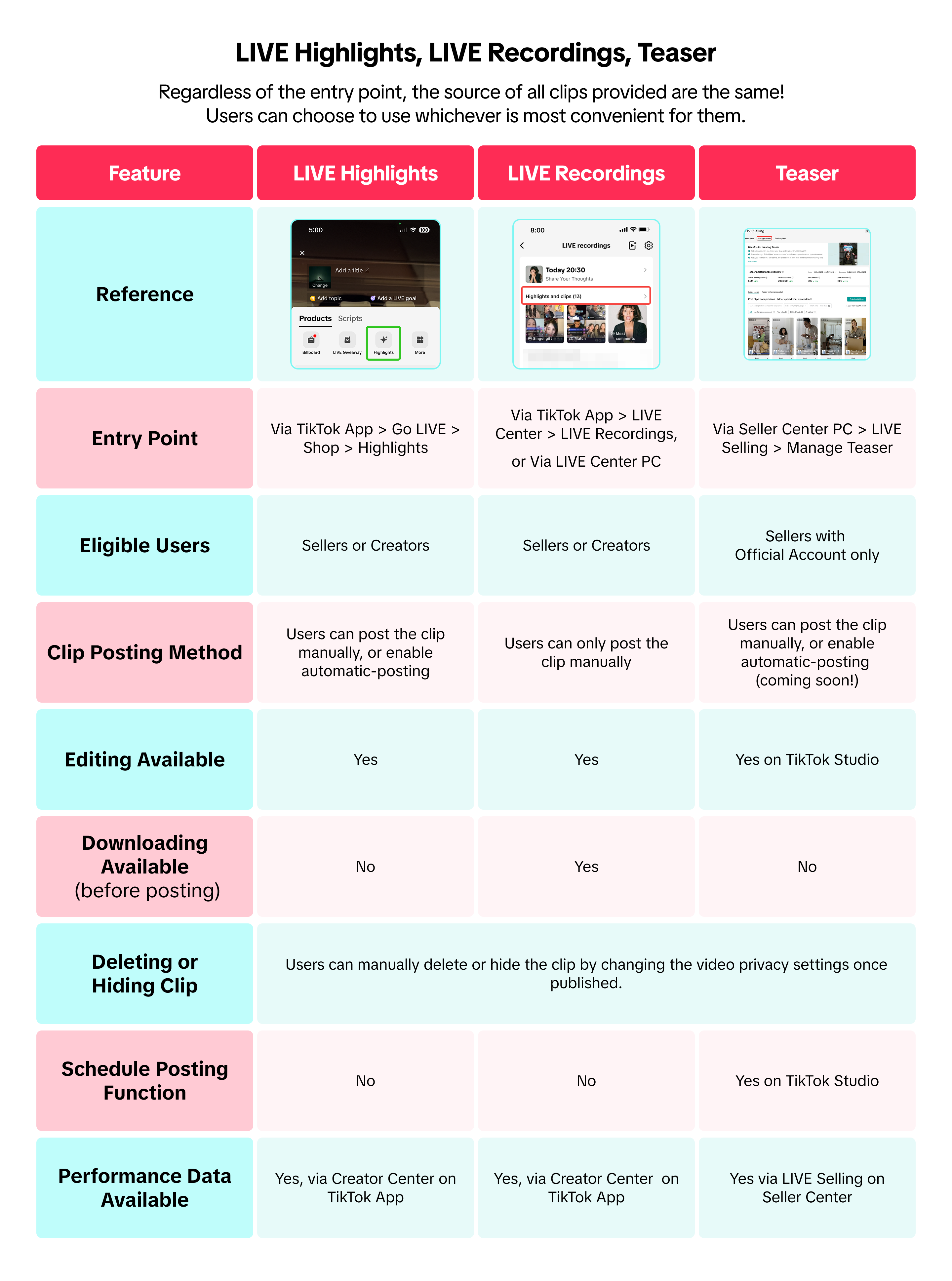


How you can benefit from these features
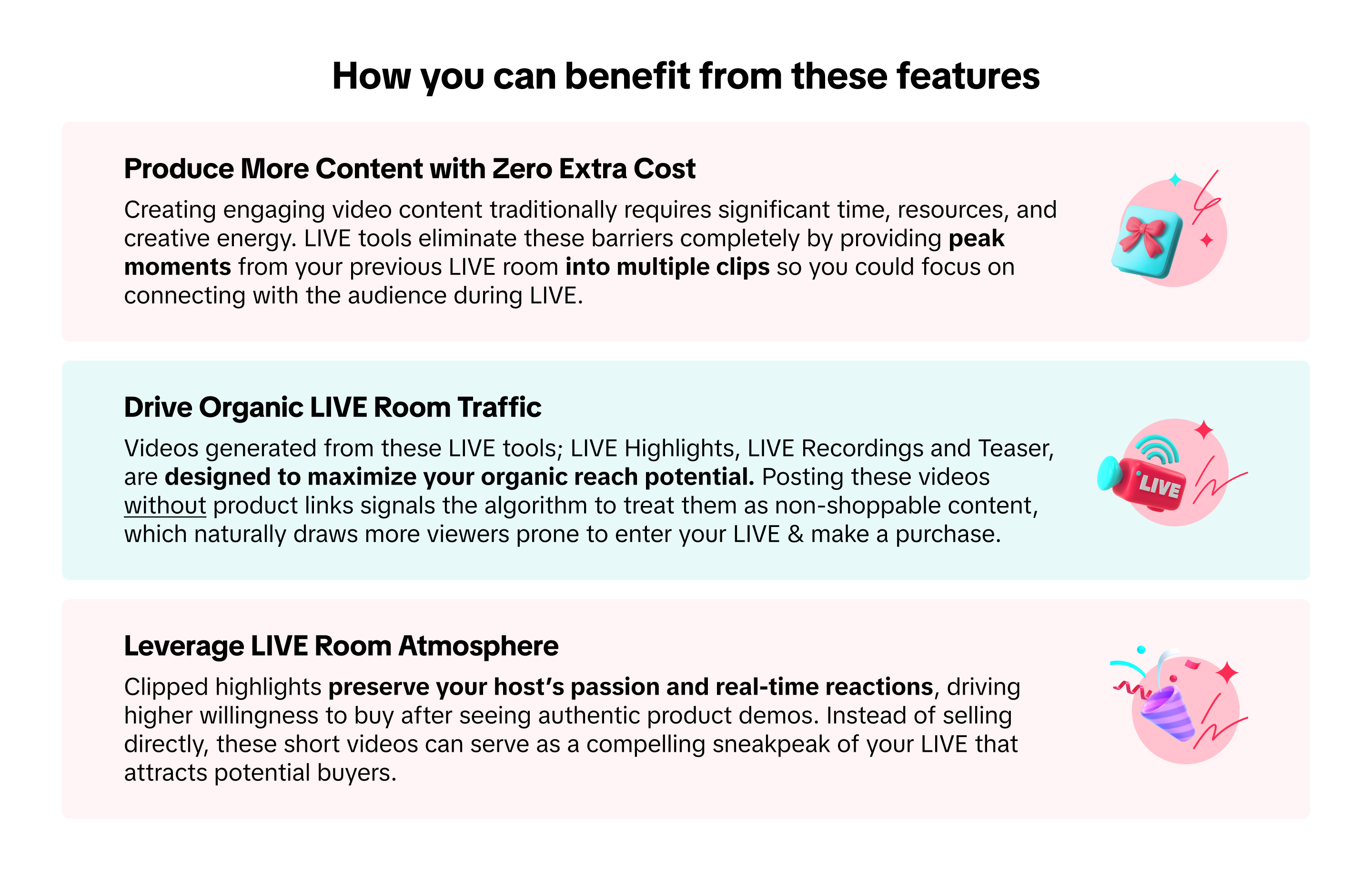 Use the platform-provided clips as extra touchpoints to help new audiences discover your LIVE sessions today!
Use the platform-provided clips as extra touchpoints to help new audiences discover your LIVE sessions today! 
Compare the features at a glance
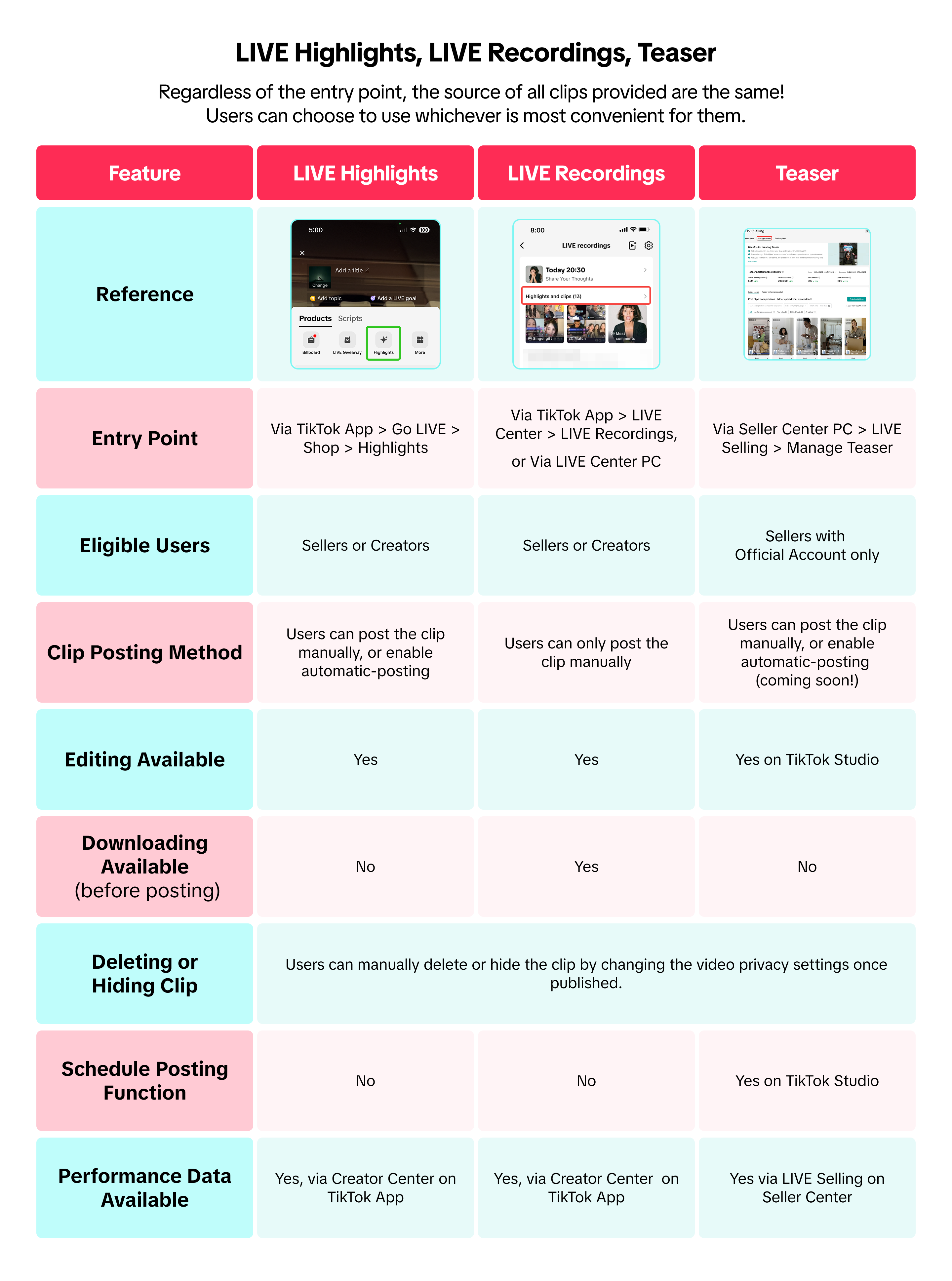

Discover how each feature works
LIVE Highlights
| LIVE Highlights via LIVE Shopping Bag | ||||
 | 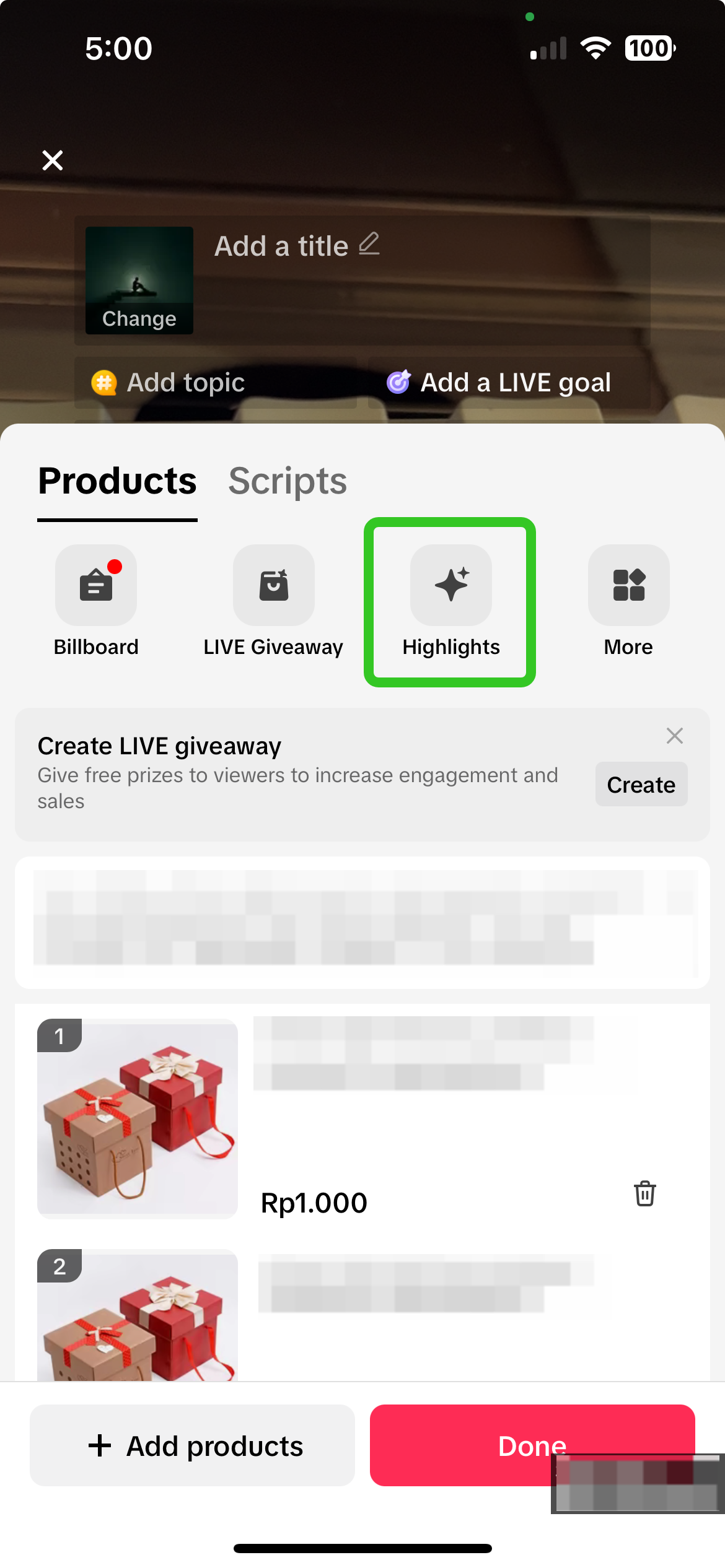 | 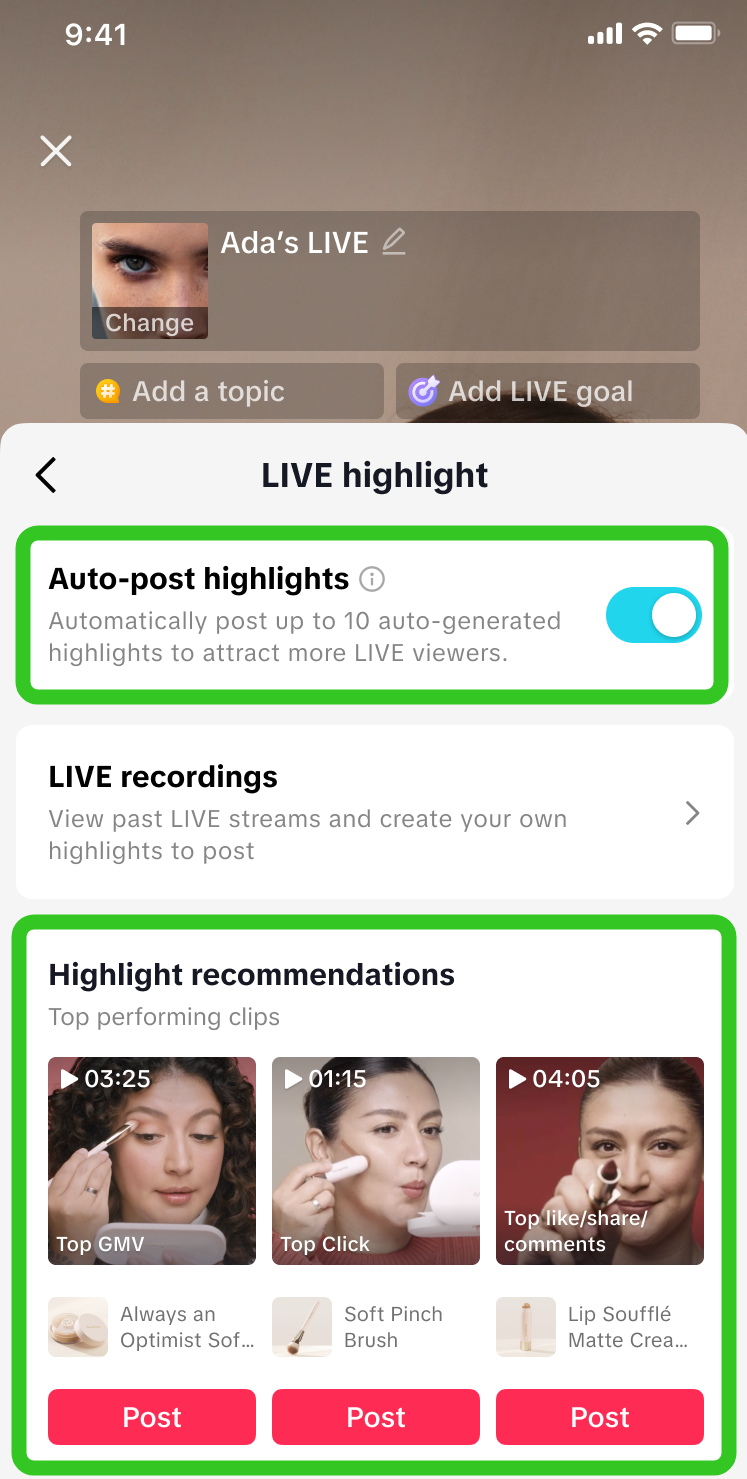 | 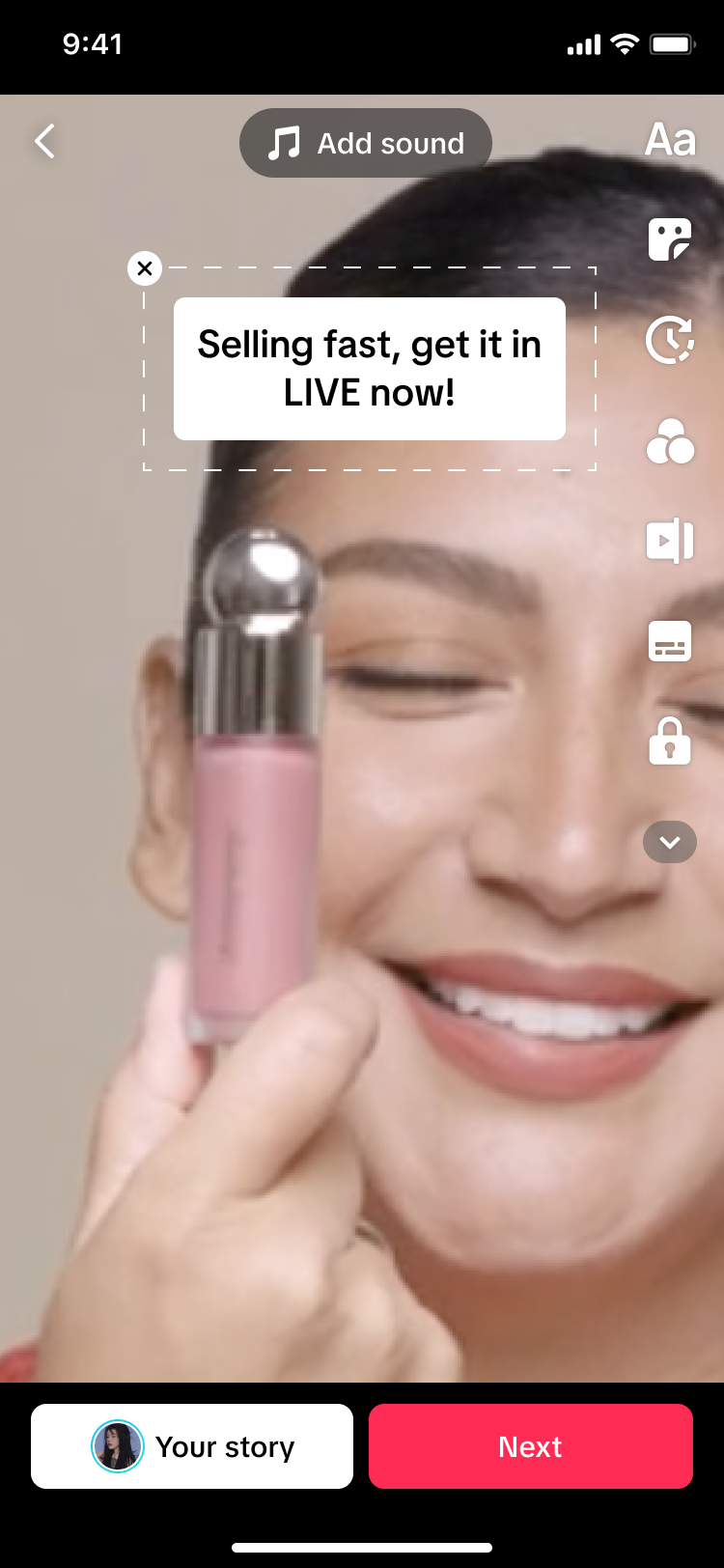 | 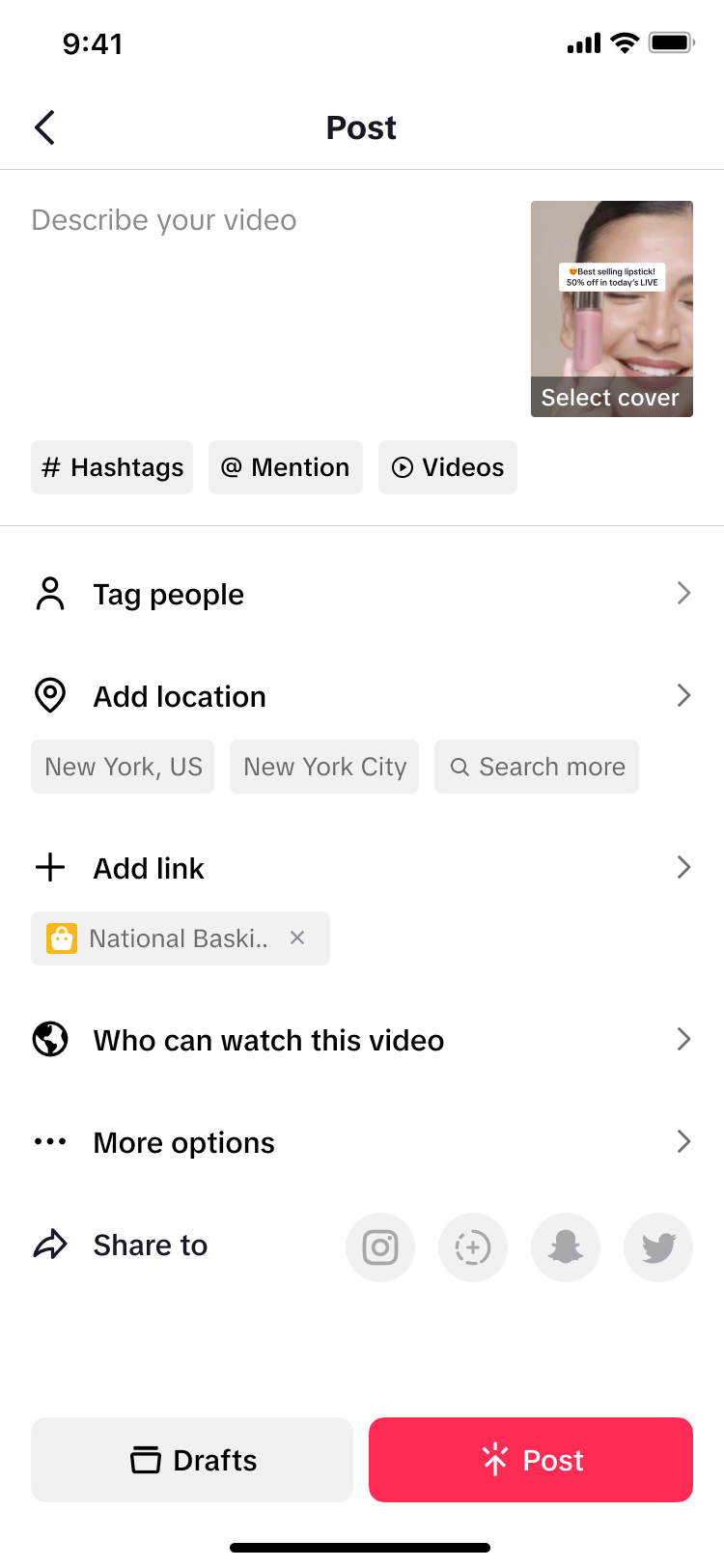 |
| Via the LIVE Tab, click on Shop. | Via the LIVE Shopping Bag, tap on Highlights. | Here, you can toggle on auto-post highlights for the platform to post short videos for you in real-time during your LIVE. Or, select a clip you wish to use from the list of suggested highlights, and click Post. | Edit your selected clip by adding text, effects, stickers, and more. Once done, post it as a Story or click Next to post it as a short video. | Update your post details such as video caption, video cover, product link and more, then click Post! |
LIVE Recordings
| LIVE Recordings via LIVE Center | |||||
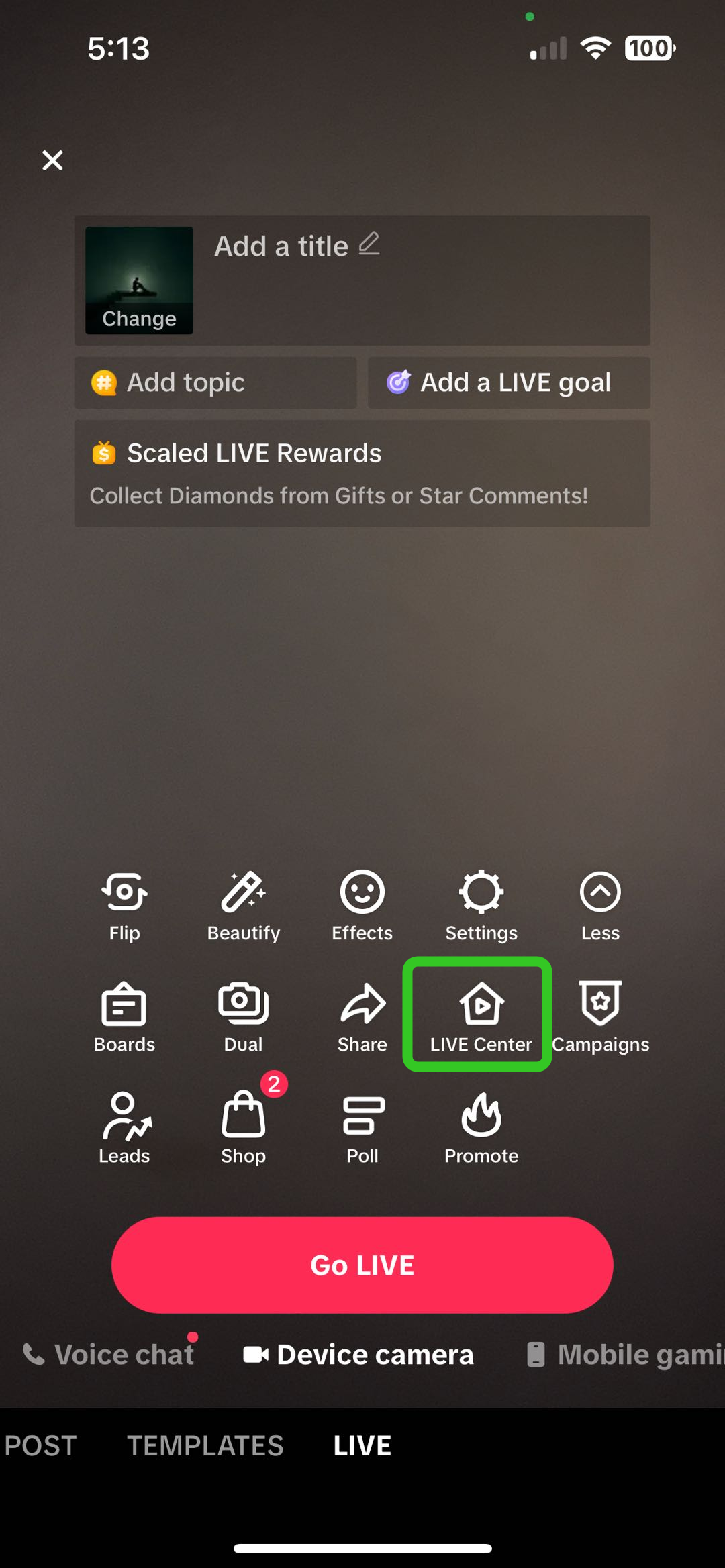 | 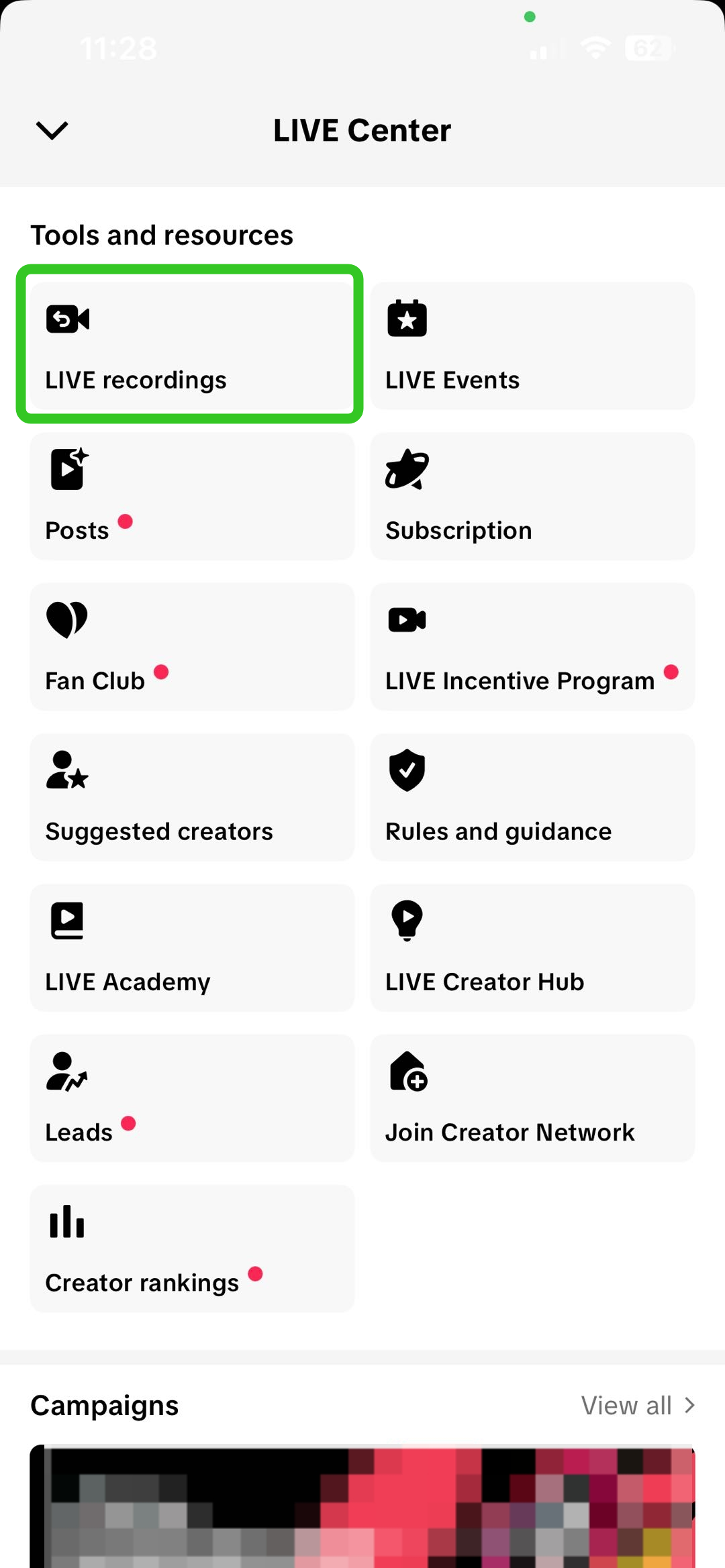 | 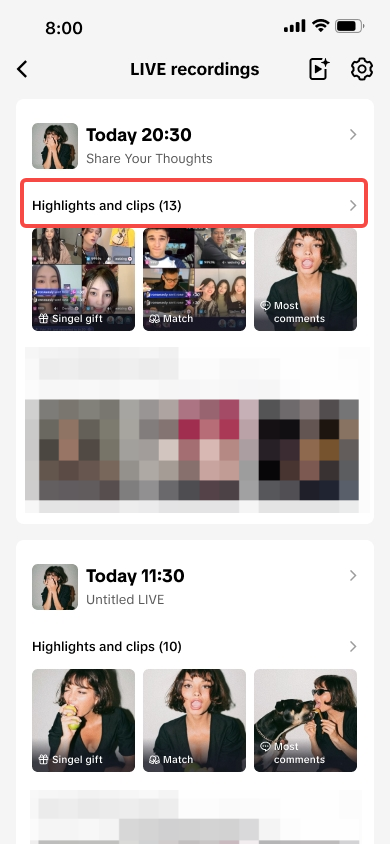 |  | 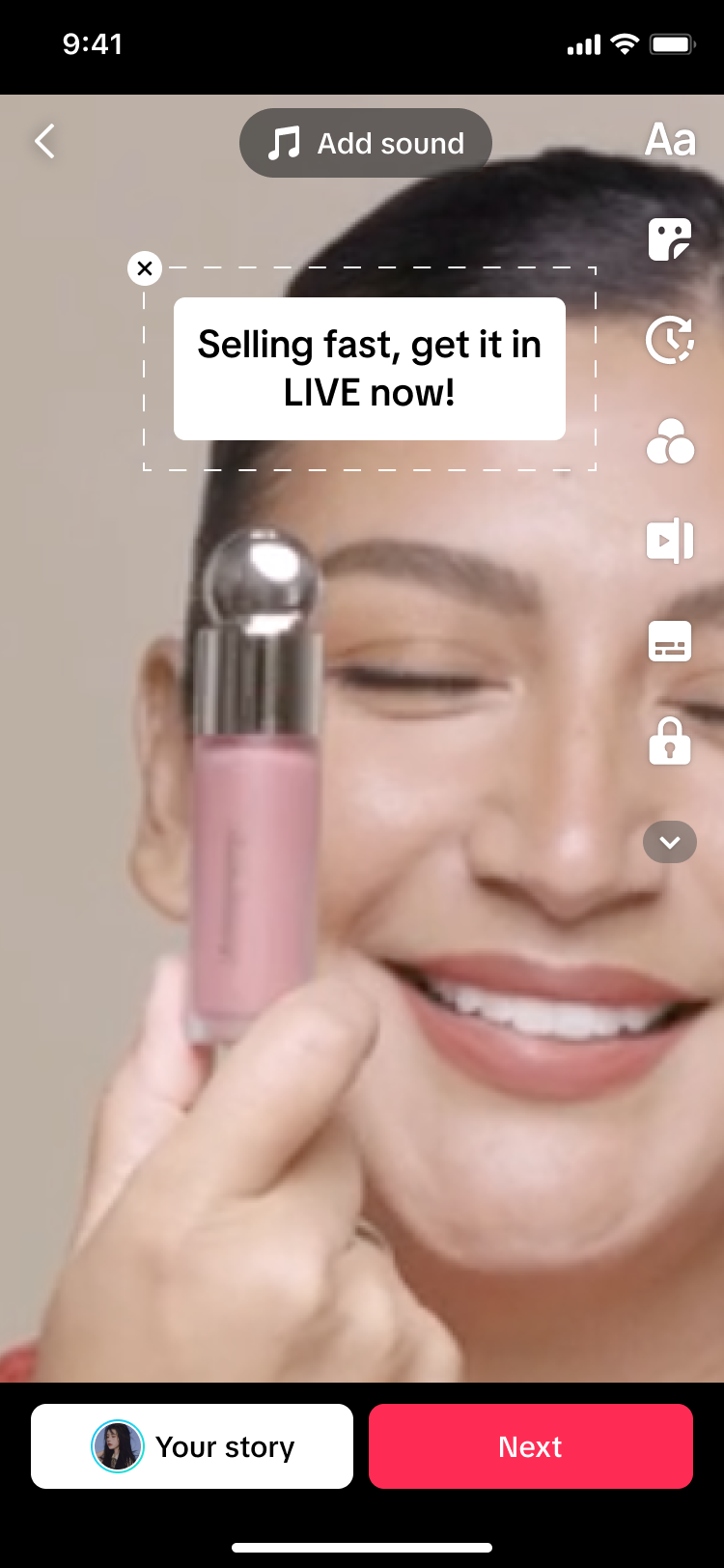 |  |
| Via the LIVE Tab, click on LIVE Center. | Scroll down and tap on LIVE recordings. | Select a clip you wish to use from the list of available LIVE recordings. | At the top, click on LIVE Analytics to check the clip performance.Below, tap on 'Clip' to edit the video, or tap on the respective icons to download, delete, or share the clip. | Edit your selected clip by adding text, effects, stickers, and more. Once done, post it as a Story or click Next to post it as a short video. | Update your post details such as video caption, video cover, product link and more, then click Post! |
Teaser
| Teaser via LIVE Selling on Seller Center PC | ||
Overview Tab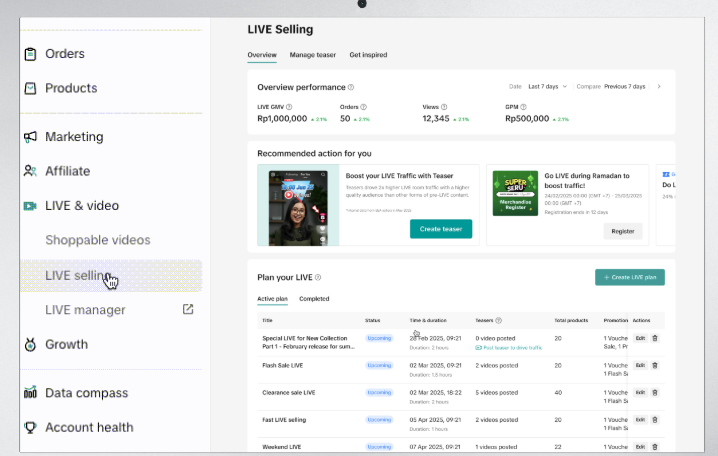 | 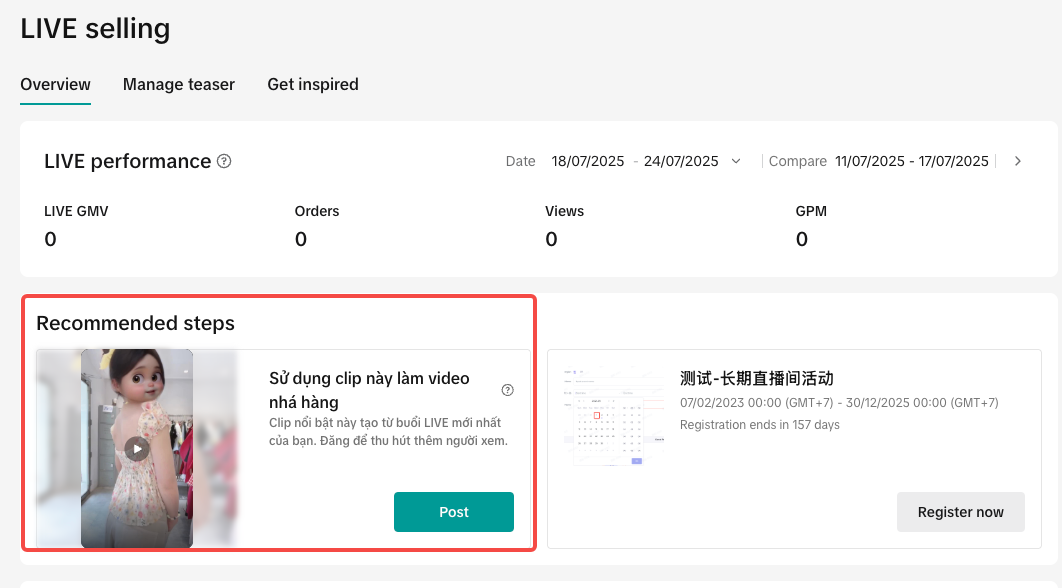 | 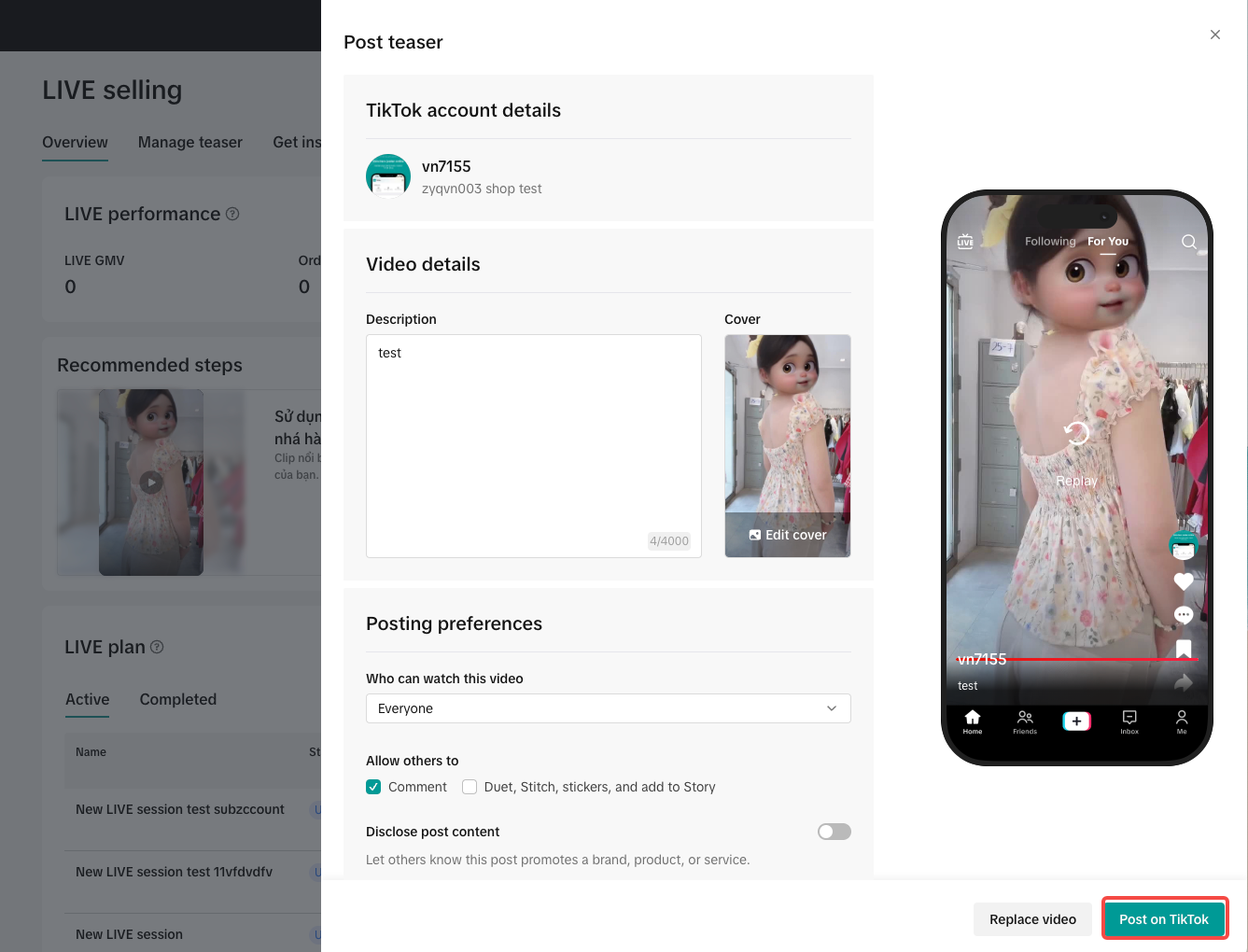 |
| Check out Recommended steps section. The system will suggest the latest new clip ready to be posted. Click Post. | ||
Manage Teaser Tab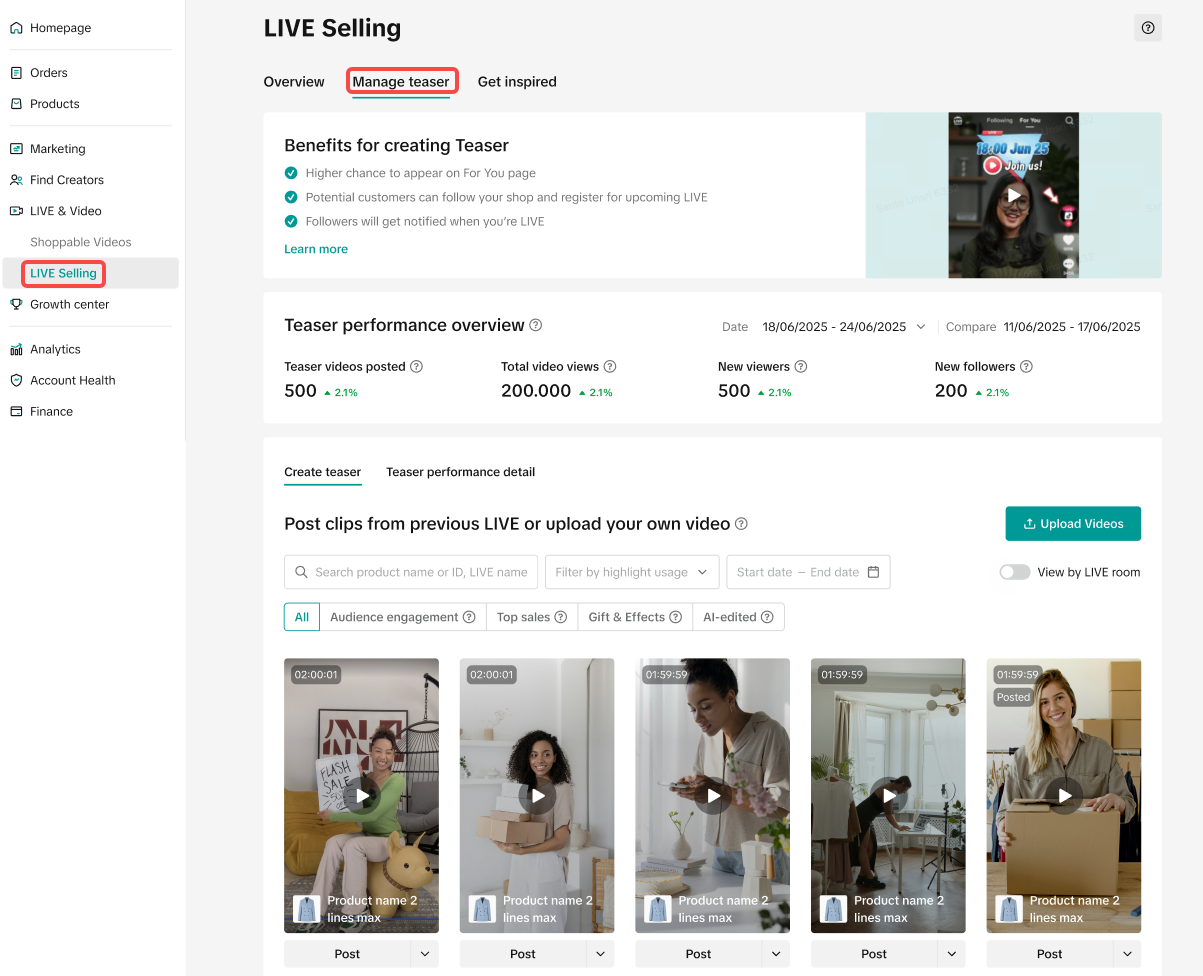 Upon LIVE Plan creation 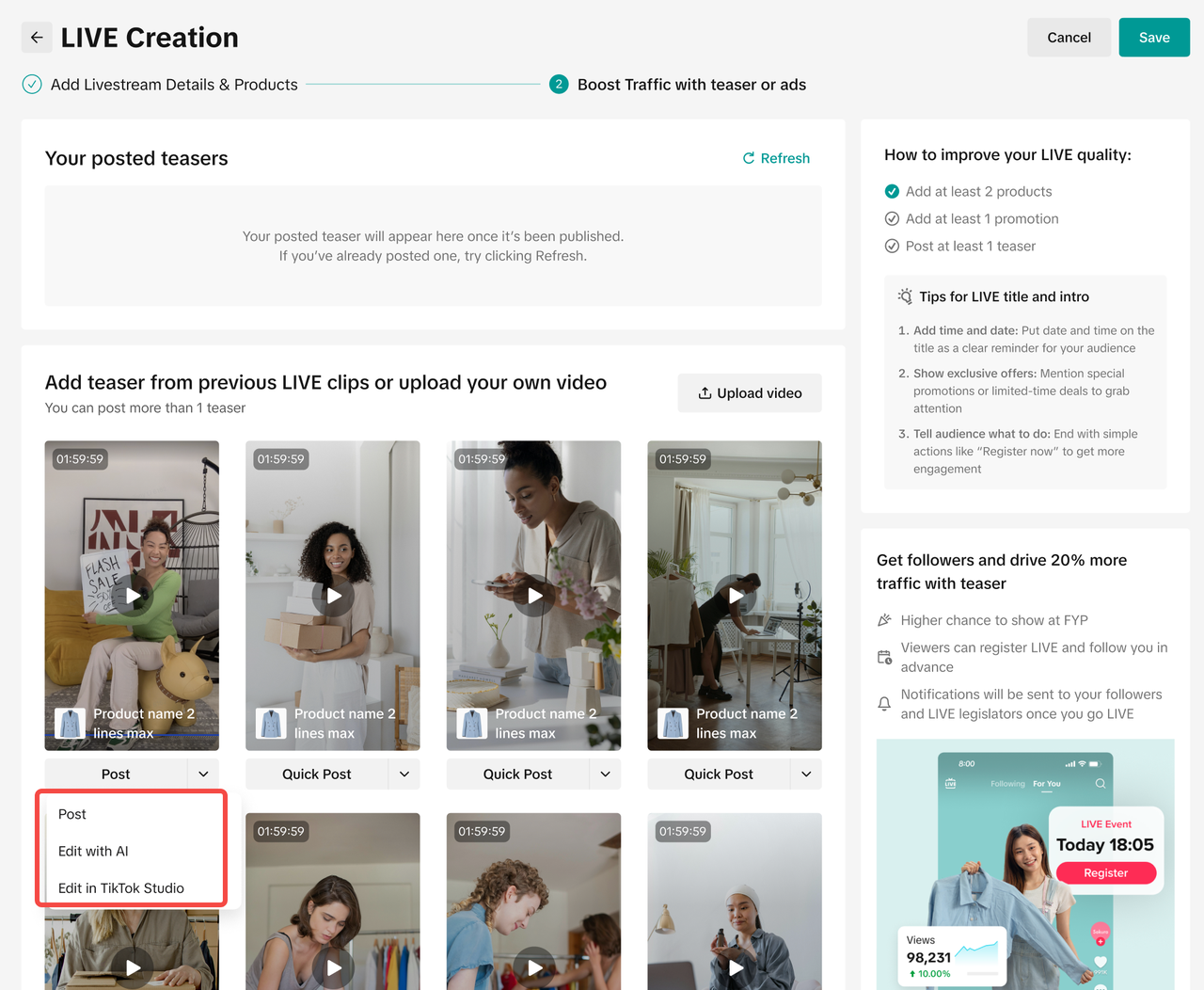 Or Recommended Video List Or Recommended Video List | 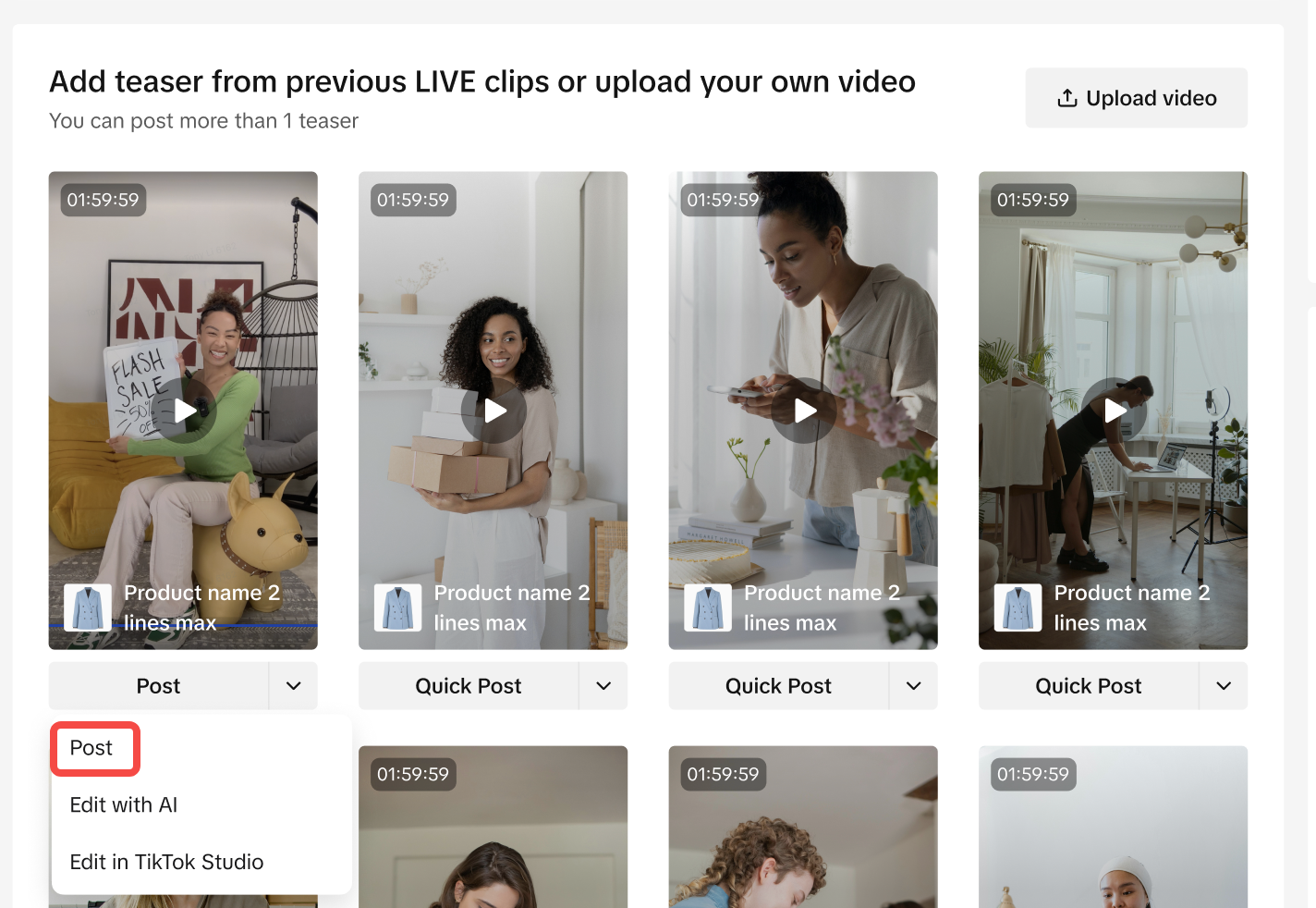 | 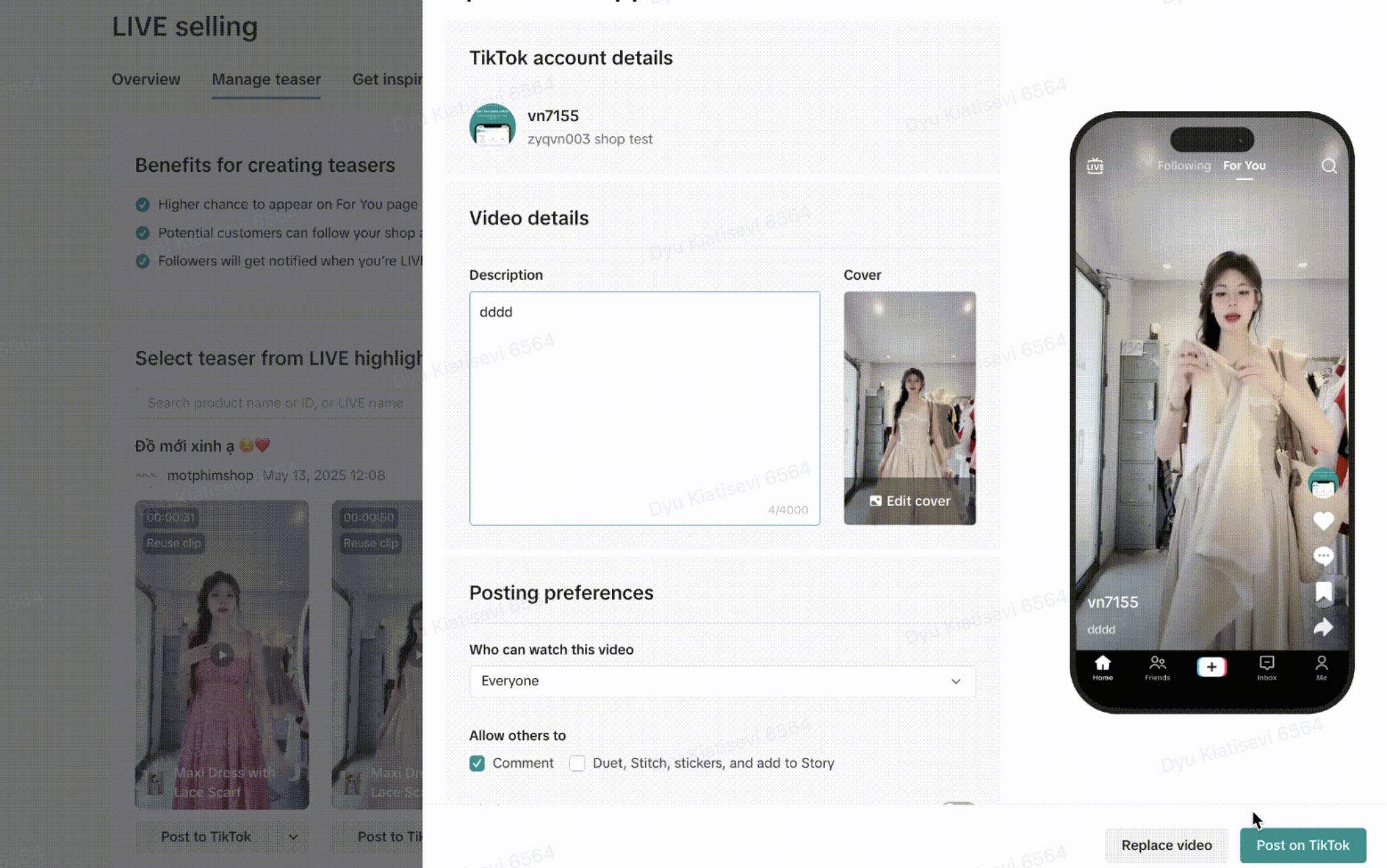 |
| Select Post to quickly publish a video. | ||
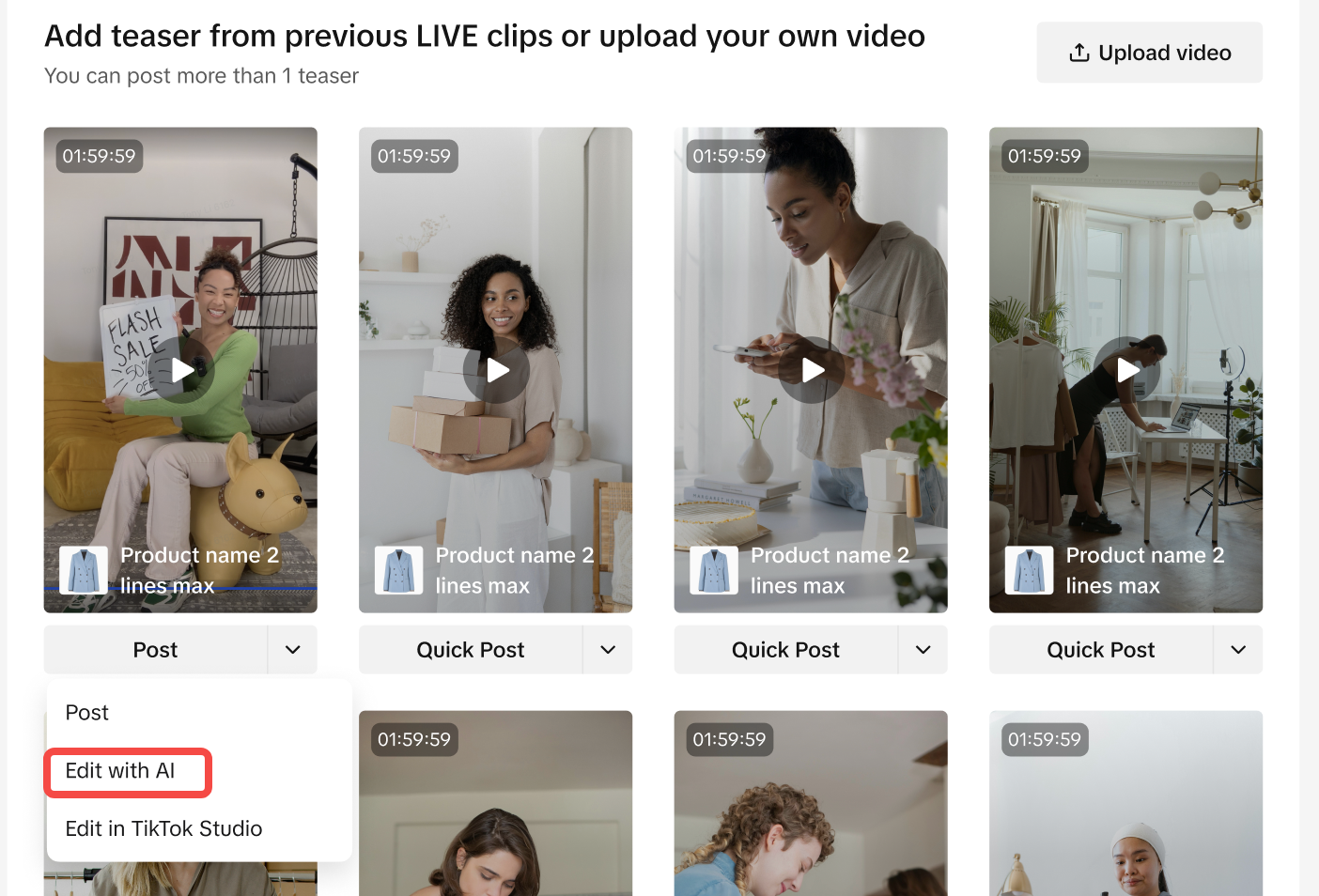 | ||
| Select Edit with AI to let the AI prepare a teaser for you automatically. | ||
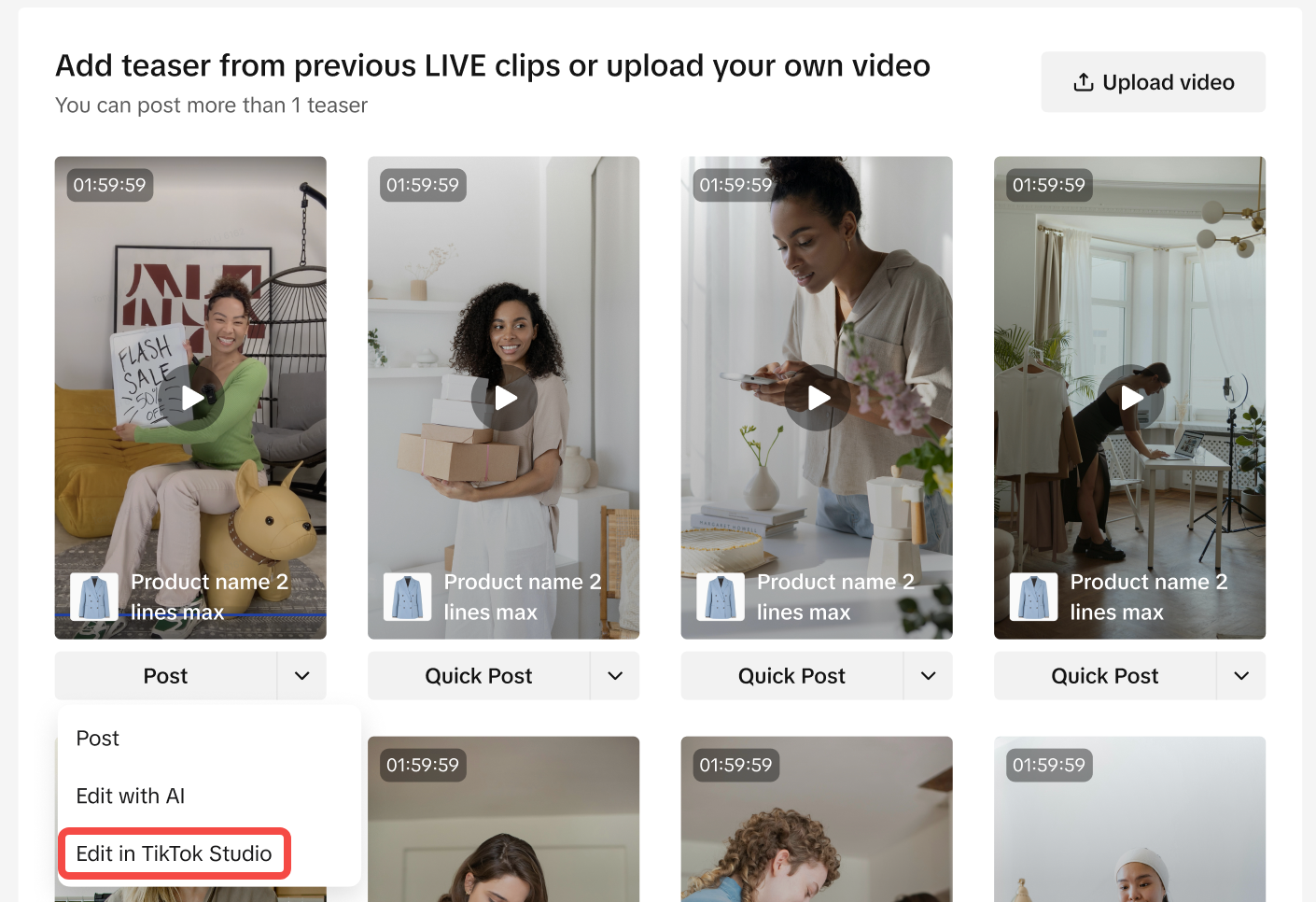 | ||
| Select Edit in TikTok Studio for video customization function on TikTok Studio. You will have more flexibility to edit the video here. | ||
You may also be interested in
- 6 lessons
Video
Optimizing Video is not too difficult when sellers know the tips through this lesson
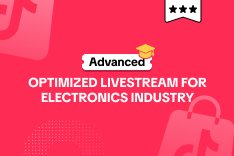
Optimized Livestream for Electronics Industry
This article helps sellers understand the core indicators to determine the quality of a Livestream s…

Building An Effective Livestream Session
This article will help sellers understand the 7 steps to create a successful live session

Seller LIVE Success Stories
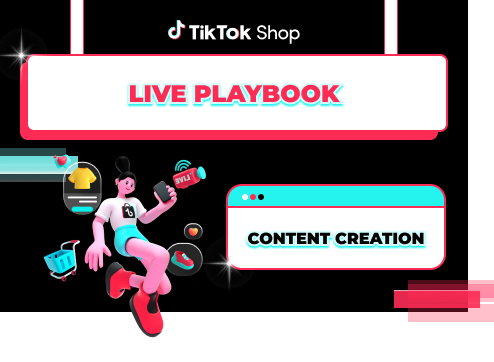
LIVE Playbook