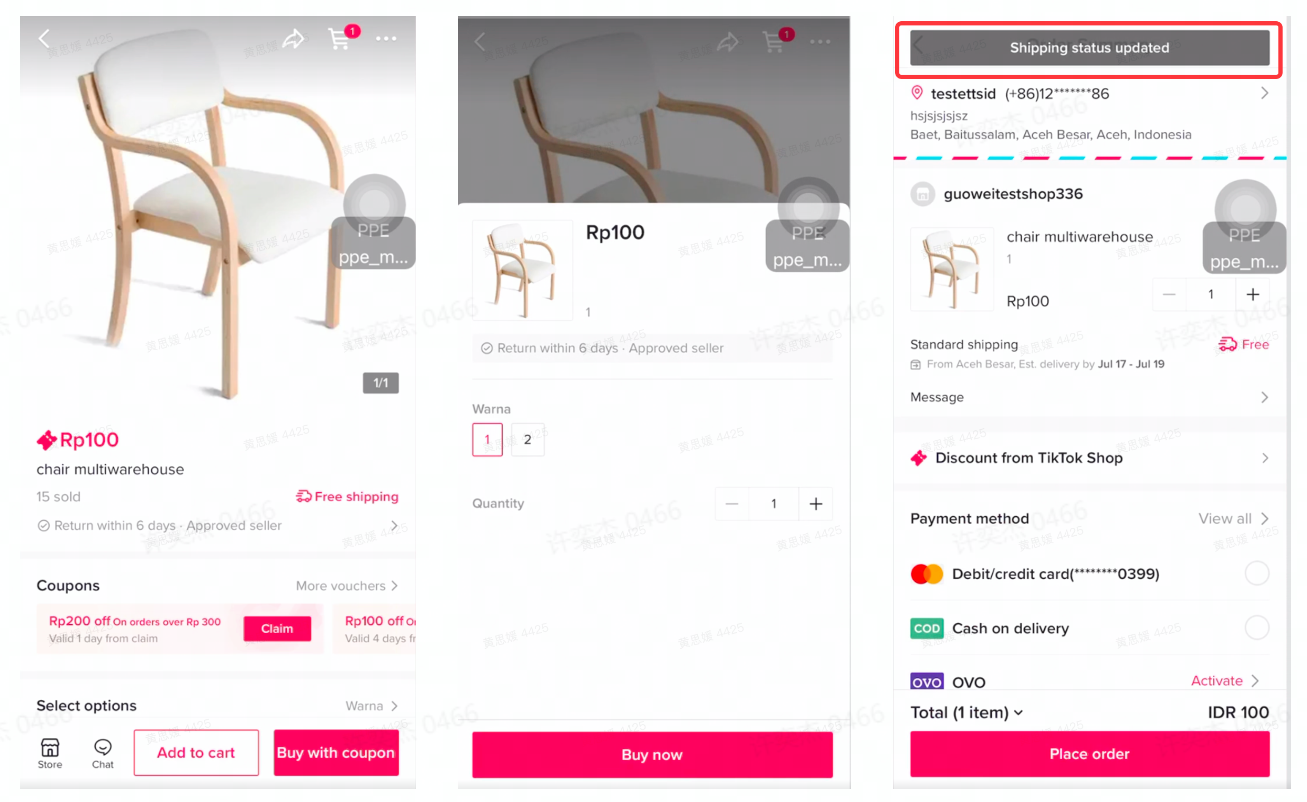Multi-warehouse (MWH) feature guidance
12/13/2022
What is MWH(Multi-warehouse Feature)?
Multi-warehouse is the feature in your Seller center that allows you to have up to 20 warehouses. This can enable you to fulfill your orders more efficiently, and at the same time reduce shipping costs and save delivery time.How to Apply for Multi- warehouse Feature
You are required to contact your respective AM, AM will need to apply by internal approval to TikTok Shop PSO team.After submission and evaluation, please expect a response from AM by next week and also check the training invitation link from AM. Once it's approved, the interface of warehouse setting will show the option "Add warehouse"
Before 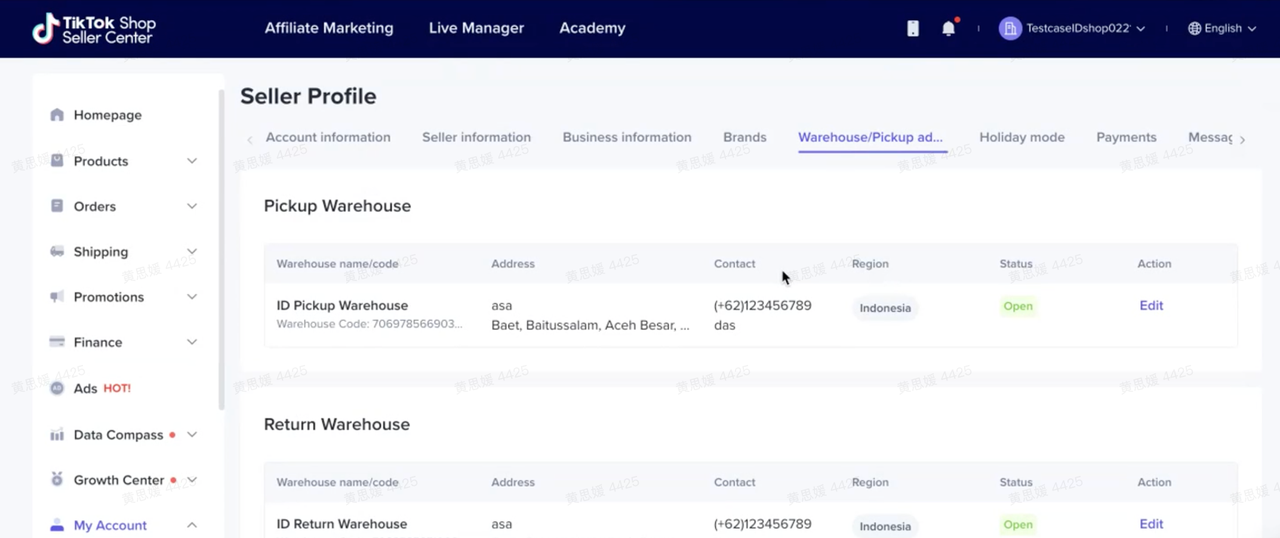 After
After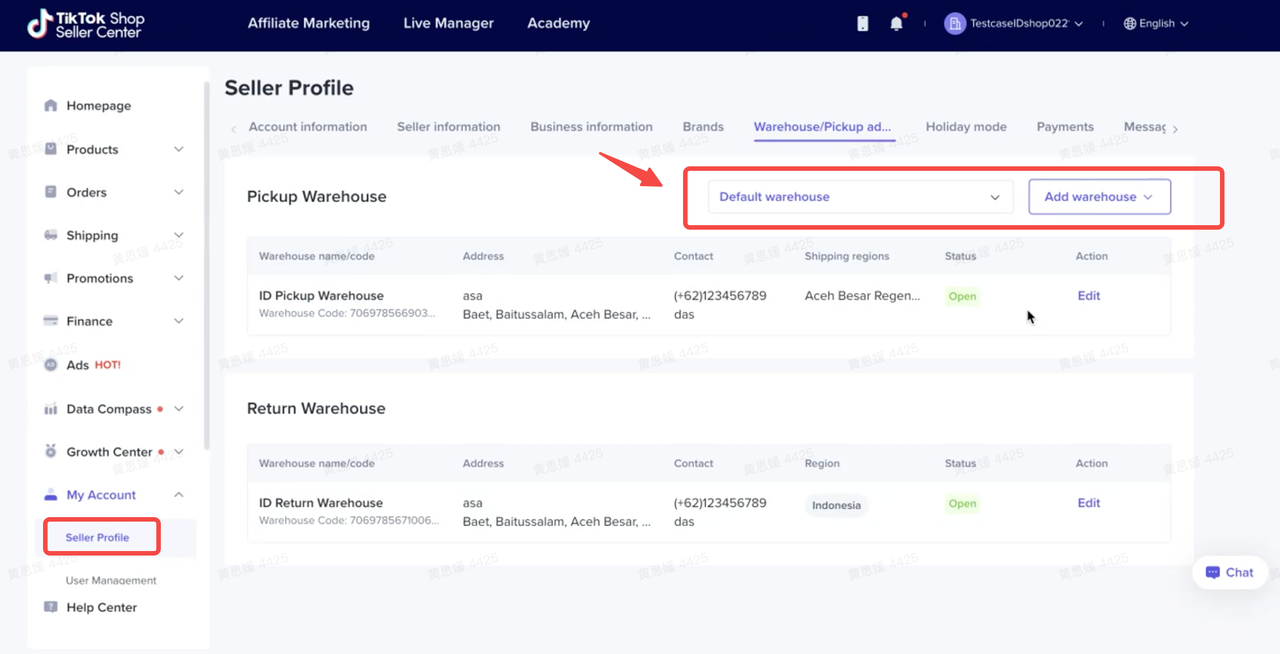 There will be weekly Training Meeting (Time TBD as per each market)for this feature, to help sellers have a clear mind on how to configure in the seller center.
There will be weekly Training Meeting (Time TBD as per each market)for this feature, to help sellers have a clear mind on how to configure in the seller center.Feature Guidance on Seller Center
Step 1: How to Create a new Warehouse and Set Service Area
Seller can set up to 20 Pickup warehouses, Please Login your seller center, go to My Account-> Seller Profile-> Warehosue module,Add WarehouseClick on Add new warehouse button and fill in the details. Once done , Click Save.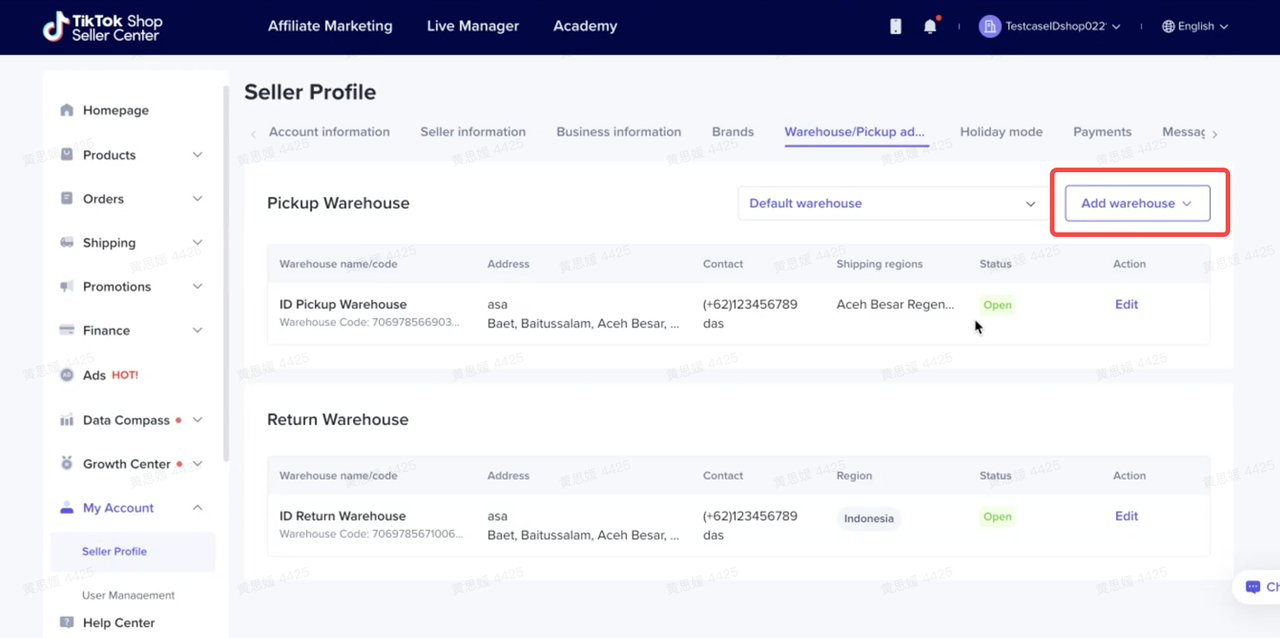
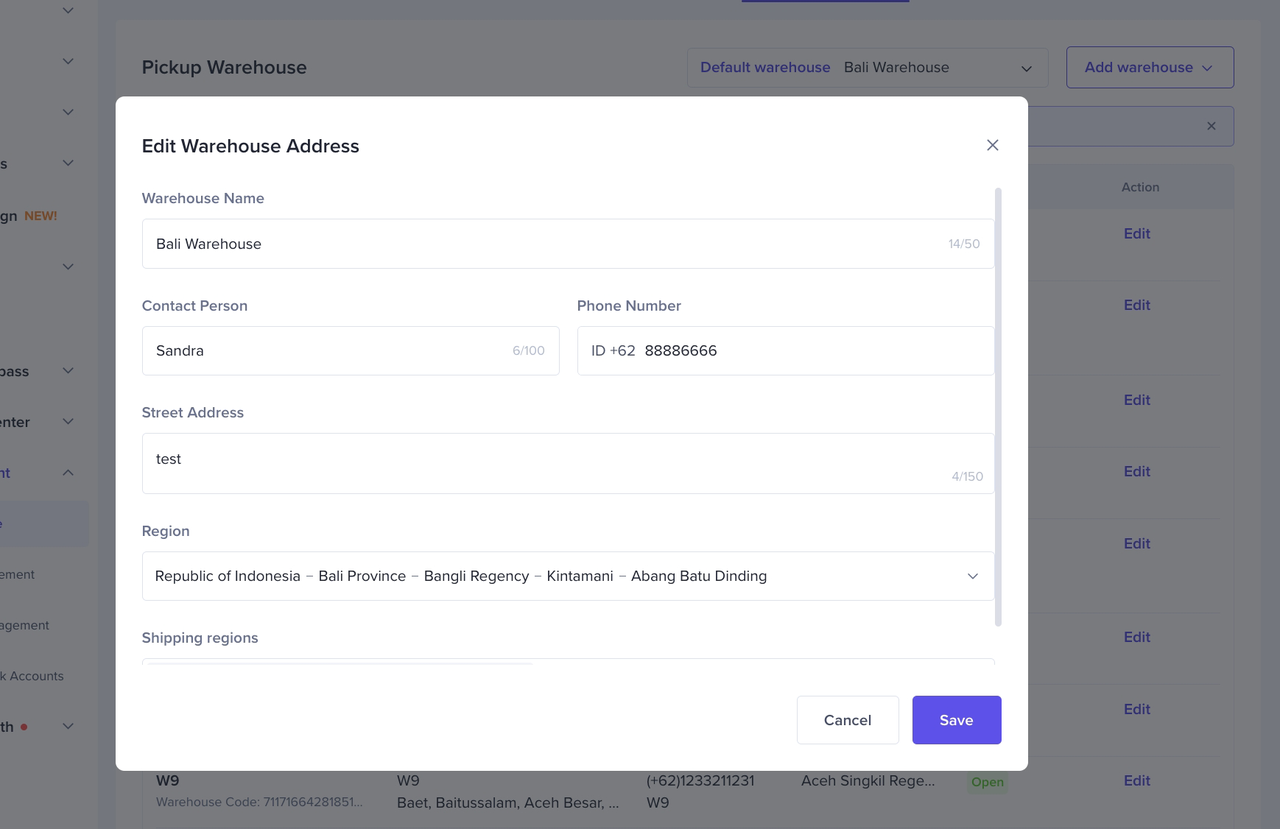 Please note that Shipping regions means warehouse service areas, it decides whether the stock in this warehouse can be delivered to the specific regions or not. "Shipping region" in "Edit Warehouse Address" Window will not be shown if seller has only one warehouse.
Please note that Shipping regions means warehouse service areas, it decides whether the stock in this warehouse can be delivered to the specific regions or not. "Shipping region" in "Edit Warehouse Address" Window will not be shown if seller has only one warehouse. 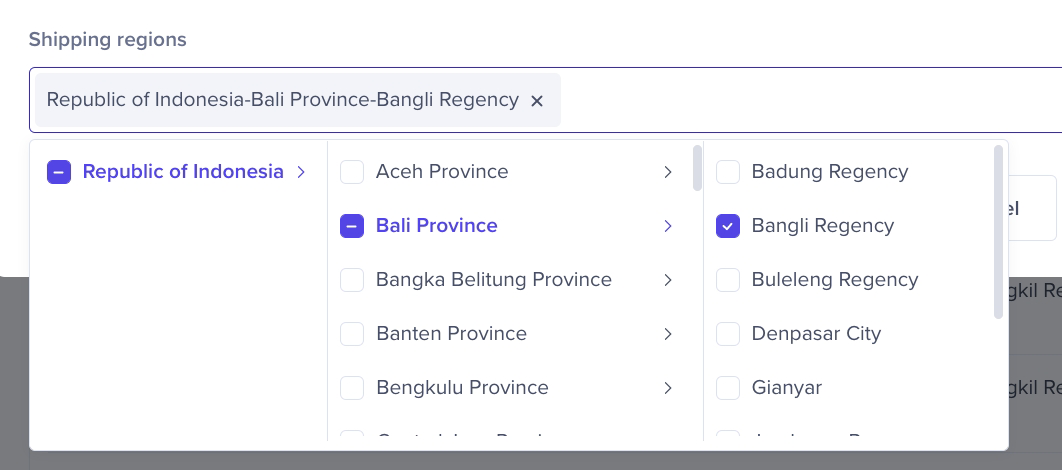 Default WarehouseSeller can also set up the "Default warehouse". After the setting, default warehouse will be considered to stock the newly created product of this shop.
Default WarehouseSeller can also set up the "Default warehouse". After the setting, default warehouse will be considered to stock the newly created product of this shop.
Step 2: How to Enable Holiday Mode for Warehouse
Holiday ModeSeller can also set holiday Mode as per operation needs for each warehouse of the shop. Please go to My Account-> Seller Profile-> Holiday modeSelect warehouse and Click "Turn on", after confirming the holiday time period, click Done.Holiday Once the warehouse turns on holiday mode for a certain period, then the warehouse inventory will be set to 0 in that period only.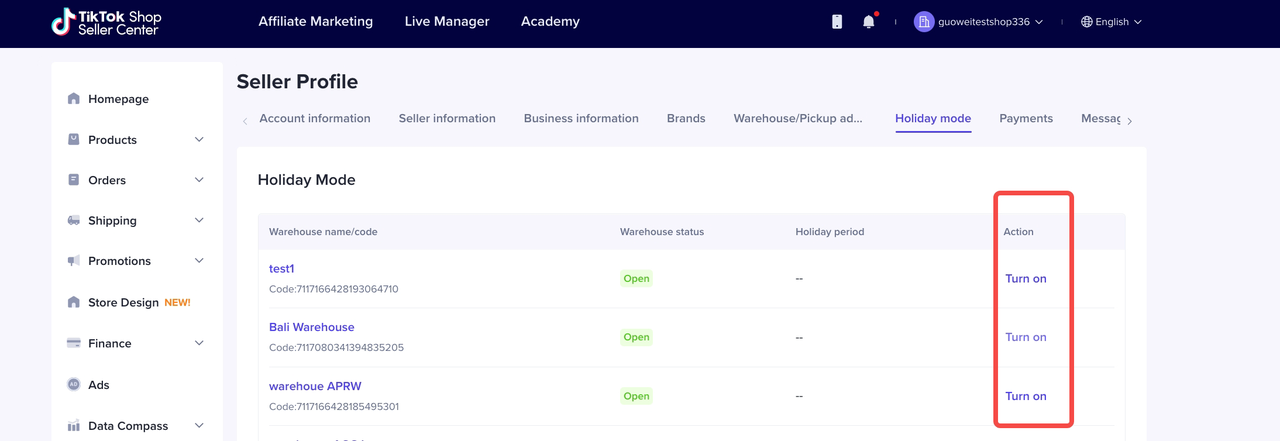
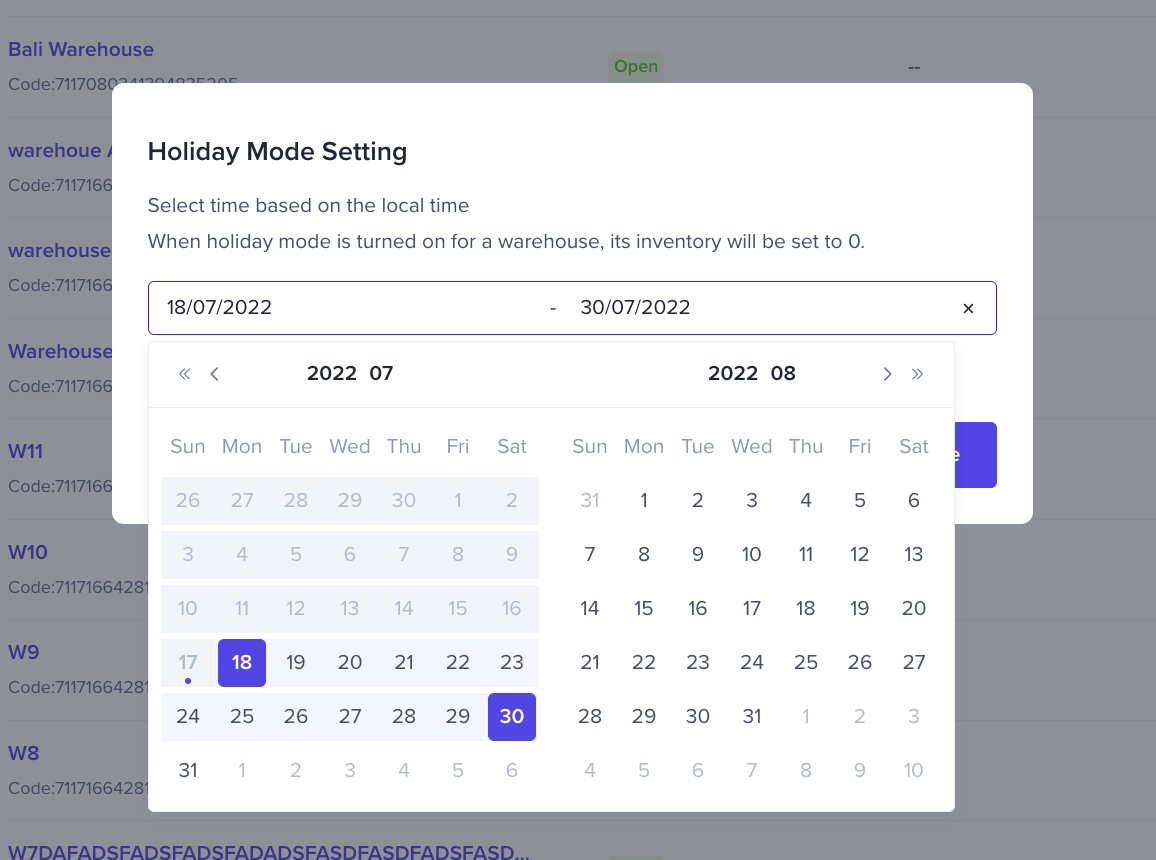
Step 3: How to manage Stocks per warehouse
Edit Single Product MWH StockProduct page. Please go to Product-> Edit Product->Click Edit. Seller can edit a single product's Multiwarehosue stock after ticking "Add to multiple warehouse" on Edit Product Page.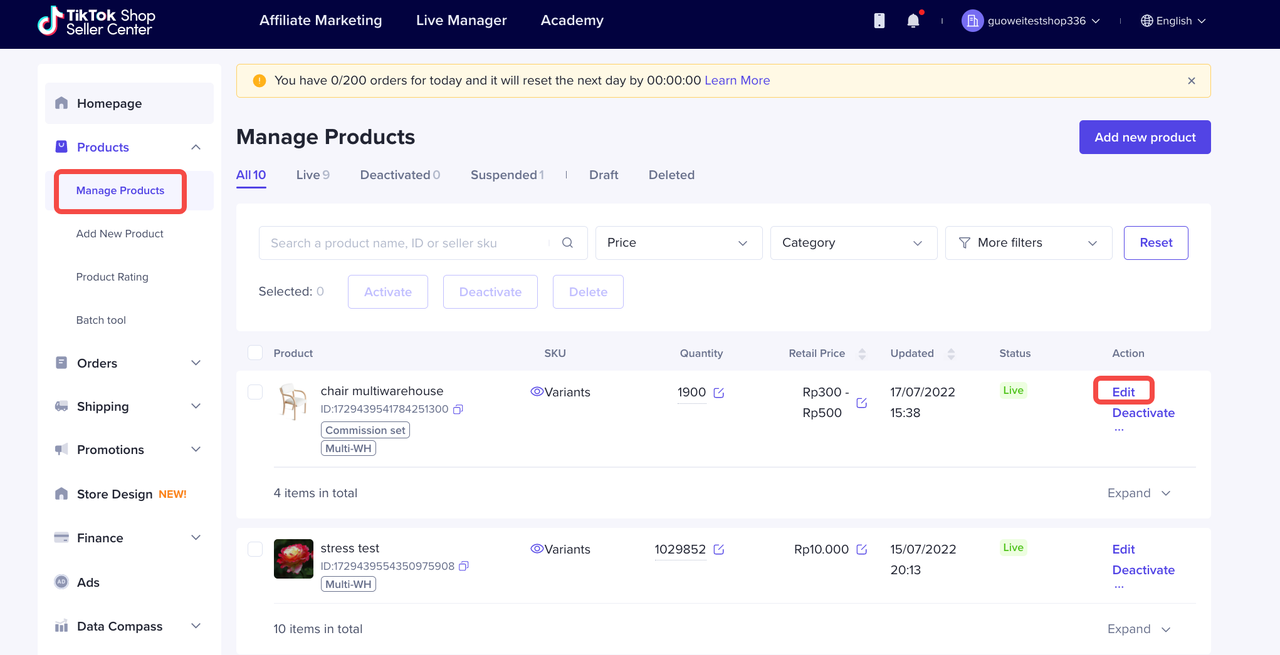 Once you Tick the "Add to multiple warehouse ", it means the product will be located to more than warehouse, then you are able to edit the multiwarehouse stock, the button cannot be turned off any more.
Once you Tick the "Add to multiple warehouse ", it means the product will be located to more than warehouse, then you are able to edit the multiwarehouse stock, the button cannot be turned off any more.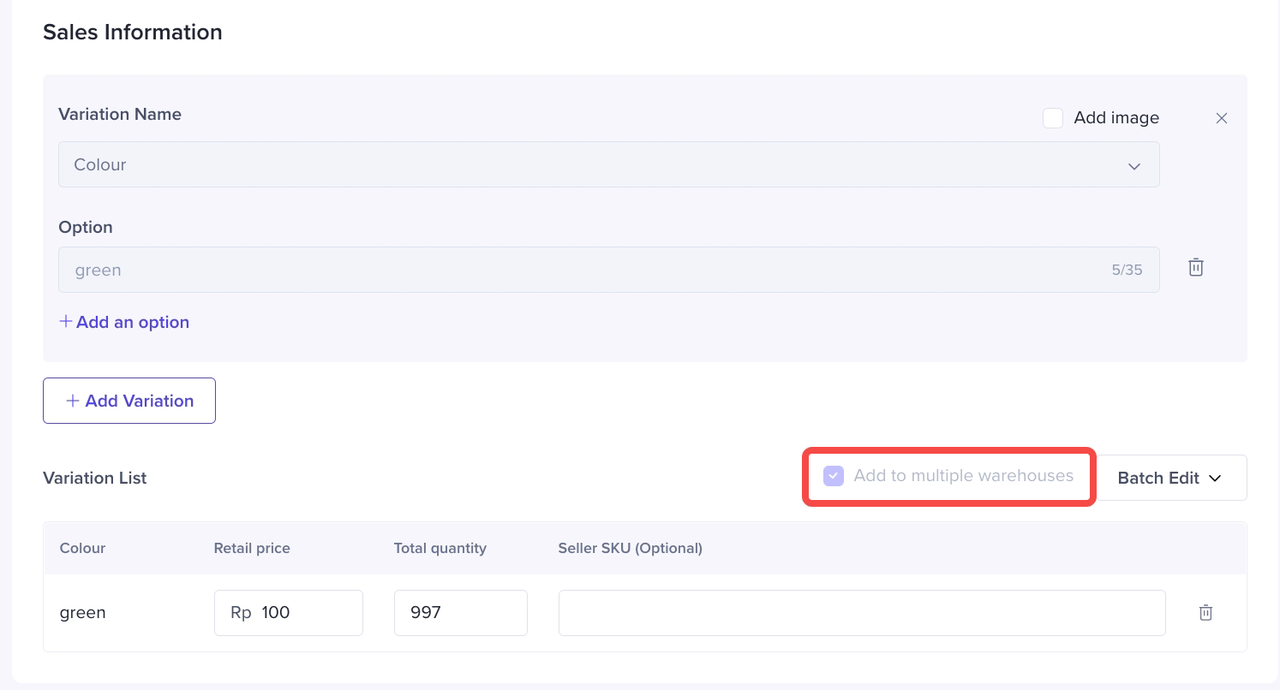 Add new warehouse and stock of this product, the total quantity will be calculated automatically.
Add new warehouse and stock of this product, the total quantity will be calculated automatically.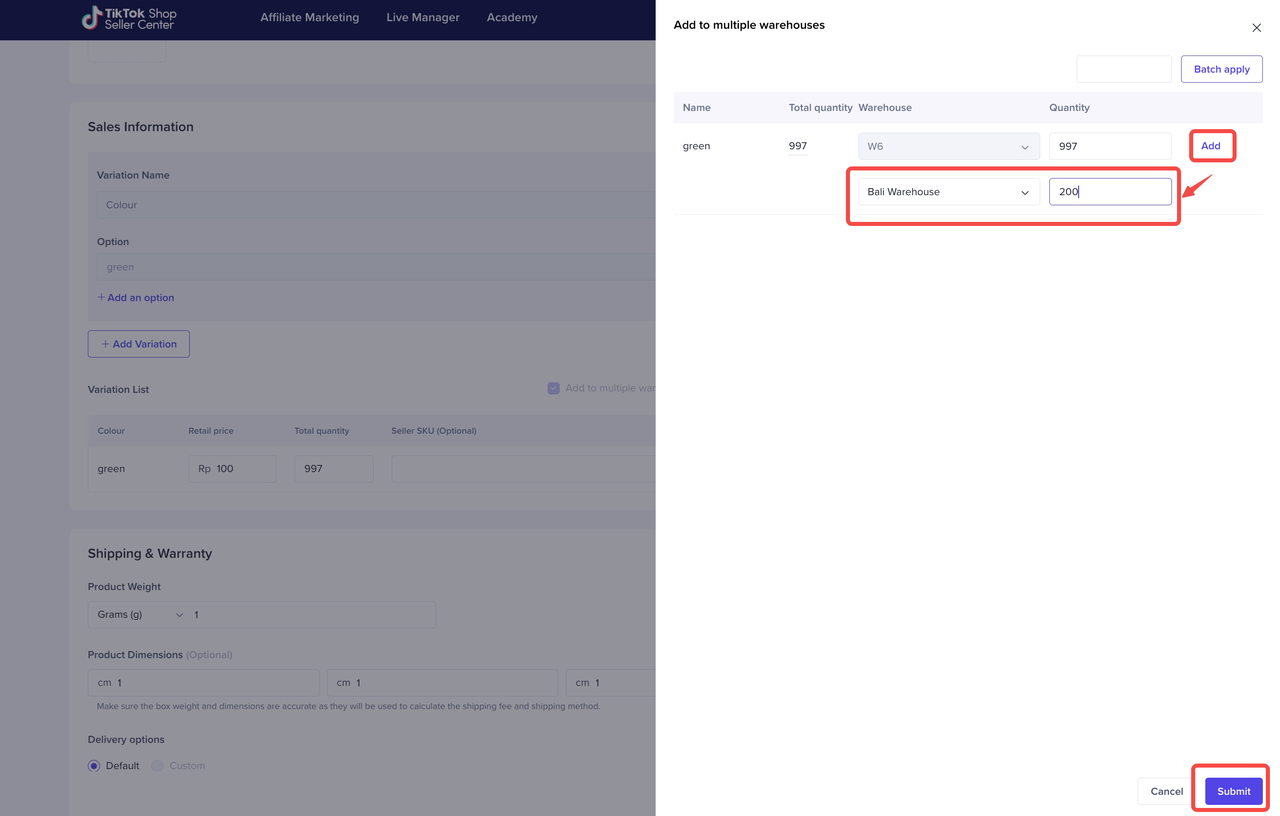 After Submit, please remember to click Update in Edit Product Page.
After Submit, please remember to click Update in Edit Product Page.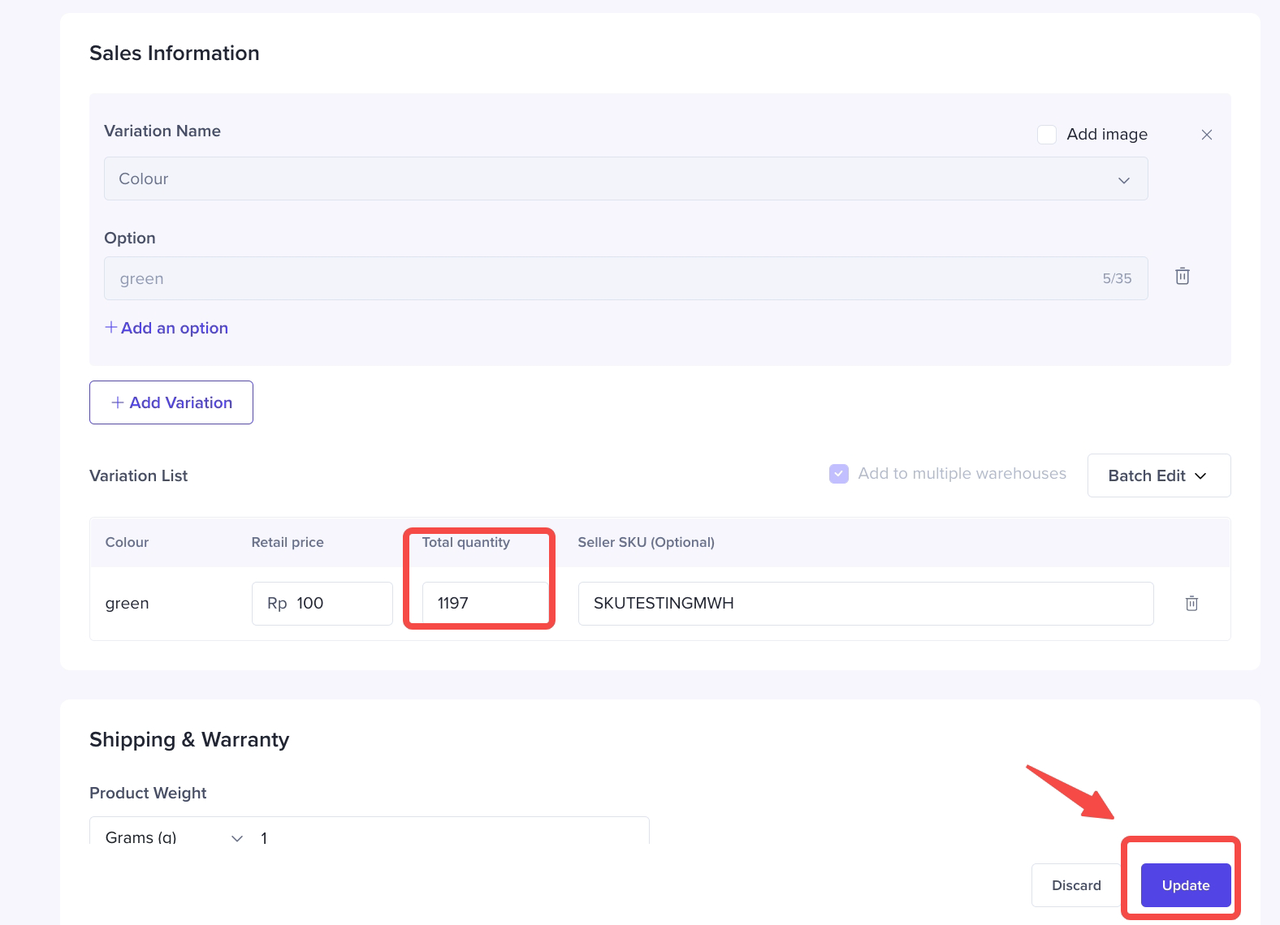 After product has been edited, the product will show "Multi-WH" Tag.
After product has been edited, the product will show "Multi-WH" Tag. If you still need to modify the current multi-warehouses' stock of the product, you can directly click stock figure, then edit the quantity for each warehouse.
If you still need to modify the current multi-warehouses' stock of the product, you can directly click stock figure, then edit the quantity for each warehouse.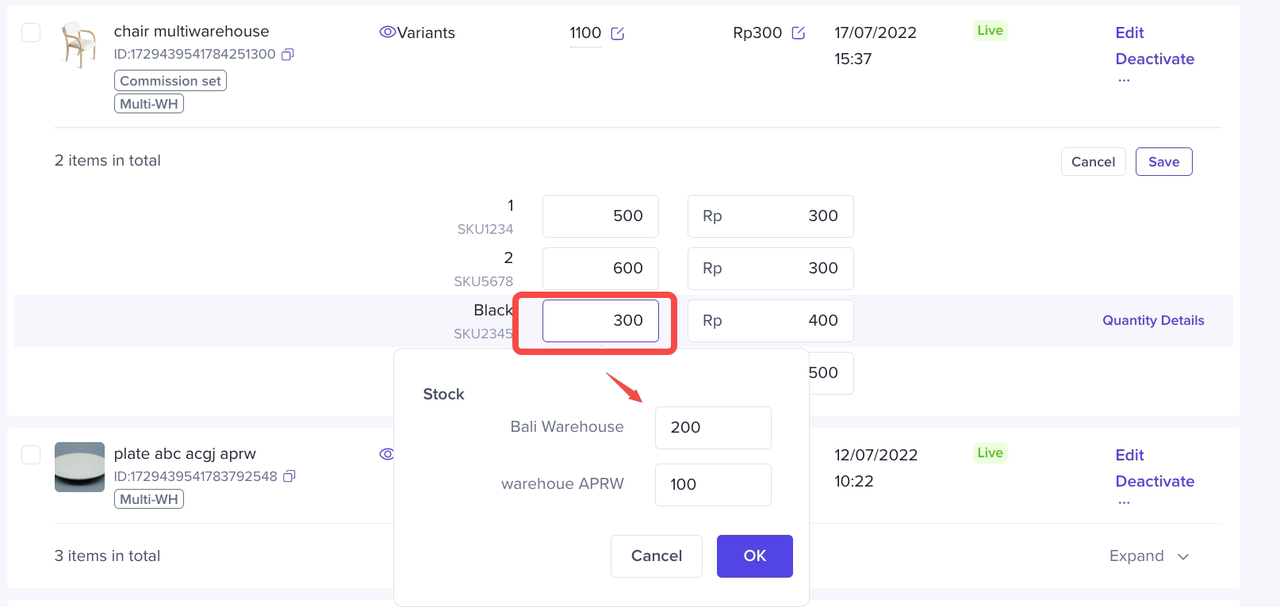 Search for Product per warehouseIn the "Manage product" module, seller can check product stock and status as per warehouse.
Search for Product per warehouseIn the "Manage product" module, seller can check product stock and status as per warehouse.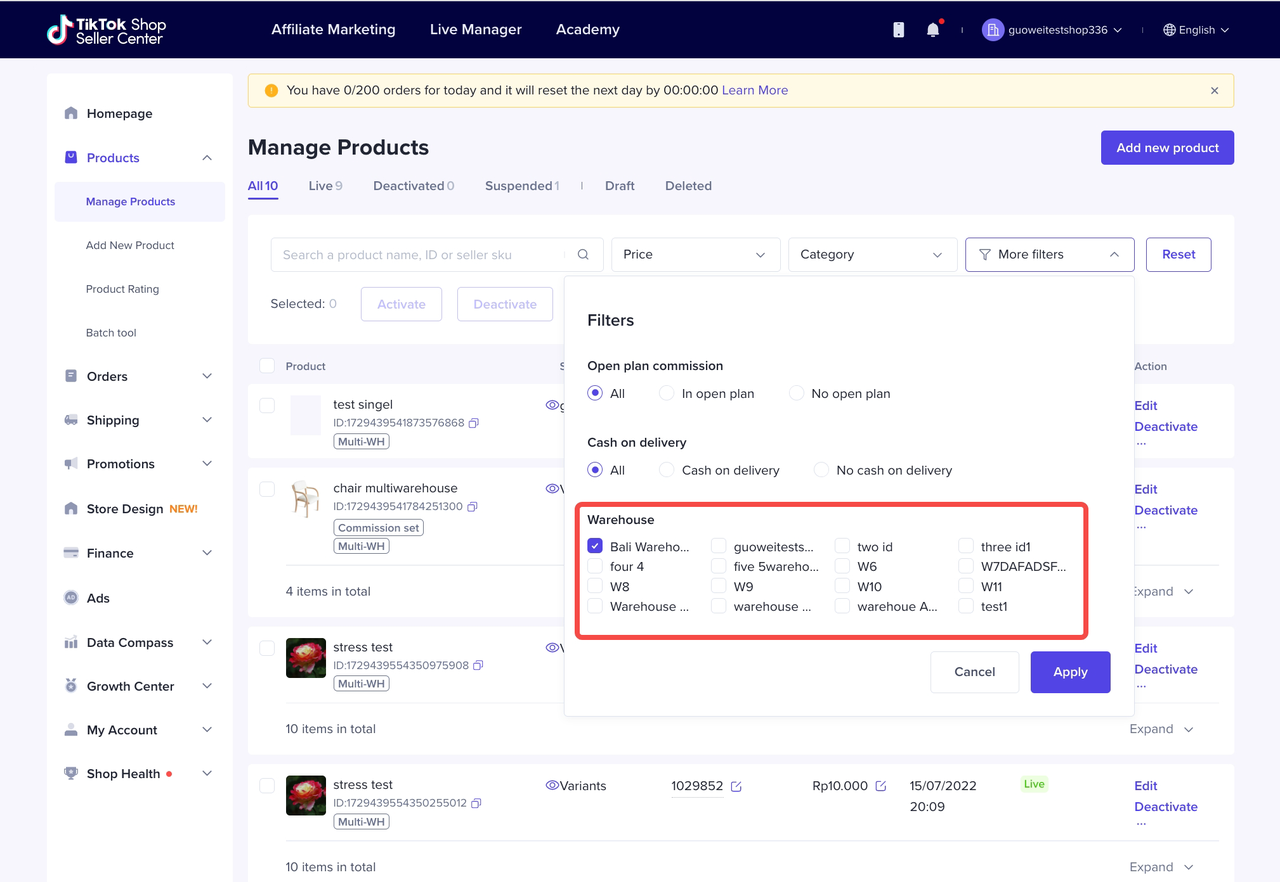
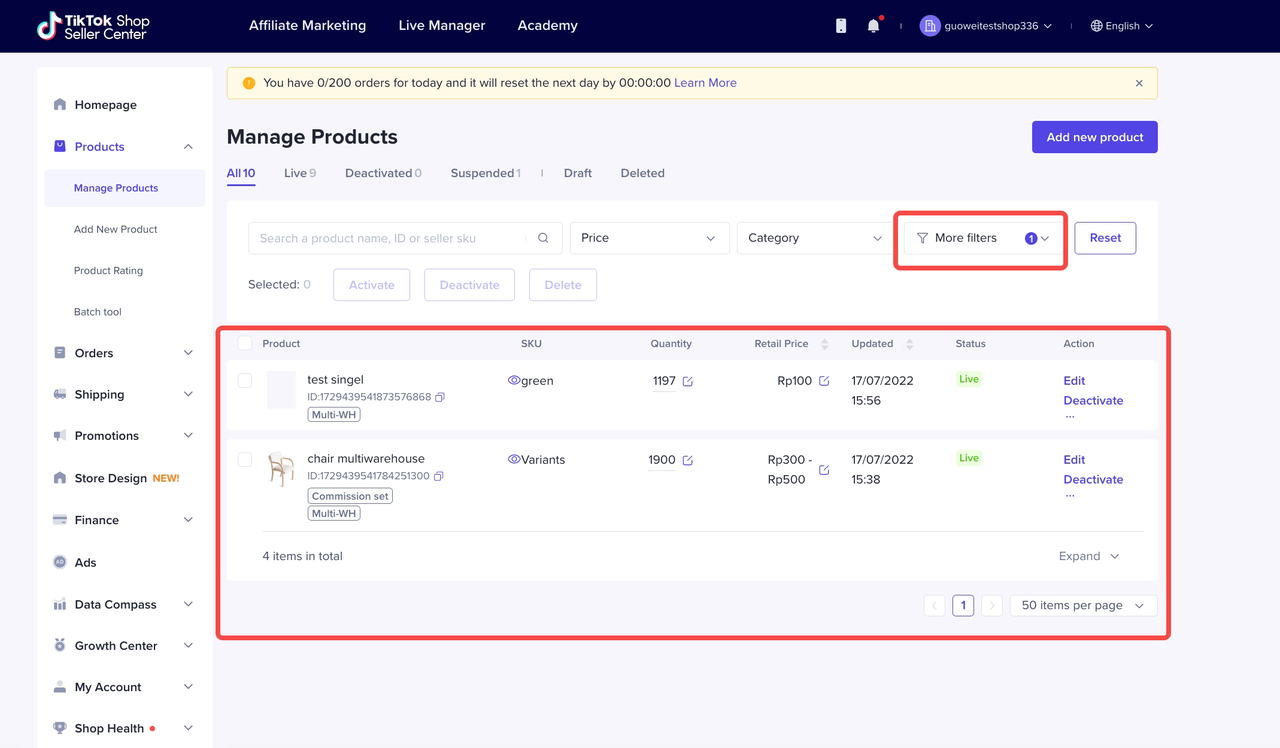 Batch Edit Product MWH StockSeller can also Edit Products' Multiple Warehouses stock in batch, Please go to Products-> Batch tool-> Select product and Genarate Teamplate.
Batch Edit Product MWH StockSeller can also Edit Products' Multiple Warehouses stock in batch, Please go to Products-> Batch tool-> Select product and Genarate Teamplate.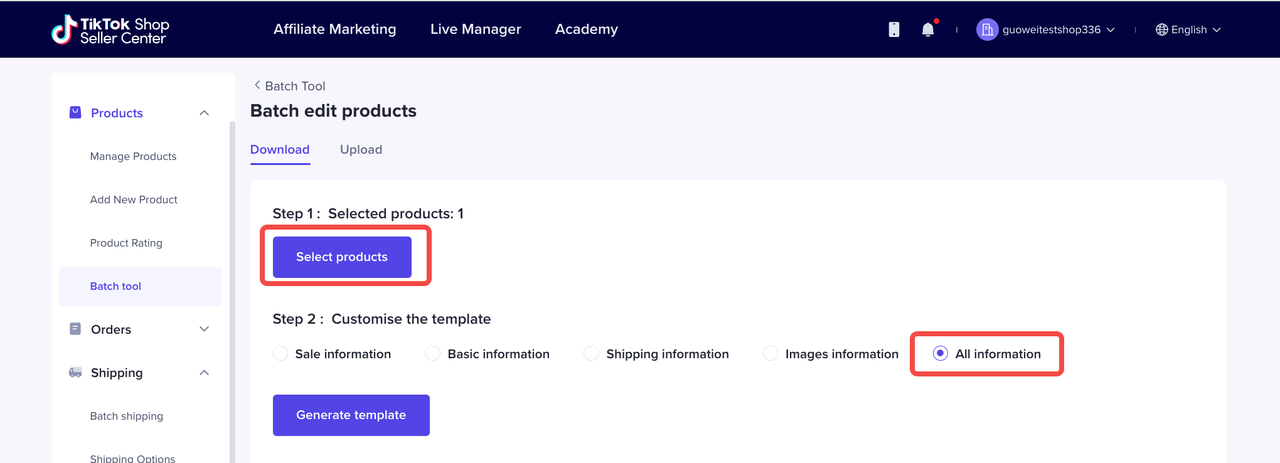
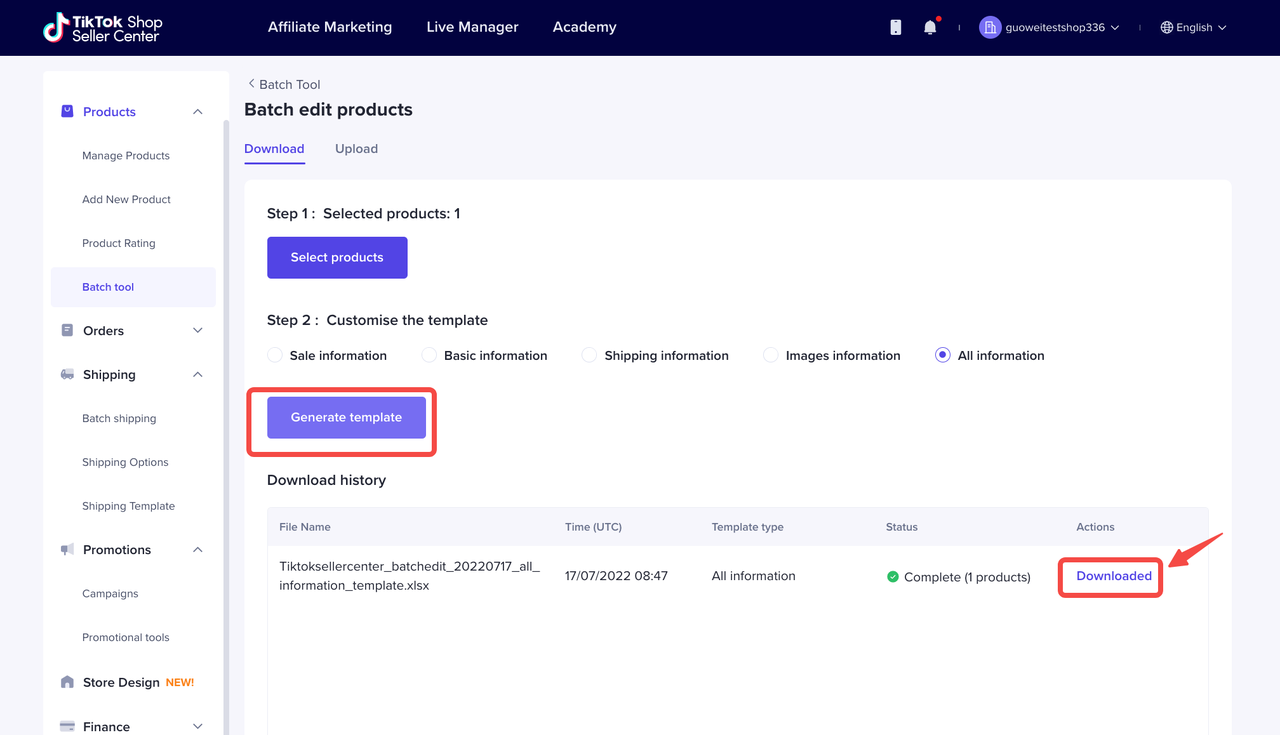 The Stock Quantity of Each warehouse can be edited in Excel, however warehouse cannot be added or deleted in Excel
The Stock Quantity of Each warehouse can be edited in Excel, however warehouse cannot be added or deleted in Excel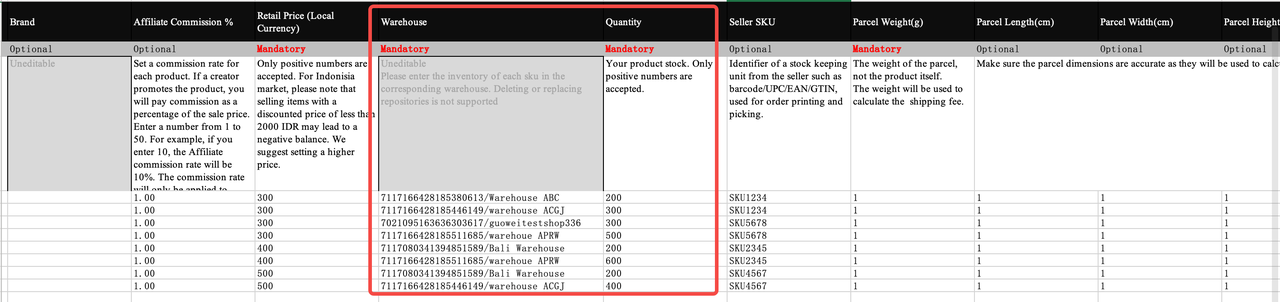 After Modification, please upload the file. The product quantity of each warehouse will be updated.
After Modification, please upload the file. The product quantity of each warehouse will be updated.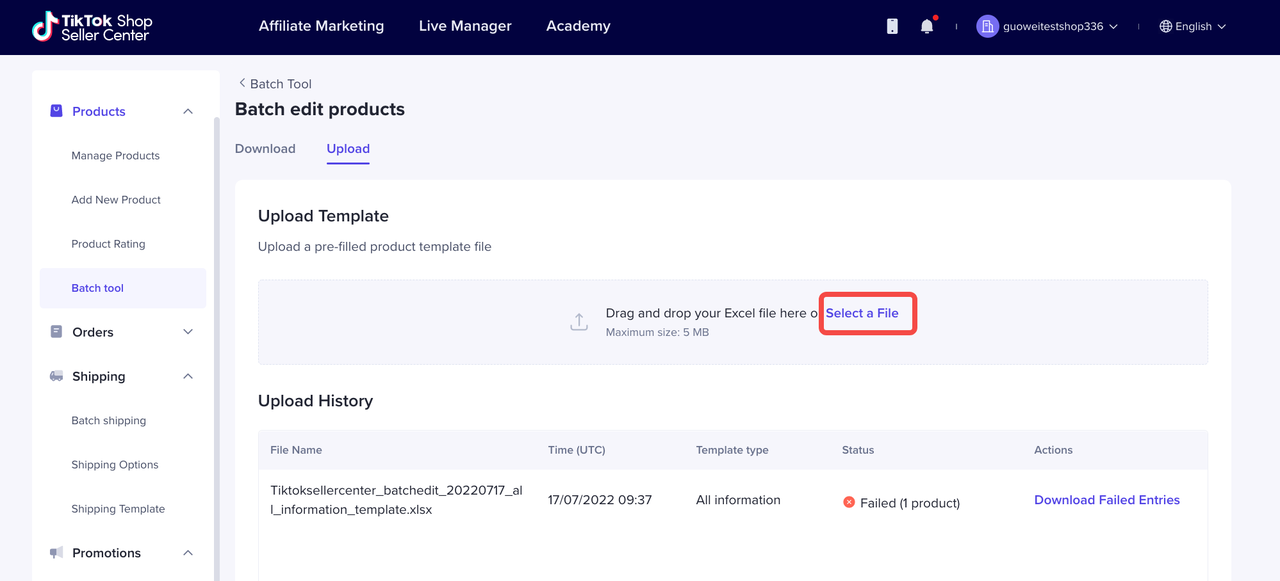
Step 4: How to Fulfill and Manage Orders per Warehouse
No difference than before. There will be a warehouse filter in Batch shipping Module. Admin of each warehouse can check the orders as per warehouse name.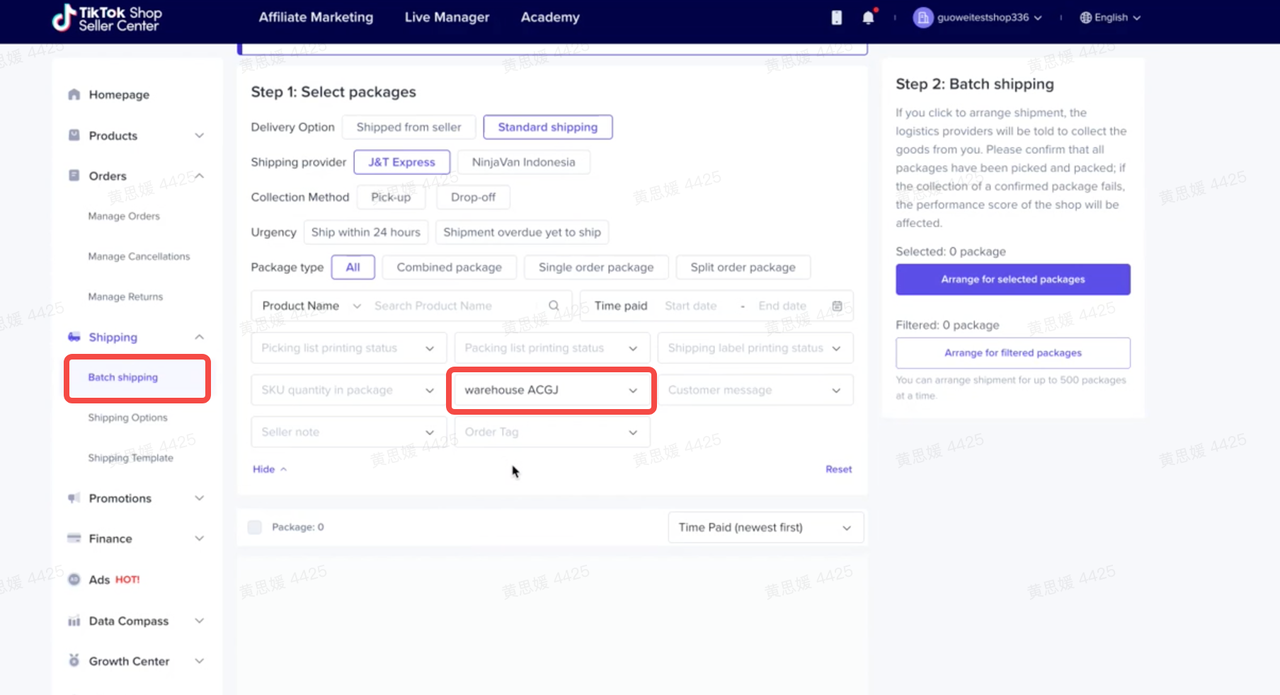
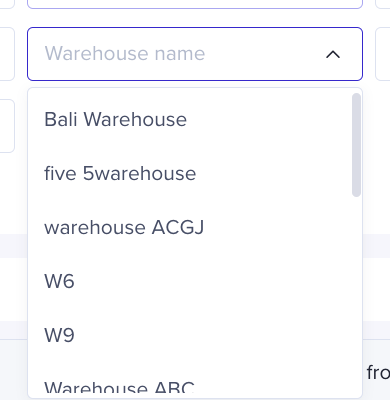
How do buyers see after you maintaining stock in multiple warehouses?
Only changes are: after seller maintains more than one warehouse stock of the product,when buyer clicks "Buy Now", the TikTok Shop system will automatically analyze the best warehouse for this potential order as per location and stock of the warehouse. Showing "Shipping status Updated" when come to Place Order Page.