Shopping Ads Onboarding
06/07/2024
Get started
- Set up account information
- Log into Seller Center as the Shop Owner, Main Administrator or Advertising Manager.
- Click Shop Ads on the left, and begin the setup.
- Follow the steps to create or connect existing business center and ad accounts.
- Create GMV Max
- Click Create GMV Max. The campaign will be created in your primary ad account.
- Choose Promote Products or Promote Live.
- For Promote Products, you can promote all products or specific products.
- Provide your ROI target, set your budget and schedule, then publish.
- Create Custom Ads
- Click Create Custom Ads. In TikTok Ads Manager, always select Product Sales as your campaign objective and Shop as product source. Then, complete the ad settings and publish your ad.
- Set up Video Shop Ads, Live Shop Ads, and Product Listing Ads.
- I can't see the Shop Ads menu item in Seller Center:
- I can't complete the steps to connect my Business Center:
- To associate accounts in Seller Center, you need to log in as the owner, main administrator or advertising manager of the shop
- To connect an existing Business Center to a shop, you need to be admin of that Business Center
- I don't have a Business Center account but I do have an Ads Manager account. What should I do to connect that Ads Manager account?
- I've created a new Ads Manager account. Why does it say that my account is under review?
- Where do I get help if I face issues with Shop Ads?
Creative Pool of Product GMV Max
Introduction
Product GMV Max is the latest shop ads advertising solution. It runs with signal synergy based enhanced delivery, which fully leverage signals both across paid and organic traffic (including traffic of affiliate videos) to generate incremental GMV. As a result, all orders generated from promoted products will be counted as Product GMV Max, including orders from organic content, which could be impacted by signal synergy as well.Creative Pool of Product GMV Max
Any video with product anchor links (one or multiple) can be used by your GMV Max campaigns, but only videos that have been authorized to be used in ads can actually be used as ad creatives for Product GMV Max campaigns. But please note that videos with multiple product anchor links from different shops will not be eligible for Product GMV Max ads.Product GMV Max automatically fetches organic videos which have a corresponding product anchor link and uses them as ads for the selected products in the campaign, as long as these videos are authorized to be used in ads. The authorized sources from where videos can be fetched are:- Videos from TikTok Official Account of the shop
- Videos from TikTok Business Account of the shop
- Videos from Available TikTok Accounts in the shop's Seller Center (which are exactly Authorized TikTok Accounts in the shop's TikTok Business Center)
Creative Source | Eligible for GMV Max ads? | If No, how to make eligible |
| Videos from TikTok Official Account of the shop | Yes | |
| Videos from TikTok Business Account of the shop | Yes | |
| Videos from Available TikTok Accounts in the shop's Seller Center (which are exactly Authorized TikTok Accounts in the shop's TikTok Business Center) | Yes | |
| Videos from Marketing TikTok Accounts of the shop | No | Link the marketing accounts to your Shop in Seller Center |
| Spark ads posts (authorized code videos) in the TTAM Creative Library from the ad account which has been selected to run Product GMV Max (primary GMV Max ad account) | Yes | |
| Spark ads posts (authorized code videos) for Product from non-primary GMV Max ad account | No | Upload spark codes to primary GMV Max ad account |
| Affiliate Creative Authorization Beta | No | Collect the spark codes from Creators manually and upload them to Creative Library in TTAM |
| Posts with multiple product links from different shops | No | |
| Previously run VSA ads that were sparked from Official TikTok Account that don't have a product link | No | Reupload posts with one single product link if sellers don't mind having identical videos with different product links |
Check ad permission for TikTok Accounts in the Seller Center
- Log into the Seller Center of the shop, click on the Shop Ads tab on the left
- Click on Manage account to the right of the ad account name
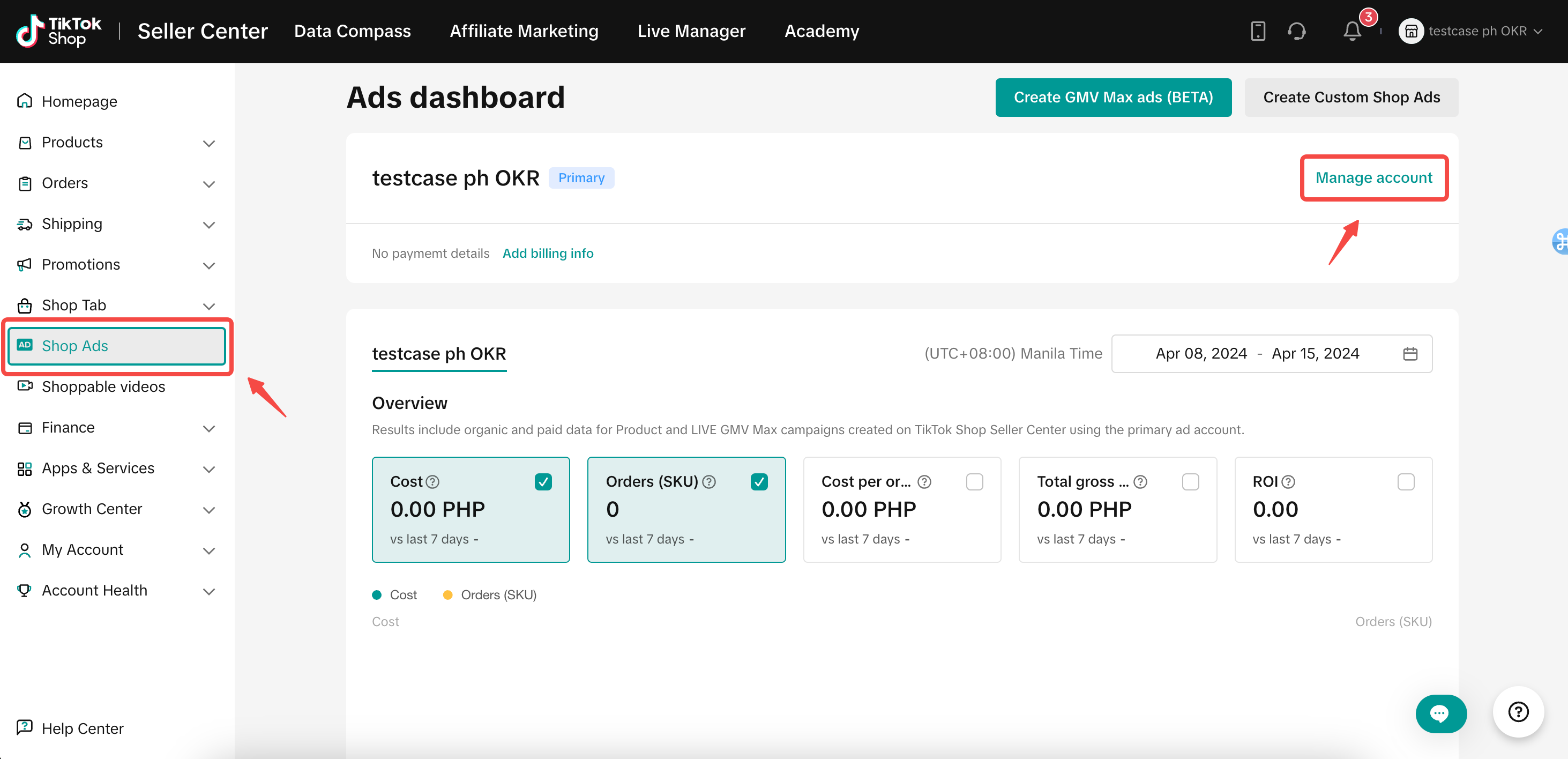
- At the bottom of the page, in the Available TikTok accounts section, sellers can see all authorized TikTok Accounts in Business Center
- If there is an Authorize now button, it means the official account doesn't give full ad permissions to the shop, just click the button and get the full ad permissions
- If there is an Edit Access button, it means non-official accounts don't give full ad permissions to the shop, just click the button and get the full ad permissions
- If there is a Get Permission button, it means these accounts have given full ad permissions to the shop, but the user logs in doesn't get the full ad permission, just click the button and get the full ad permissions
- If there is no button, it means the permission is set correctly. Sellers are good to go!
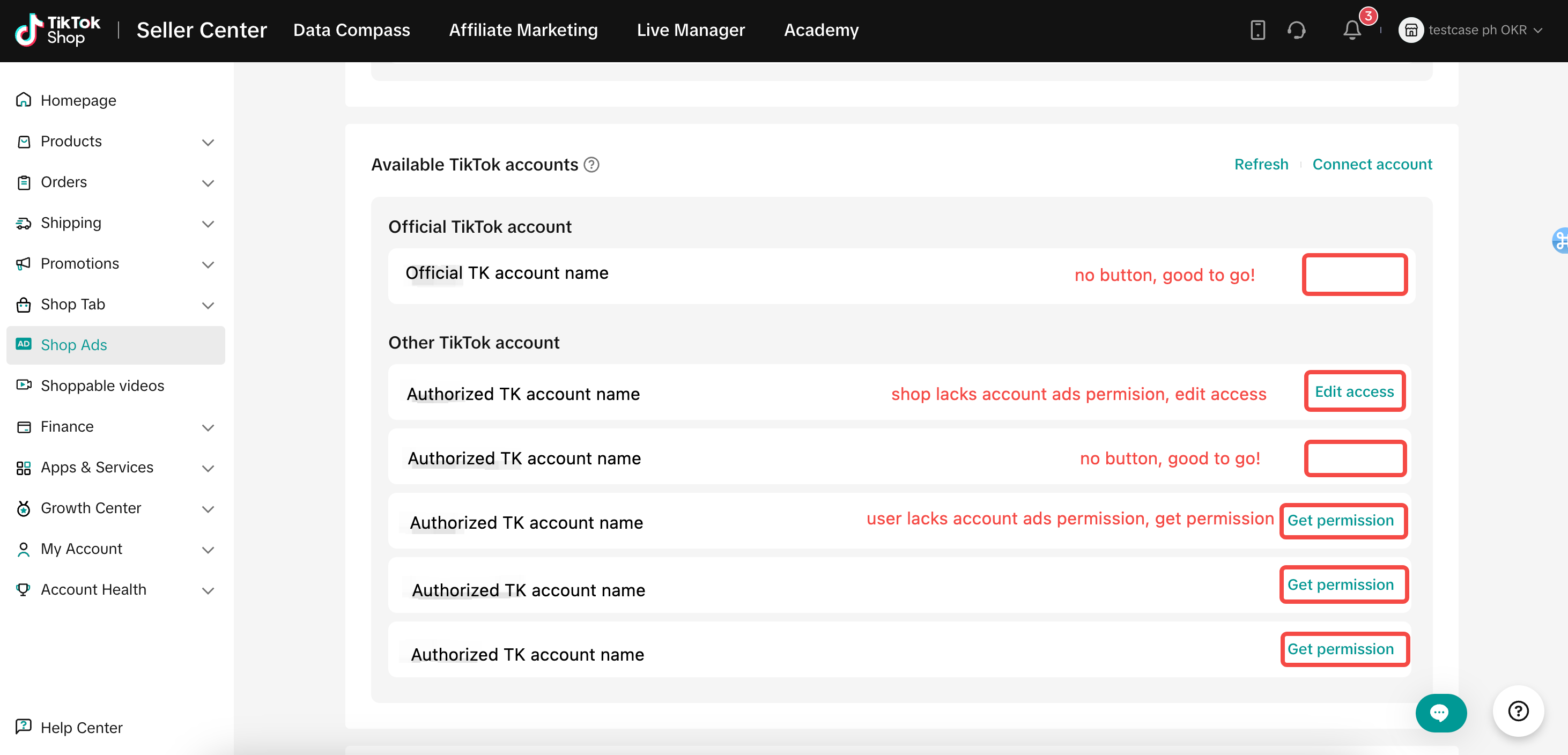
Check the TikToK Accounts which have been used in campaign
- In the Ad creative section during campaign creation, sellers can see how many TikTok Accounts have been used as creative source. And click xx TikTok accounts, sellers can see the full list of TikTok accounts
- If some TikTok accounts with available creatives are missing from the list, please check whether these TikTok accounts have been linked to the shop and have given ad permission to the shop
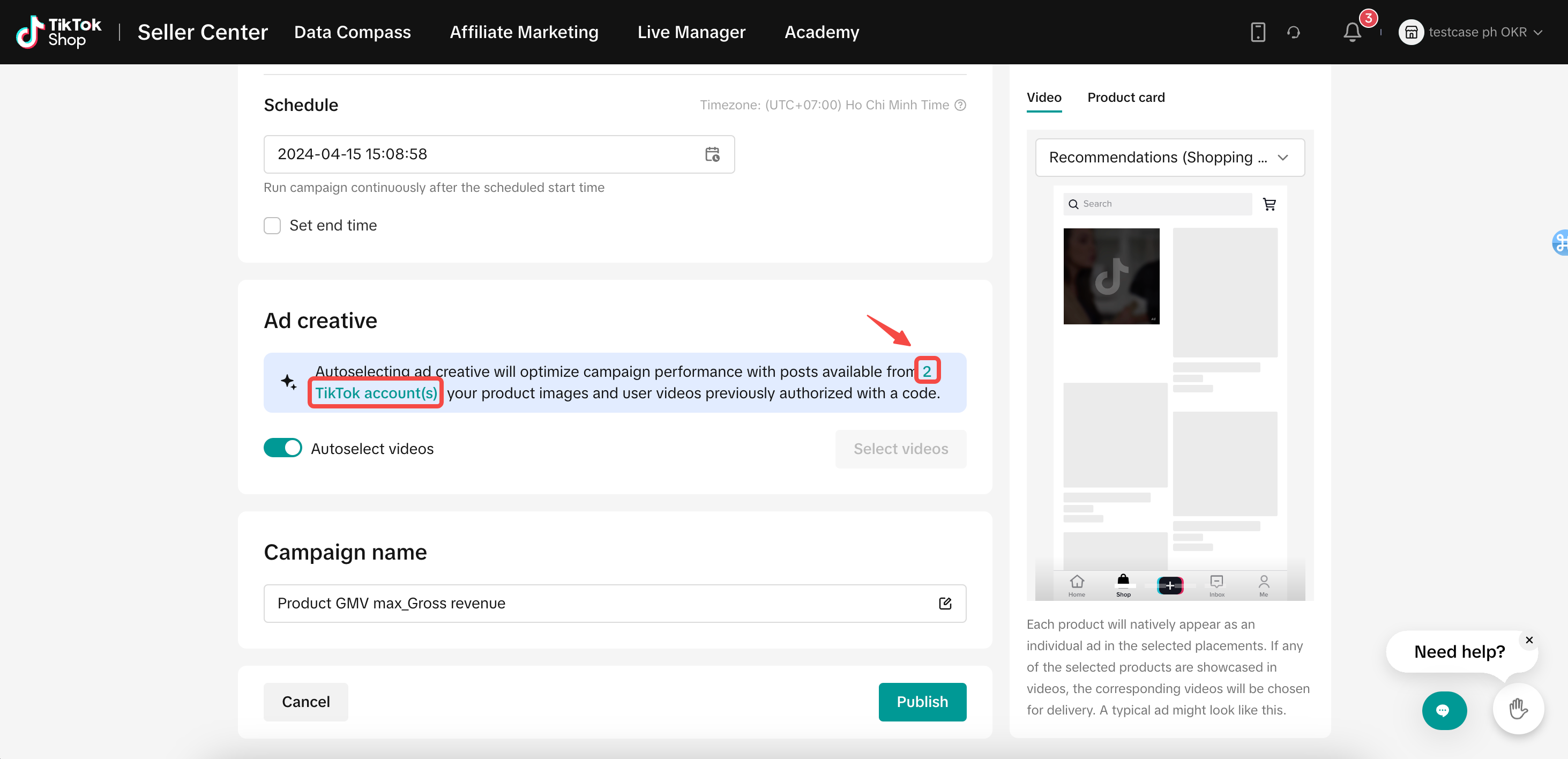
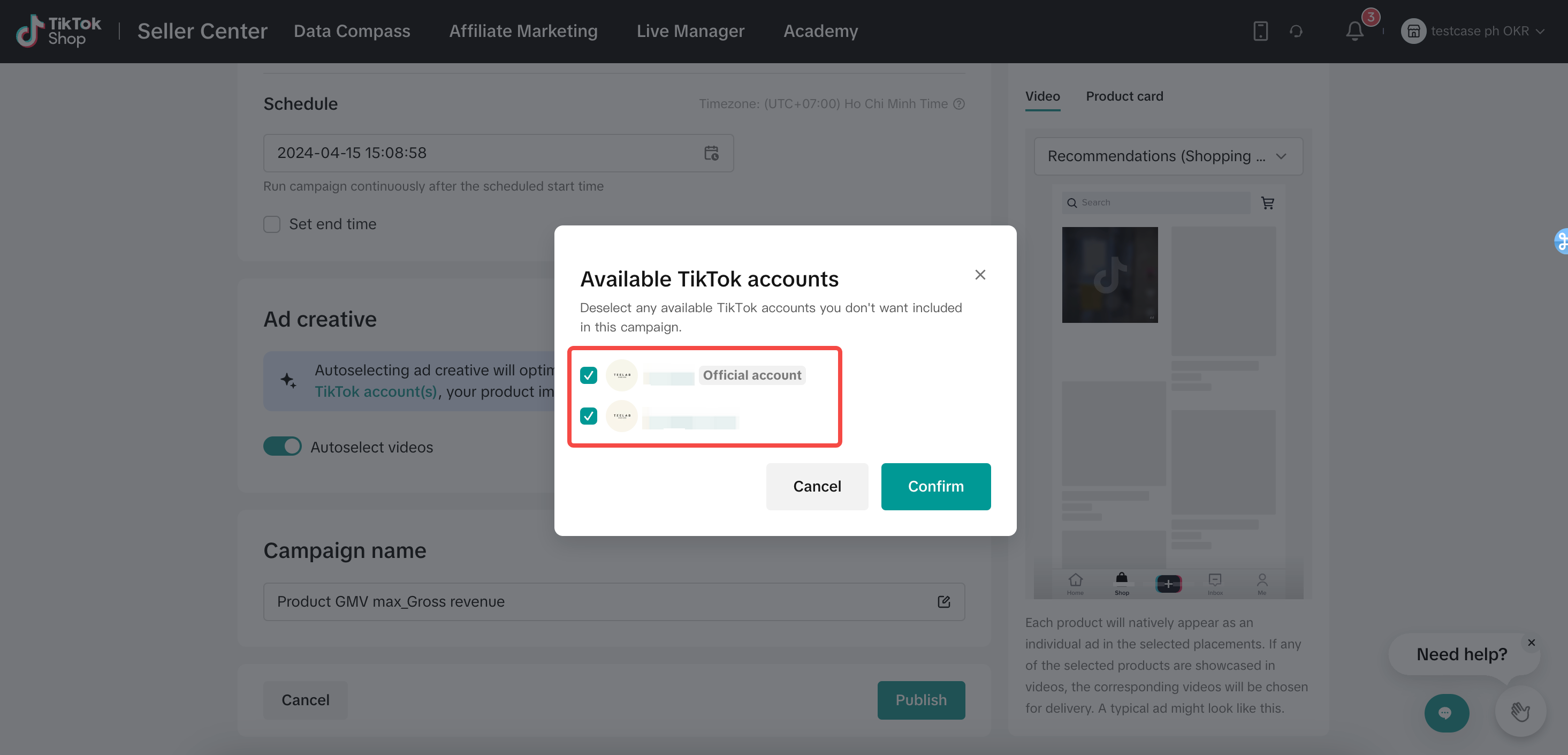
How to add more creatives into the pool
- Post videos with one single product anchor link in TikTok Official Account, TikTok Business Accounts or Available TikTok Accounts in the Shop's Seller Center
- Add more TikTok accounts with videos that have one single product anchor link into the shop's Seller Center (e.g. Influencers' TikTok Accounts, Shop Marketing TikTok Accounts)
a) Steps to add more TikTok Accounts into the Seller Center
- Log into the Seller Center of the shop, click the Shop Ads tab
- Click on Manage account to the right of the ad account name
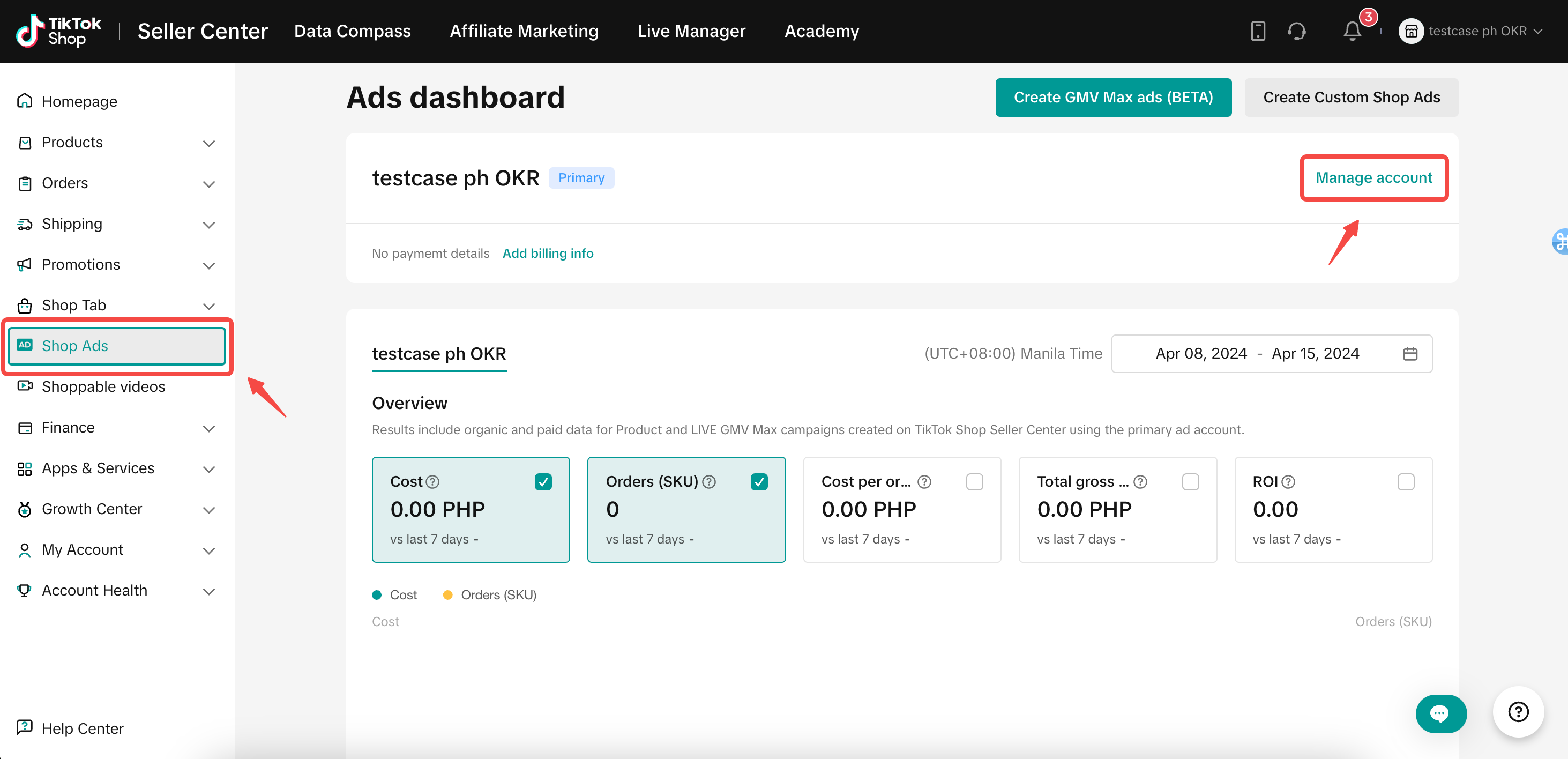
- At the bottom of the page, in the Available TikTok accounts section, sellers can see all authorized TikTok Accounts in Business Center
- Click Connect account. You can add more TikTok accounts here and these accounts will be added in Business Center too
- Use the TikTok App scan the QR code to give ad permission to the Business Center
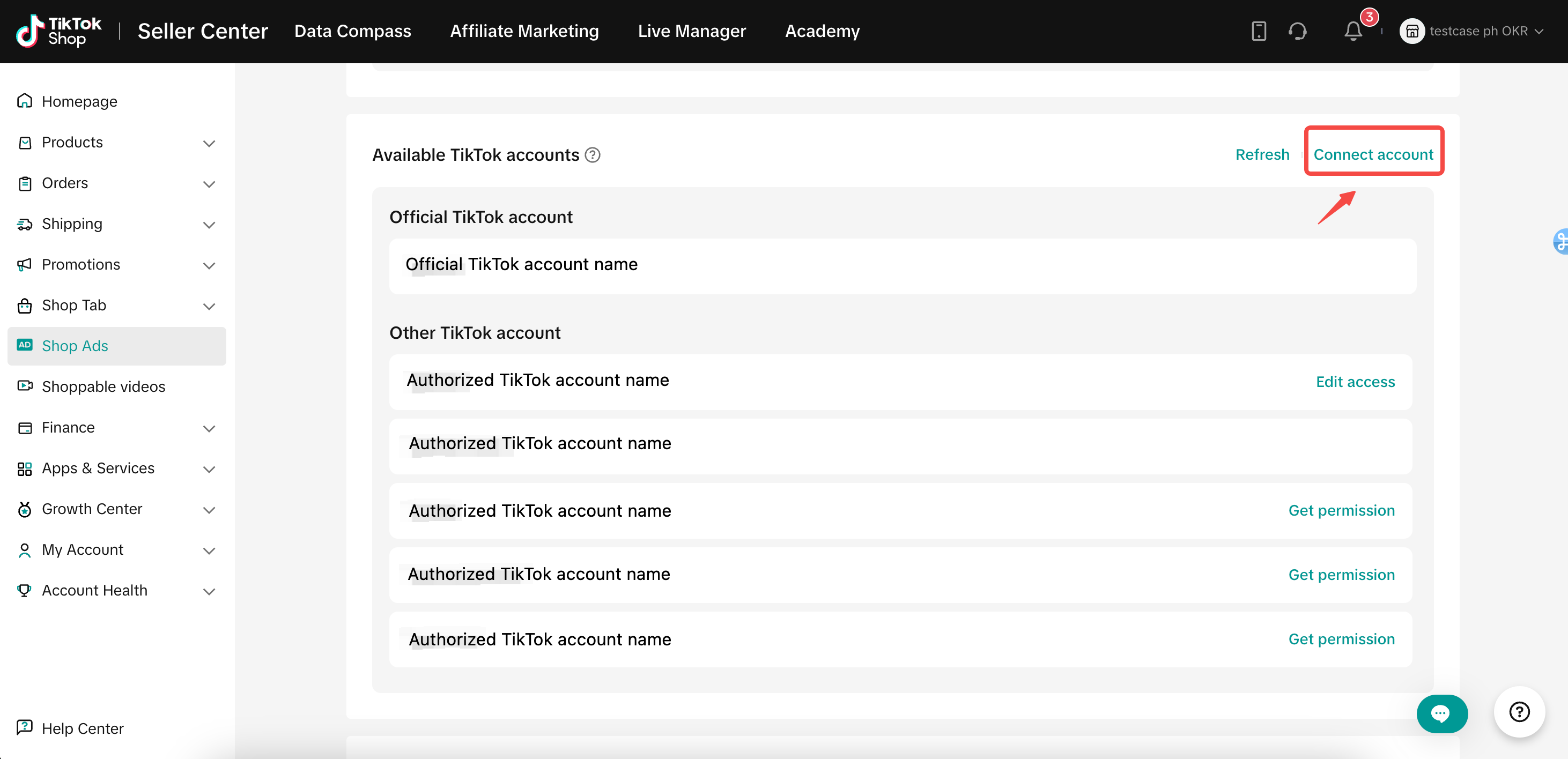
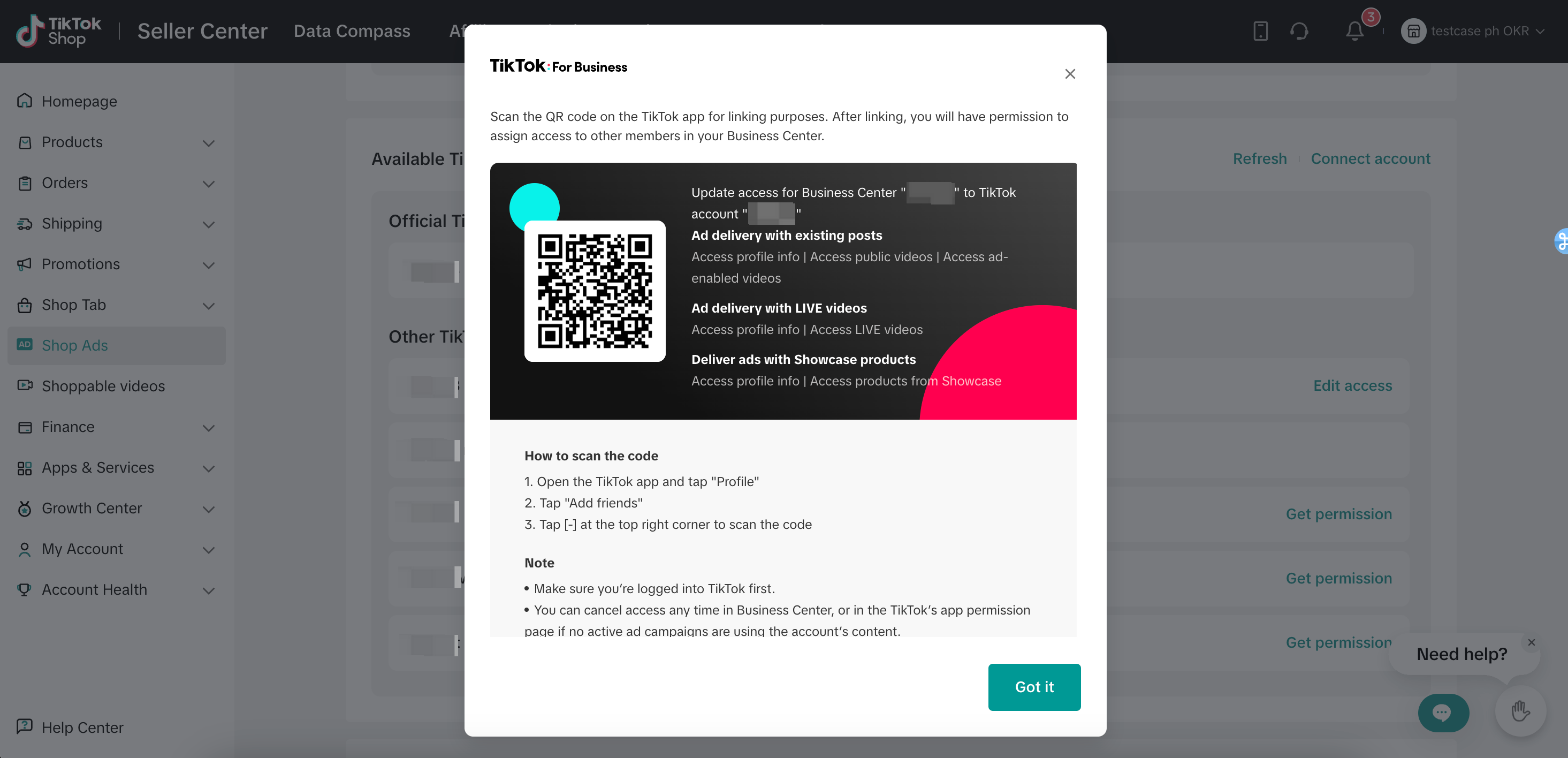
b) Steps to add more Spark ads posts into the Creative Library
- Log into the TTAM of the selected ad account, go to the Sparks ads posts tab in the Creative library
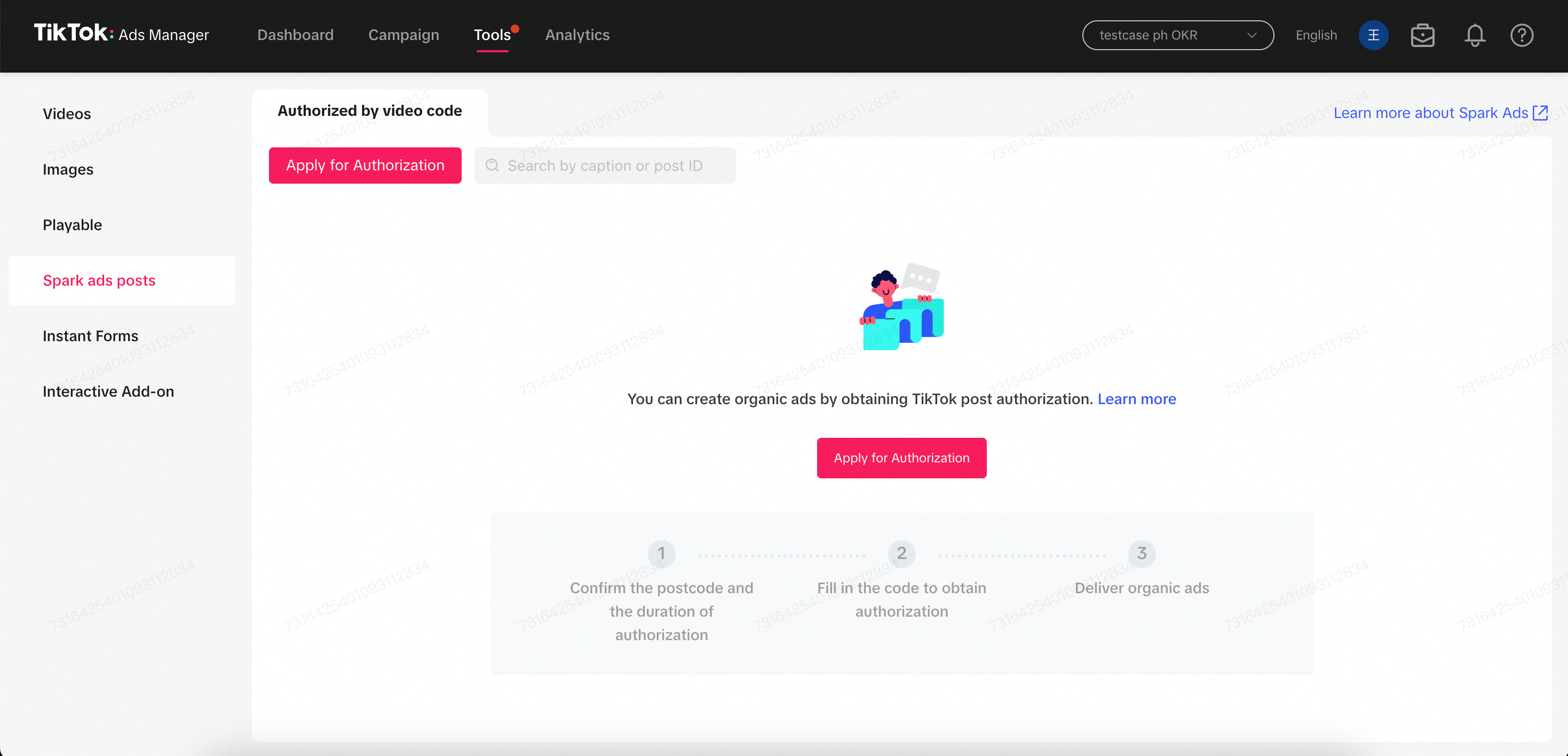
- Click Apply for Authorization, fill in the code to search for the post and get authorization
